- From the home screen, select the Apps icon.

- Select Calendar.

- To change the calendar view, select the Desired option.
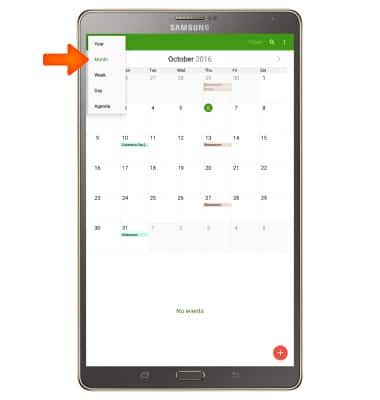
- To create a new event, select the Add icon.
Note: You may also select and hold a date.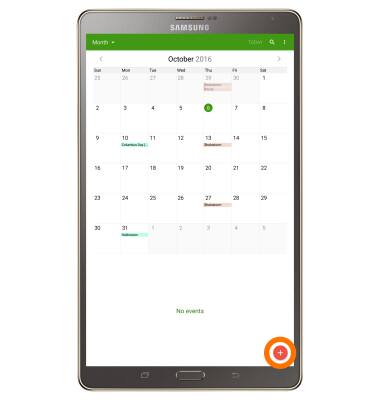
- Edit the event details as desired, then select DONE when finished.
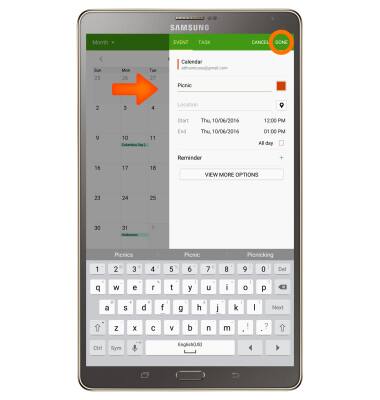
- To edit or delete an event, select the Desired event.
Note: You can only edit or delete events you have created.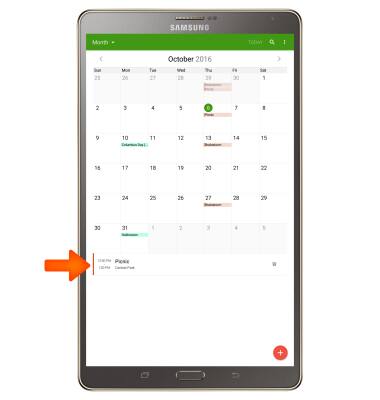
- To edit the event, select the Edit icon.
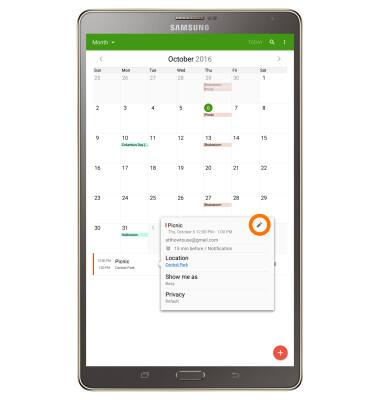
- To share the event, select the More icon.
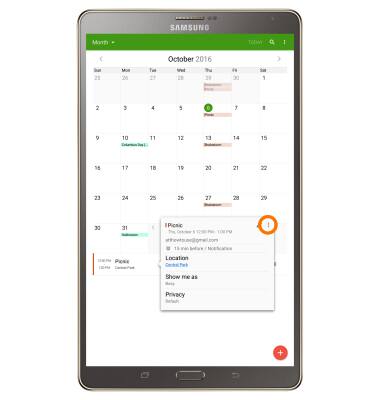
- Select Share via.
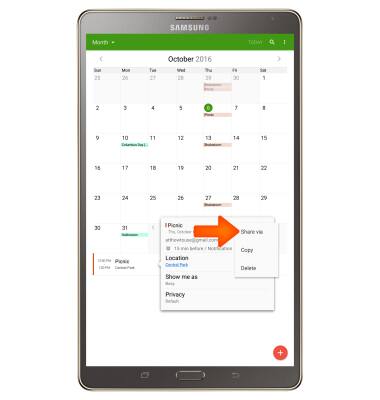
- Select the desired Sharing method.
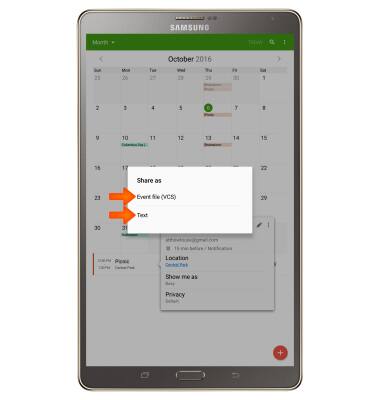
- To delete the event, select the Desired event then select the More icon. Select Delete.
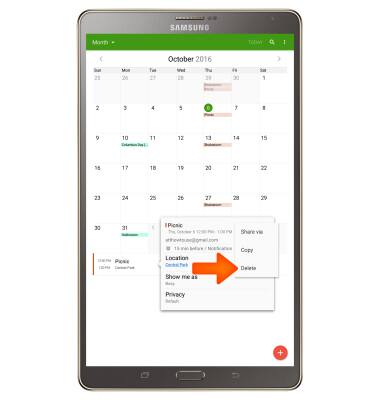
- Select DELETE.
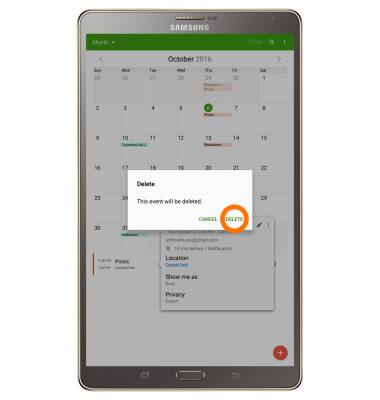
- When a calendar event is approaching, the Event icon will display in the Notification bar.

Calendar
Samsung Galaxy Tab S 8.4 (T707A)
Calendar
Access the calendar and manage events.
INSTRUCTIONS & INFO
