- Accessibility features allow you to improve the usability of your device for users affected by impaired vision or hearing, cognitive difficulty, or reduced dexterity. Swipe down from Notification bar and select the Settings icon.
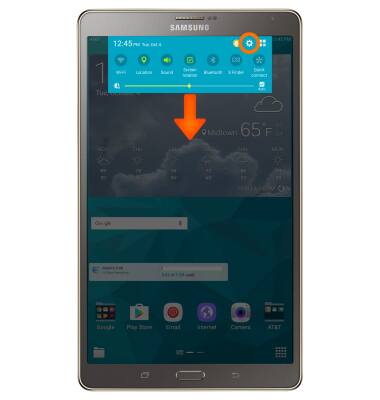
- Select the DEVICE tab, then scroll to and select Accessibility.
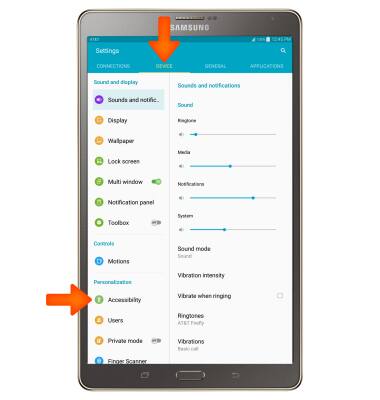
- Select Vision.
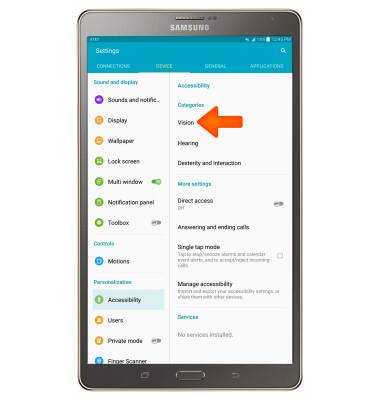
- Select TalkBack.
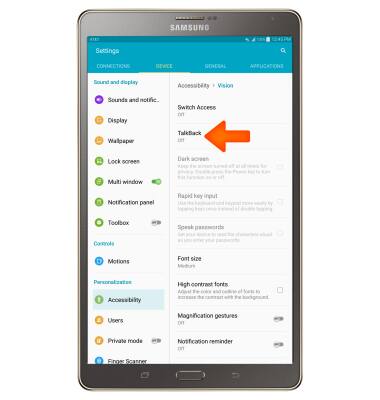
- To activate TalkBack, select the Toggle to turn on or off.
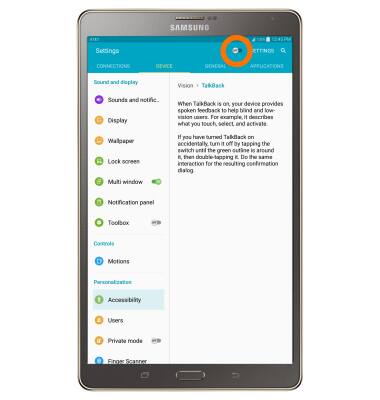
- Select OK.
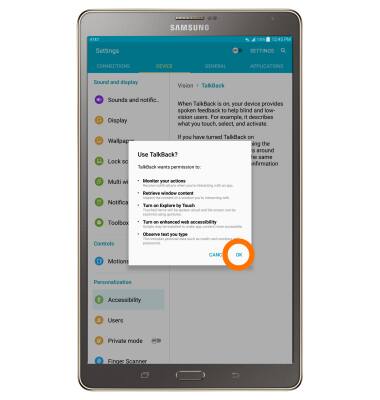
- Select OK.
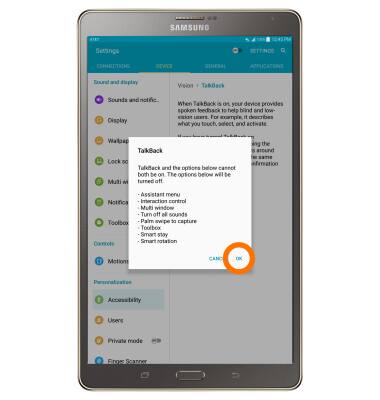
- To skip the intro to TalkBack, select the Home button.
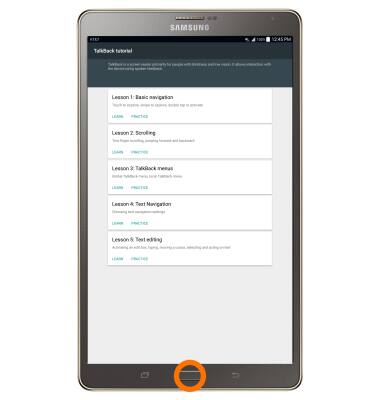
- Once TalkBack is turned on, you must double-select an item for it to work. To turn off TalkBack, from the Settings menu, navigate to and double-select the DEVICE tab > Accessibility > Vision > TalkBack > TalkBack Toggle.
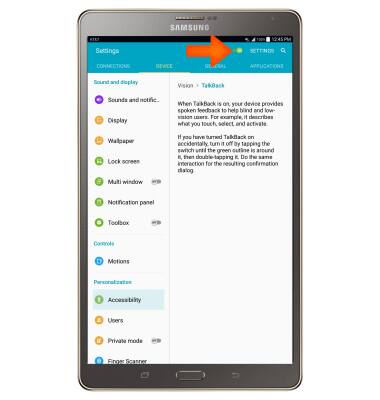
- Double-select OK.
Note: Alternatively, draw an 'L' on across the home screen to turn off TalkBack.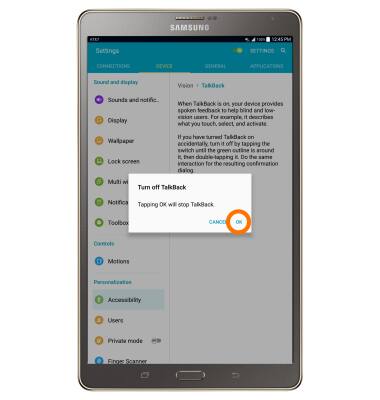
- To activate Flash notification, from the Settings menu, select Device Tab > Accessibility > Hearing.
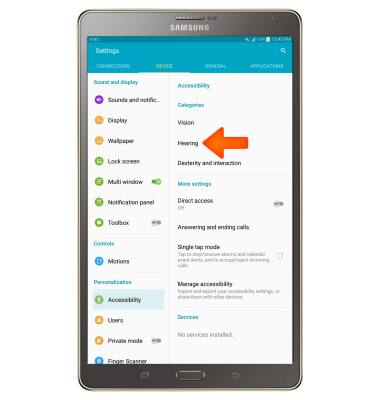
- Select the Flash notification Checkbox.
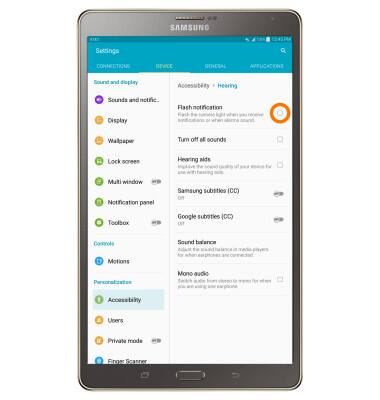
- To turn off Flash notification, select the Flash notification Checkbox again.
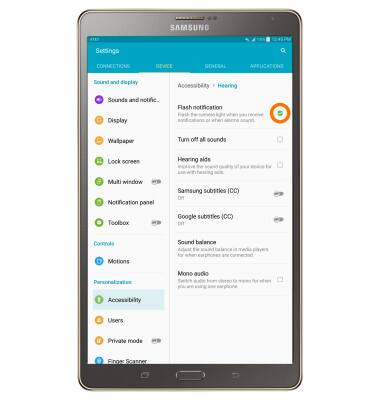
Accessibility
Samsung Galaxy Tab S 8.4 (T707A)
Accessibility
Turn on features such as TalkBack, Hearing aid mode, and more.
INSTRUCTIONS & INFO
