- To open the calendar, from the home screen select the Calendar app.

- Review the What's New in Calendar prompt, then select Continue.
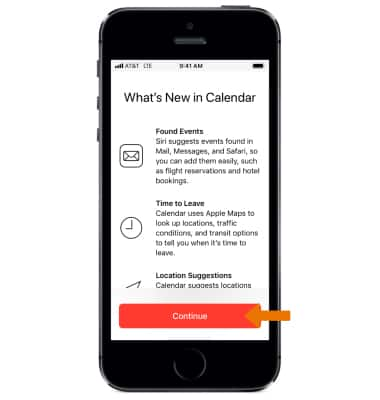
- Review the Location access prompt, then select Don't Allow or Allow.
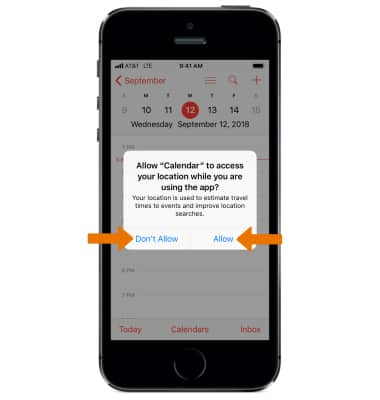
- To view the Calendar by month, select the Back arrow.
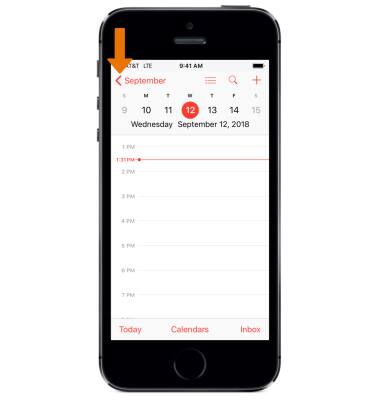
- To create a new event, select the Add icon or select and hold an Empty spot on the calendar.
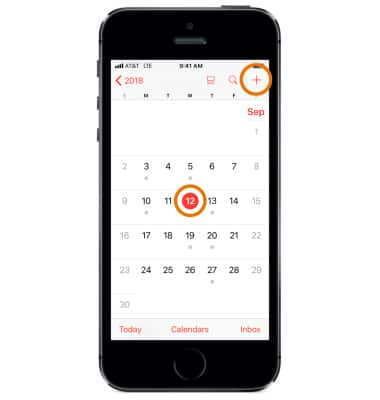
- Enter the desired event title and location.
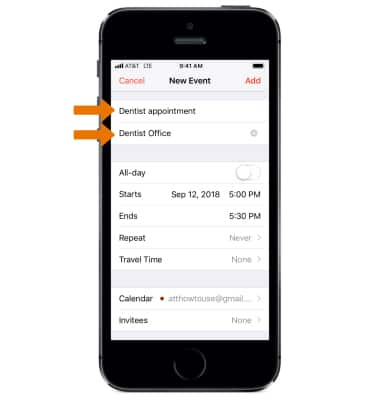
- To change the Event start and end time, select Starts or Ends then edit the time as desired.
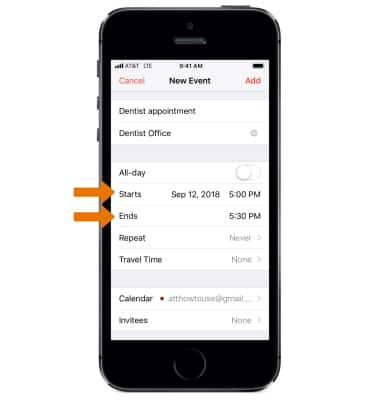
- To add an Alert to the event, scroll to and select Alert then select the desired Alert time.
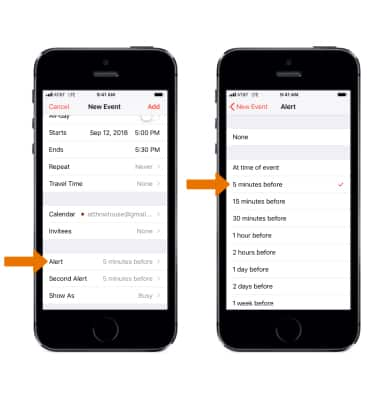
- When you are done creating the Event, select Add to add the event to your calendar.
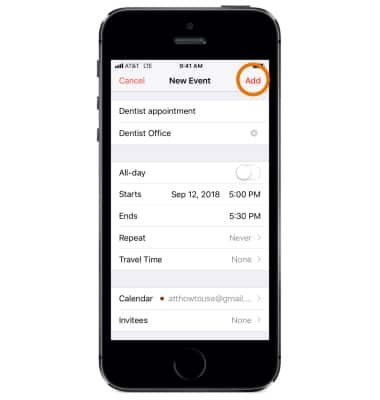
- The event will now be displayed in your calendar. To see calendar events, select the desired date.
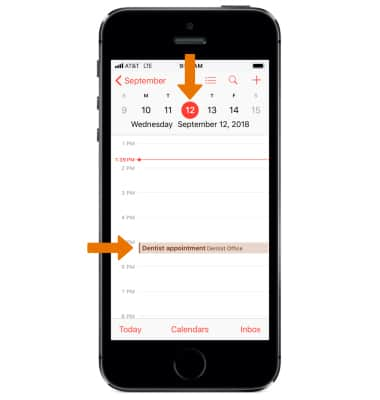
- To edit an event, from the Calendar select the desired event then select Edit.
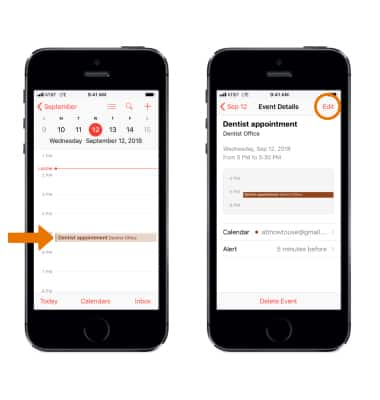
- Edit the fields as desired, then select Done.
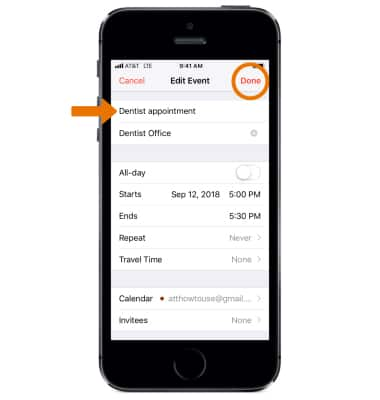
- To delete an event, from the Calendar select the desired event then select Delete Event.
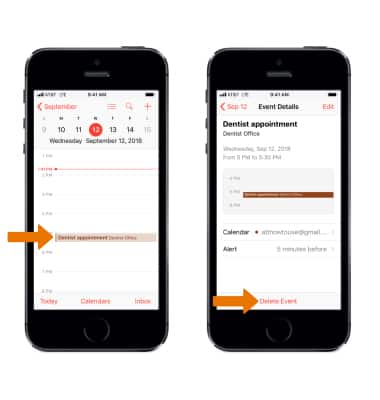
- Select Delete Event again to confirm.
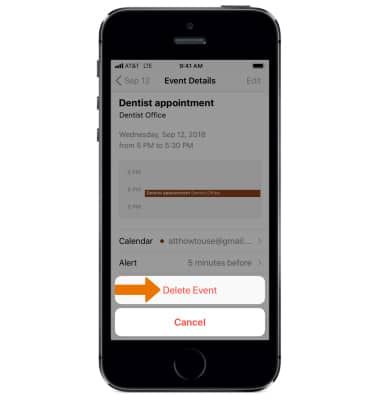
Calendar
Apple iPhone SE (1st Gen)
Calendar
Access the calendar and manage events.
INSTRUCTIONS & INFO
