- From the home screen, tap the Internet icon.

- Tap the Menu icon.
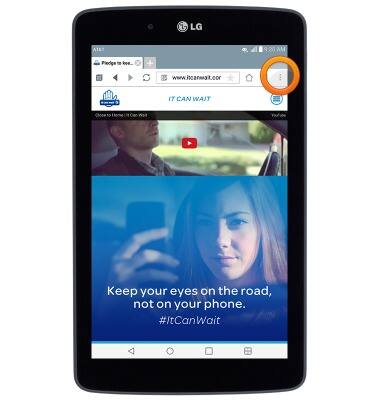
- Tap Settings.
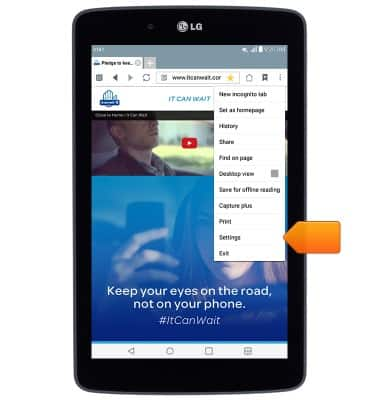
- To set the homepage, tap General.

- Tap Set homepage.
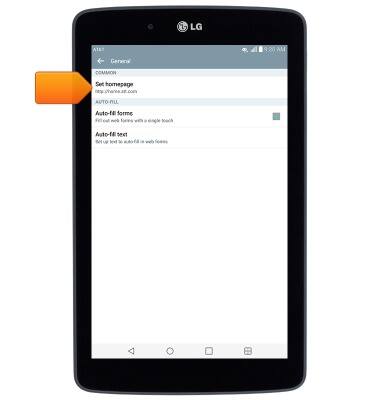
- Tap the desired option.
Note: For this demonstration, 'Custom page' was chosen.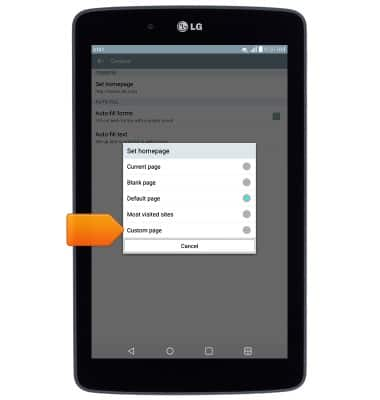
- Enter the desired URL, then tap OK.
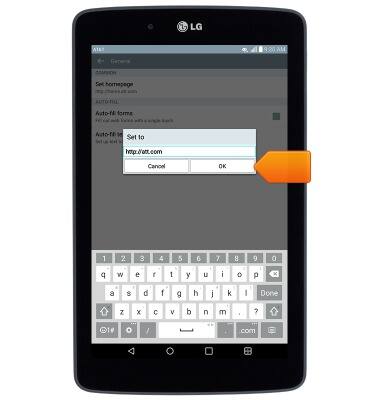
- To clear browser history, press the Back key.
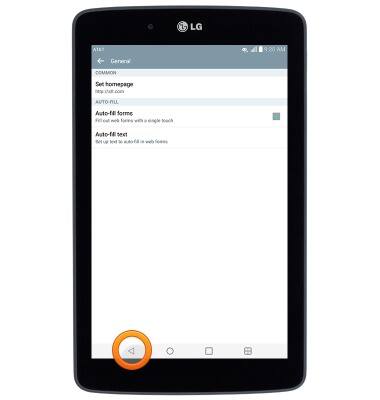
- Tap Privacy and security.
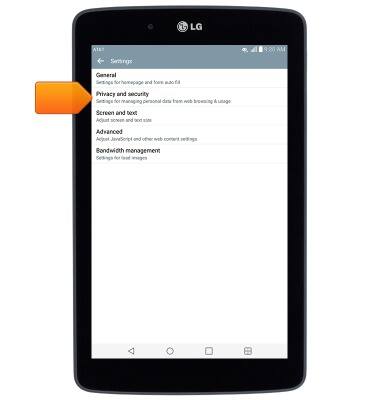
- Tap Clear cache.
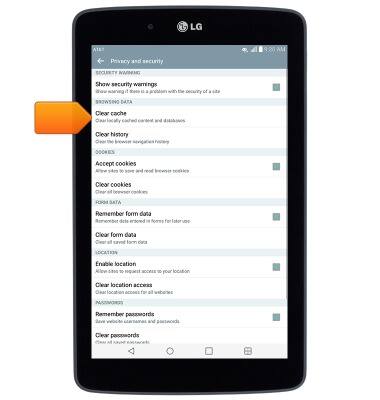
- Tap Yes.
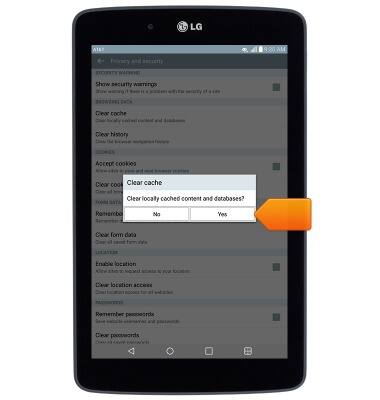
- Tap Clear history.
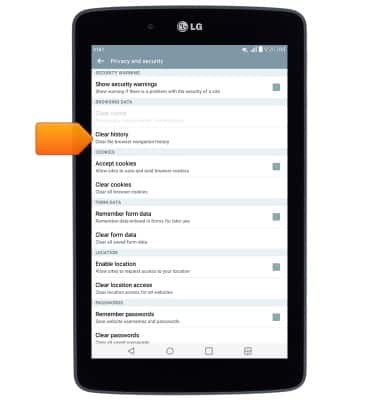
- Tap Yes.
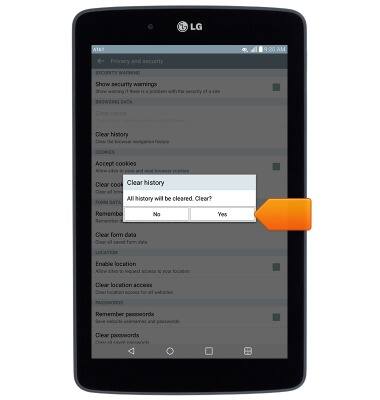
- To change text size, press the Back key.

- Tap Screen and text.
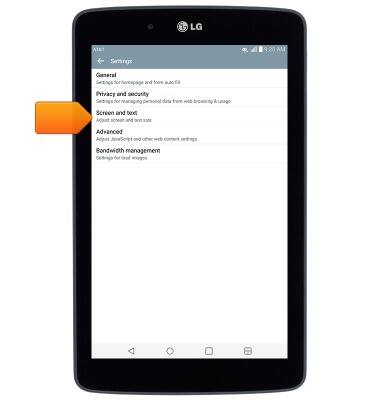
- Touch and drag the Text scaling slider as desired.
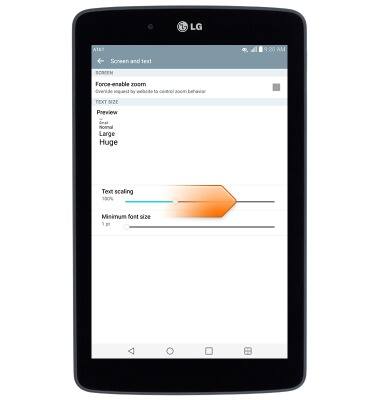
- To block or unblock pop-ups, press the Back key.
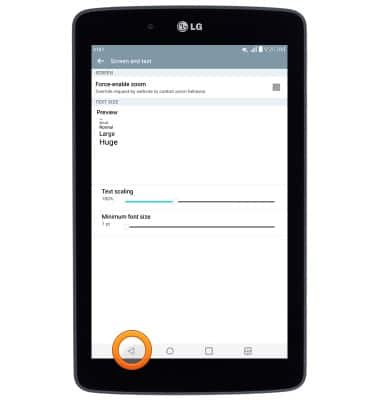
- Tap Advanced.
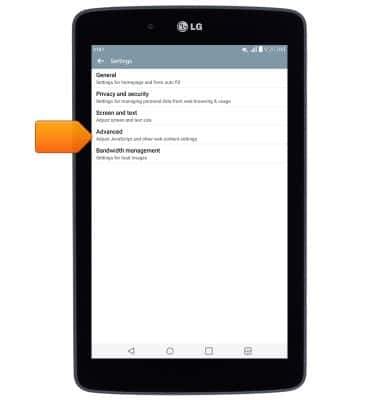
- Tap Block pop-ups.
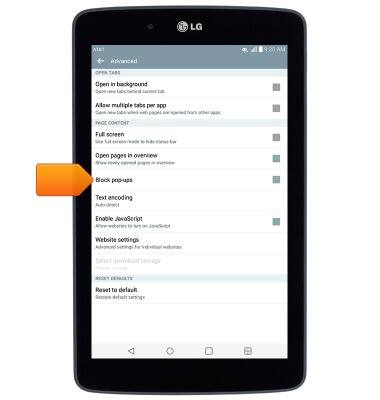
- To reset browser settings to default, tap Reset to default.
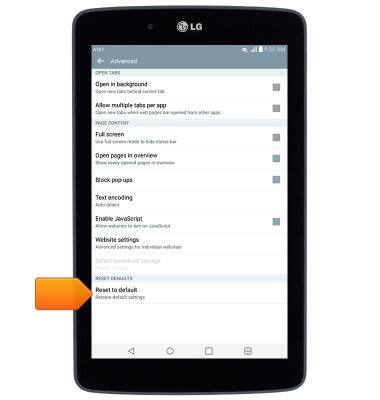
- Tap Yes.
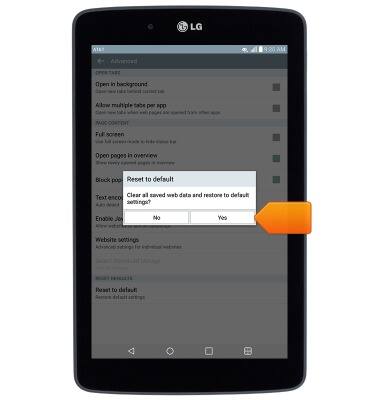
Browser options
LG G Pad 7.0 LTE (V410)
Browser options
This article provides an overview of the Browser settings.
INSTRUCTIONS & INFO
