- To connect to a Wi-Fi network swipe down from the top of the screen, then tap and hold Wi-Fi.
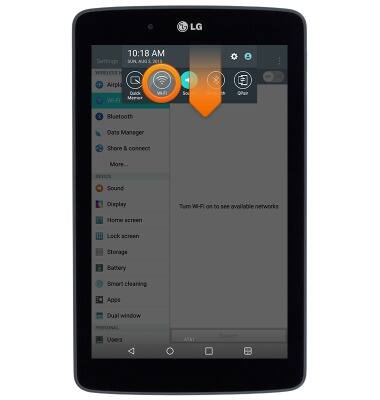
- Tap the Wi-Fi switch to turn on and off.
Note: To optimize battery life, turn Wi-Fi off when not in use.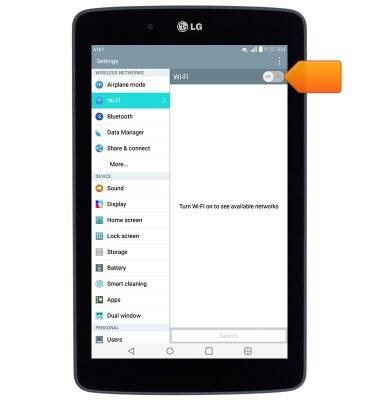
- With Wi-Fi turned on, tap the desired network.
Note: If the desired network is not shown, tap Search to refresh available networks. To connect to a hidden or unbroadcasted Wi-Fi network, tap the Menu icon > Add Wi-Fi and then enter the network SSID, and password (if necessary) then tap Connect.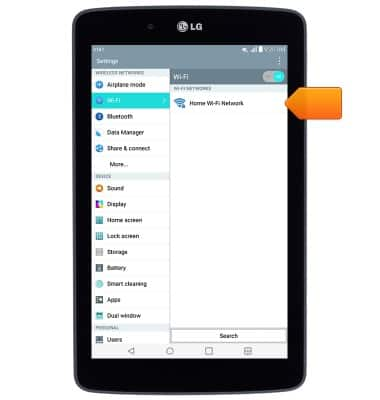
- If prompted, enter the Wi-Fi network password, then tap Connect.
Note: Secure networks will display with a Lock icon.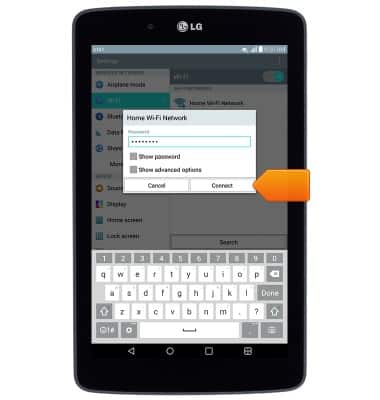
- When successfully attached, 'Connected' will display under the network name, and the Wi-Fi Connected icon will display in the notification bar.
Note: Data transmitted over a Wi-Fi network does not count toward your AT&T data plan, and will not be billed.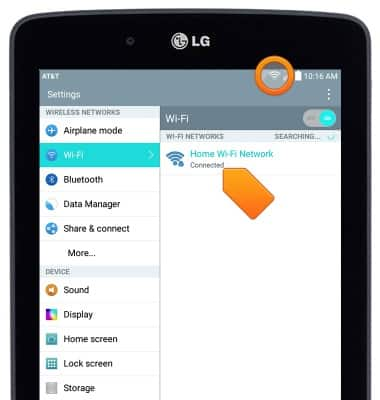
- To remove the Wi-Fi network from your saved networks, touch and hold the network name, then tap Forget network.
Note: To update the Wi-Fi network password tap Modify network.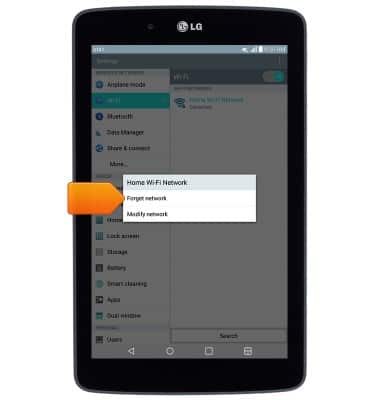
Wi-Fi
LG G Pad 7.0 LTE (V410)
Wi-Fi
This article describes how to connect to a Wi-Fi network.

0:00
INSTRUCTIONS & INFO
