- Before setting up an Exchange email account, you will need your account's server settings. If you don't know this information, please contact your IT team or email provider for assistance.

- From the home screen, tap the Settings icon.

- Scroll to, then tap Accounts & sync.
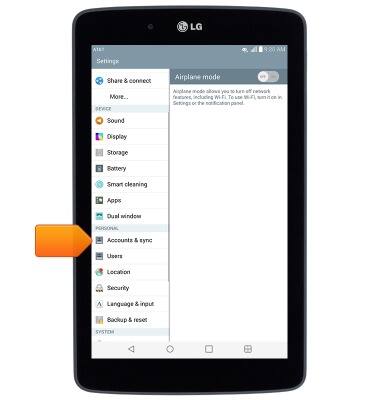
- Tap Add account.
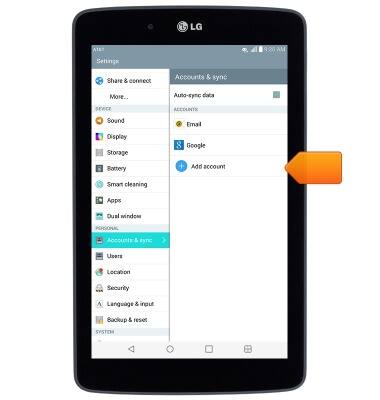
- Tap Microsoft Exchange.
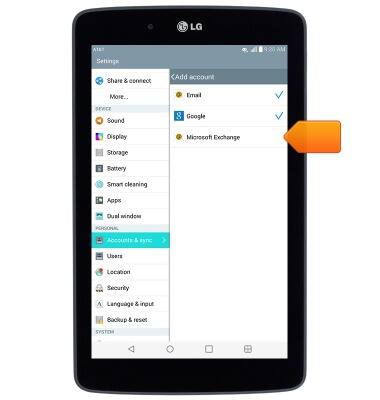
- Enter the corporate email address, then tap the Password field.
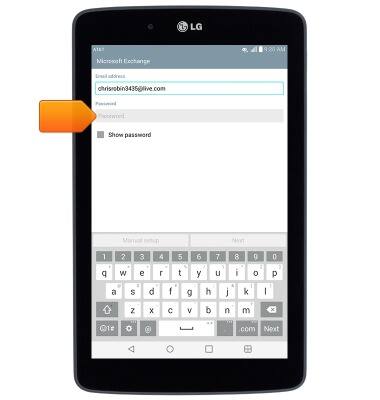
- Enter the required password, then tap Manual setup.
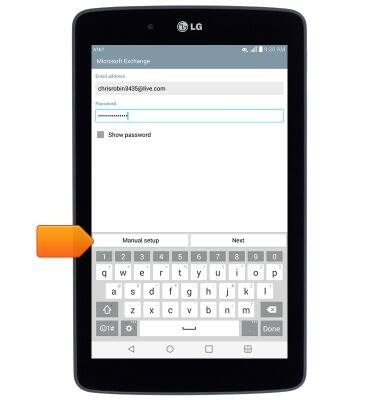
- Adjust the server settings as desired, then tap Next.
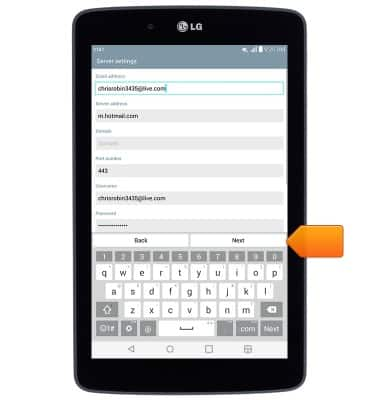
- Adjust syncing settings as desired, then tap Next.
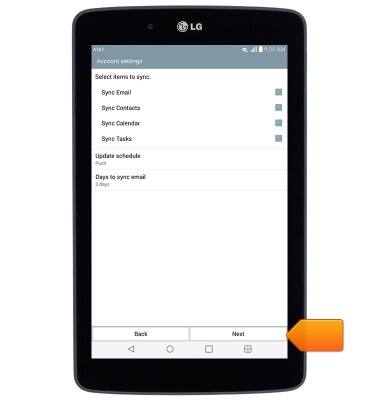
- Adjust account name if desired, then tap Done.
Note: If multiple accounts are configured, tap to check 'Set as default account' if desired.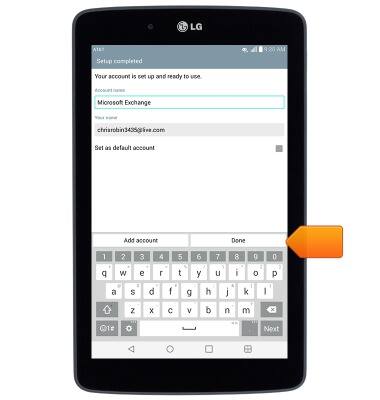
- The corporate email account is now ready for use.
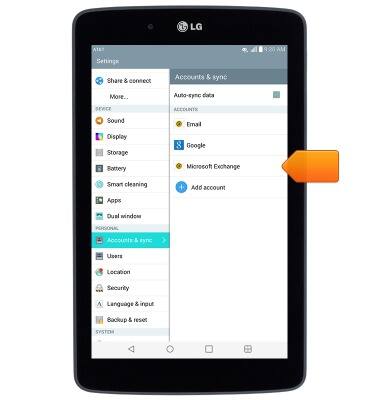
Set up corporate email
LG G Pad 7.0 LTE (V410)
Set up corporate email
Add your Exchange email account to sync email, contacts, calendar, and notes to your device.
INSTRUCTIONS & INFO
