- ADD AN EMAIL ACCOUNT: From the home screen, press the OK button. Press the directional buttons to navigate to and highlight the Email app, then press the OK button.
Note: If attempting to add a Gmail account, an error message may appear. To add Gmail to your device, sign into your Gmail account from another device, search for an email regarding a blocked sign-in attempt, then follow the steps. The Email app on your device is secure.
- Press the right option button to select Next. Enter the desired name, email address, and password. When ready, press the right option button to select Next.
Note: To manually configure email settings (such as server settings and security type), press the left option button to select Manual settings and enter the required information. You will need your account's server settings. If you don't know this information, please contact your email provider for assistance.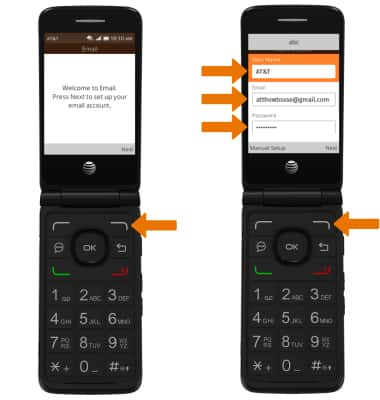
- If desired, enter the desired account label and edit the desired account settings. When ready, press the right option button to select Next.
Note: If your corporate server requires remote security administration, you will be prompted to set up security features.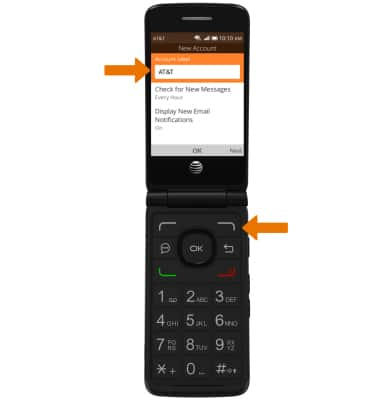
- Press the right option button to select Finish.
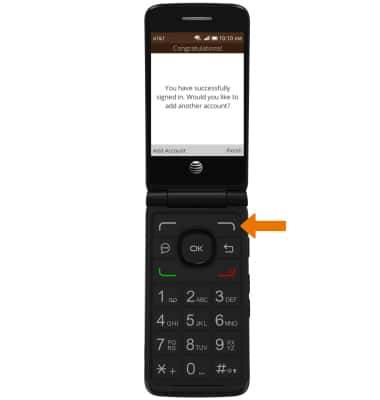
- Your inbox will be displayed.
Note: If you have an email account already set up and would like to add another, from the home screen press the OK button > navigate to and select the Email app > press the right option button to select Options > navigate to and select Settings > press the left option button to select Add Account > Enter desired account information and follow the prompts.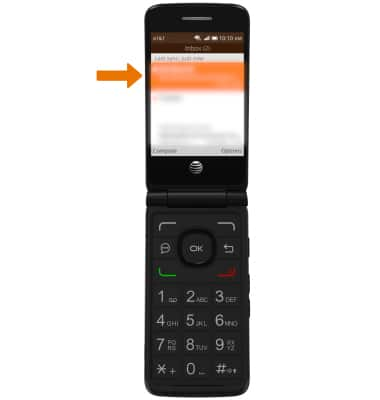
Set Up Email
AT&T Cingular Flip 2 (4044O)
Set Up Email
Add your personal email accounts so you can read and send email on your device.
INSTRUCTIONS & INFO
