- ACCESS CAMERA: From the home screen, select the Camera app.
Note: This device has a 16MP rear-facing normal and 8MP rear-facing wide camera and a 5MP front-facing camera with available selfie light. Select and hold the Camera app to access shortcuts to various camera modes. To access the Camera app while the phone is locked, press the down volume button twice. Alternately, from the lock screen swipe up from the Camera icon.
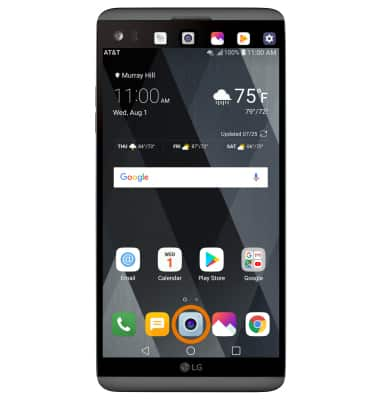
- TAKE A PHOTO: Select the Capture icon.
Note: You can also take a picture by saying "Cheese," "Smile," or "LG." To enable or disable Voice control for photos, from the Camera app select the Settings icon > Cheese shutter icon. You can also take a picture by pressing either of the volume buttons.
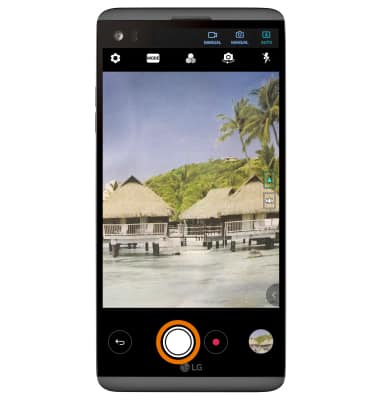
- ZOOM IN/OUT: Drag two fingers from the middle of the screen toward the outer edges of the screen to zoom in. Pinch two fingers from the outer edges of the screen to the middle of the screen to zoom out.
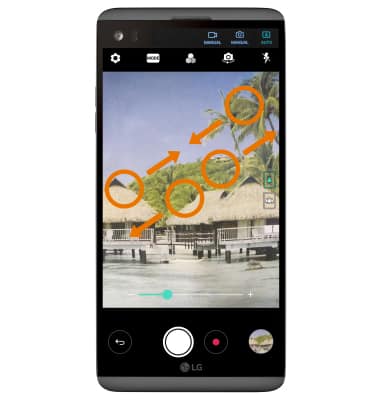
- FOCUS: Select the screen in the desired location to focus the camera.
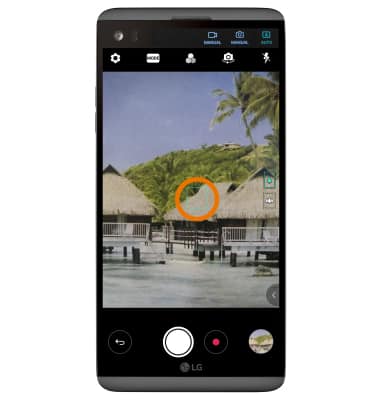
- SWITCH BETWEEN CAMERAS: Select the Switch camera icon.
Note: You can also swipe in any direction to quickly switch between the rear and front facing cameras.
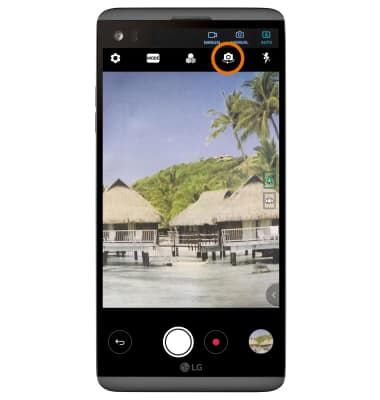
- REGULAR VS. WIDE ANGLE: To switch between the wide angle and regular cameras, simply toggle between the two icons on the right side of the device.
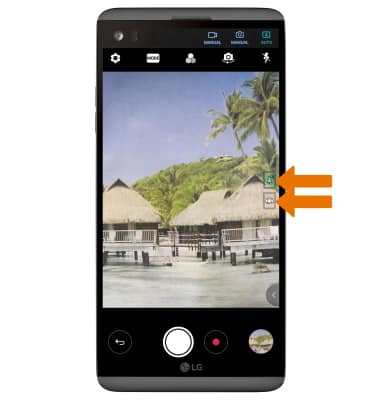
- GESTURE/AUTO SHOT: While taking a "selfie" with Auto shot, the camera will detect your face and automatically take a picture. While taking a "selfie" with Gesture shot, hold an open hand in front of the camera then make a fist to take a photo.
Note: To change the settings between auto and gesture shot, from the camera app select the Settings icon. From the Selfie section, select Gesture shot then select the desired option.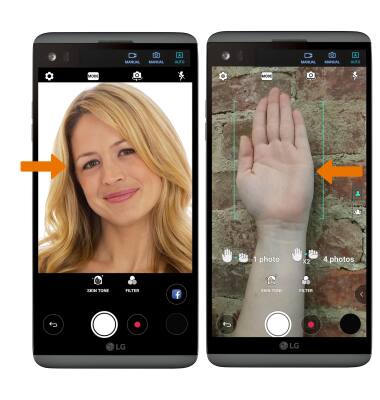
- EDIT A PHOTO: Select the Gallery icon, then select Edit. Edit as desired.

- TAKE A SCREENSHOT: Press and hold the Volume down and Power/Lock buttons.
Note: To access screenshots, from the home screen select the Gallery app > Albums tab > Screenshots.
Take a Picture
LG V20 (H910)
Take a Picture
Learn how to access the camera, take a picture, switch between front and rear facing camera, and more.
INSTRUCTIONS & INFO
