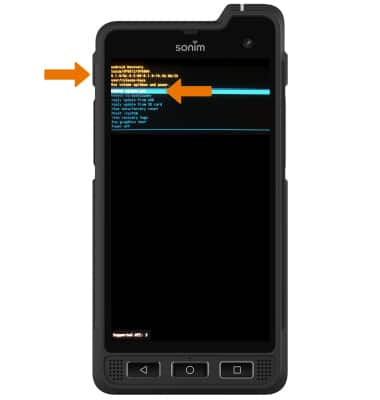There are multiple ways to reset your device if you are experiencing issues. Power cycling your device is the first step. In this tutorial, you will learn how to:
• Power cycle your device
• Restart your device
• Reset network settings
• Perform a factory data reset
• Perform an alternate master reset
Power cycle your device
Press and hold the Power/Lock button, then select Power off. To turn the device back on, press and hold the Power/Lock button until the screen lights up.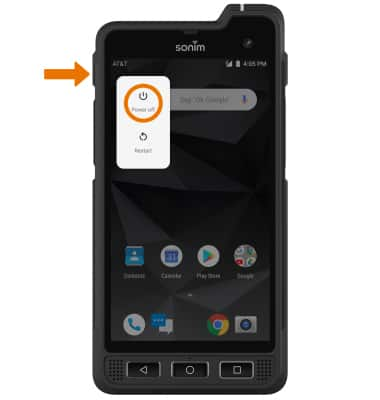
Restart your device
If a power cycle does not resolve your issue, perform a device restart. Press and hold the Power/Lock button, then select Restart.
Note: If you are unable to turn your device off, remove and re-insert the battery. For more information on removing and re-inserting the battery, please see the Phone Assembly tutorial.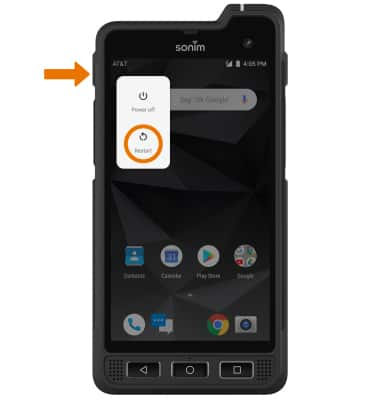
Reset network settings
Note: Resetting your network settings deletes previously associated Wi-Fi networks, security passcodes, Bluetooth devices and cellular network data settings.
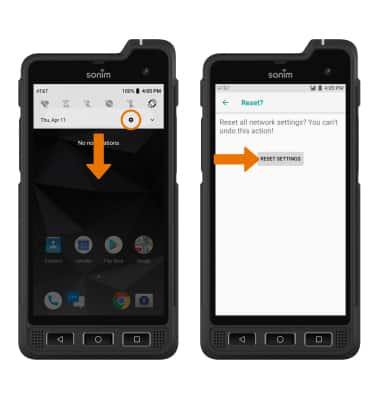
Factory data reset
Note: A Factory data reset will revert the device back to factory settings. It will permanently erase all personal data, preferences, settings and content such as pictures, ringtones and apps that are saved to the device. It is recommended that you save (backup) important data before proceeding.
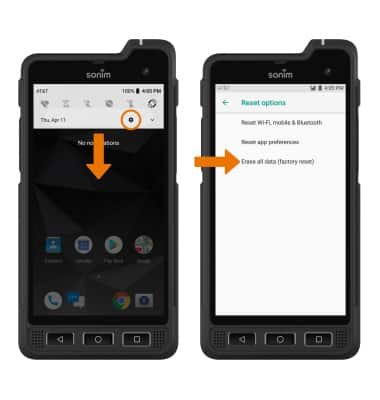
2. Select RESET PHONE, then select ERASE EVERYTHING to confirm.
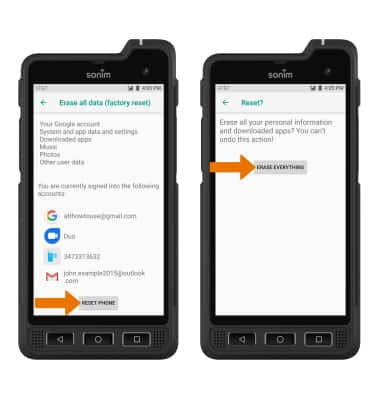
Alternate reset

2. Press and hold the Power/Lock button, then press and release the Volume up button. Release the Power/Lock button when the Android Recovery screen appears.

3. Press the Volume down button to scroll to Wipe data/factory reset, then press the Power/Lock button to select.
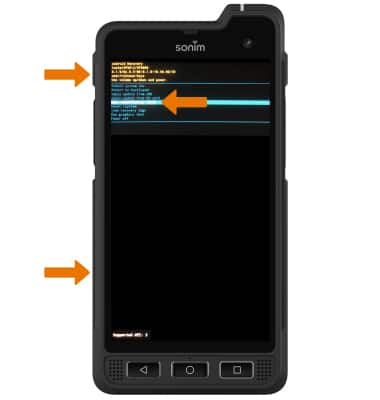
4. Press the Volume down button to highlight Yes, then press the Power/Lock button to select.

5. With Reboot system now highlighted, press the Power/Lock button to restart the device.
Note: The device will take a moment to reset.