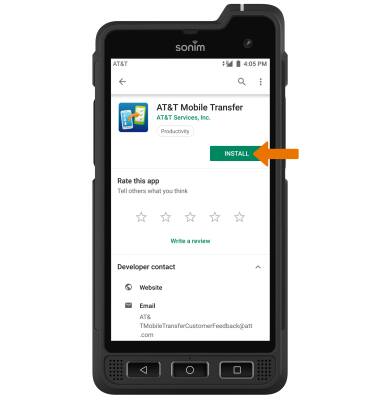• Clear the app cache
• Force an app to stop
• Check for app updates
• Remove an app
• Reinstall an app
Clear App Cache
1. Swipe down from the Notification bar, then select the  Settings icon.
Settings icon.
2. Select Apps & notifications > select the desired app > Storage > CLEAR CACHE.
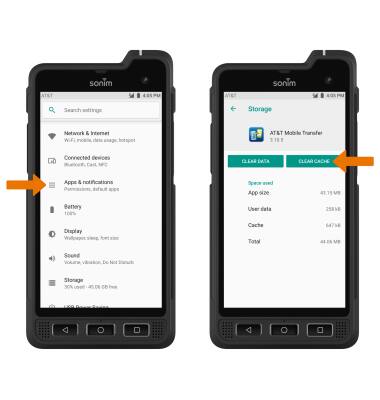
Force Stop an App
From the Apps & notifications screen, select the desired app then select FORCE STOP.
Note: You will be prompted to select OK to confirm. 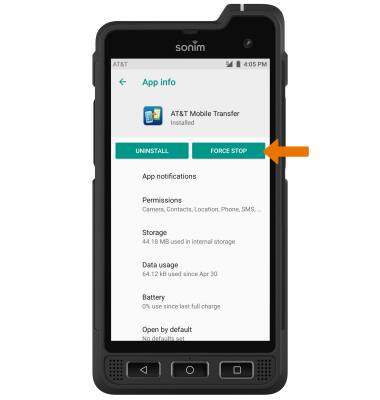
Check for App Updates
From the home screen, select the Play Store app >  Menu icon > My apps & games > select UPDATE next to the desired app or select UPDATE ALL to download all available app updates.
Menu icon > My apps & games > select UPDATE next to the desired app or select UPDATE ALL to download all available app updates.
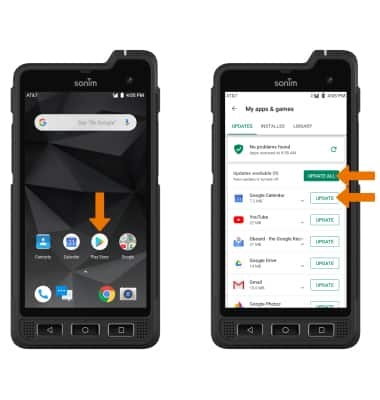
Remove an App
From the desired App page in the Play Store, select UNINSTALL then select OK to confirm.
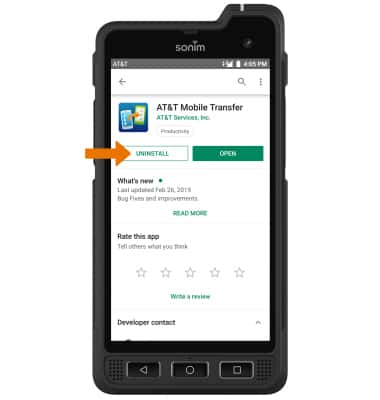
Reinstall an App
From the desired app page in the Play Store, select INSTALL from the desired app page to reinstall.