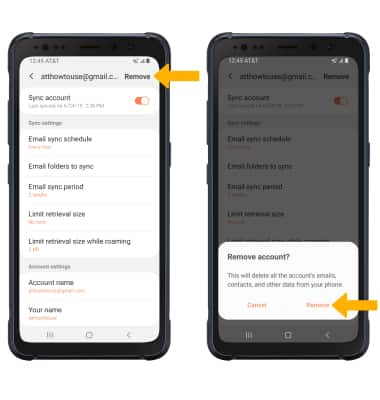This tutorial will cover how to:
• Access the email settings screen
• Change email account incoming and outgoing server settings
• Change your email signature
• Change email sync frequency
• Add additional email accounts
• Delete an email account
Access the email settings screen
1. Swipe up or down from the home screen to access the Apps tray, then select the Email app.
2. Select the ![]() Menu icon, then select the
Menu icon, then select the ![]() Settings icon.
Settings icon.
Change server settings
From the email settings screen, select the desired email account > scroll to and select Server settings > edit Server settings as desired > select Done.
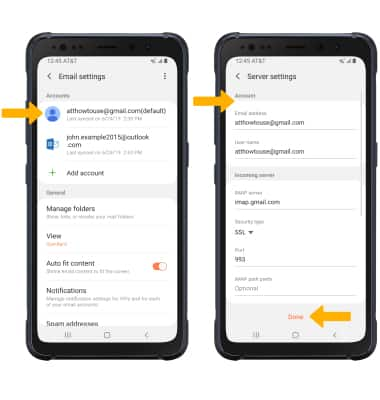
Change your email signature
From the desired email account settings screen, scroll to and select Signature > enter the desired signature > select Save.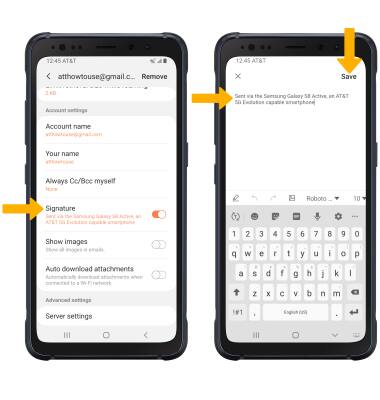
Change email sync frequency
From the desired email account settings screen, select Email sync schedule > Set sync schedule > desired sync schedule.
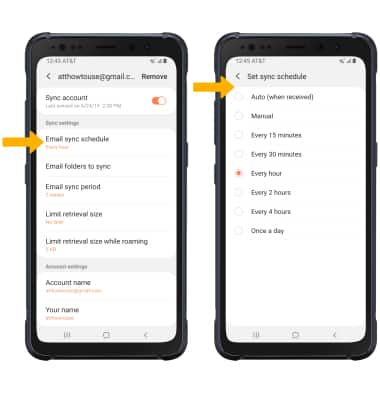
Add email accounts
From the Email settings screen, select Add account then follow the on-screen prompts.
Note: When in "Easy" mode, you can't set an account as your default account or enter manual email setup.
Delete an email account
From the desired email account settings screen, select Remove then select Remove again to confirm.