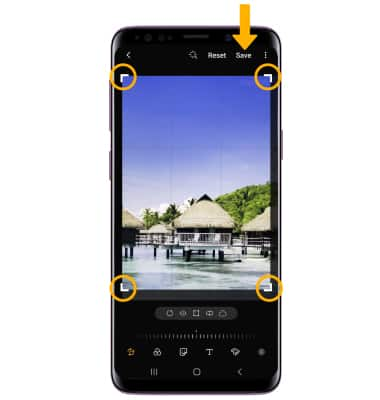In this tutorial, you'll learn how to:
• Access camera modes and filters
• Customize photo and video settings
• Turn shutter sound on/off
• Crop a photo
Access camera modes and filters
From the Camera app, swipe left to MORE to access modes such as Pro, Panorama, Food, Night, Wide selfie, Sports, Super Slow-mo, Slow motion, and Hyperlapse.
Note: Pro allows you to manually adjust settings such as ISO, shutter speed and exposure levels. Panorama allows you to create wider photos by stitching together multiple photos. Food allows you to highlight your dishes by adjusting radial blur and color temperature. Night allows you to take photos in low light spaces. Wide selfie allows you to create a wider selfie by stitching together multiple photos. Sports allows you to take fast action shots. Super Slow-mo allows you ro record videos at a high frame rate which can be played in super slow motion. Slow motion allows you to record videos at a high frame rate which can be played in slow motion. Hyperlapse allows you to capture changes that happen slowly in a smooth time-lapse video.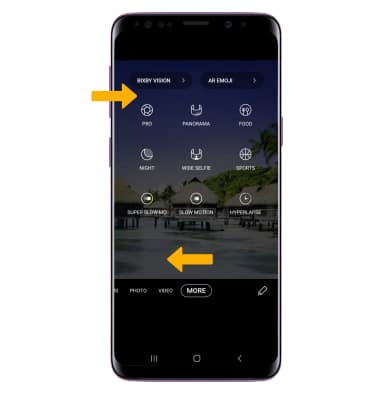
To access filters, select the ![]() Filters icon then select the desired filter.
Filters icon then select the desired filter.
Note: Filters are not available in some camera modes.
Customize photo and video settings
From the Camera app, select the ![]() Settings icon then edit settings as desired.
Settings icon then edit settings as desired.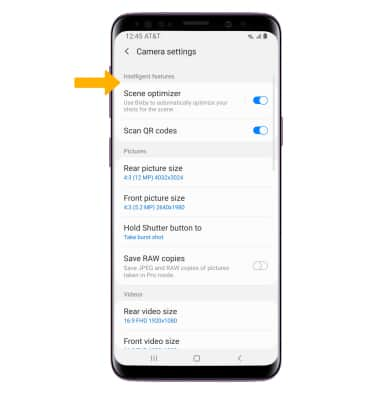
Turn shutter sound on/off
From the Camera settings screen, scroll to and select the Shutter sound switch.
Crop a photo
1. From the Camera app, select the Gallery icon. Navigate to the desired photo, then select the ![]() Edit icon.
Edit icon.
Note: Alternately, from the home screen select the ![]() Gallery app then navigate to and select the desired photo.
Gallery app then navigate to and select the desired photo.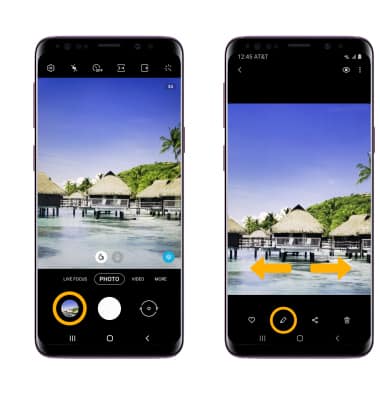
2. Select and drag the crop corners to crop as desired, then select Save.