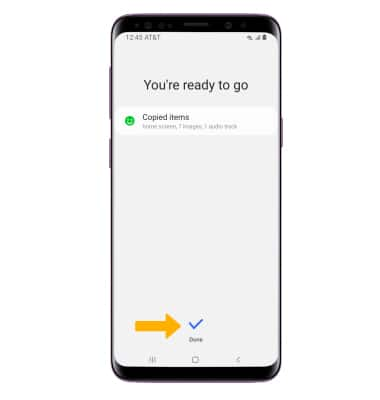In this tutorial, you'll learn how to:
• Download Samsung Smart Switch Mobile
• Transfer content using the Samsung Smart Switch Mobile app
Download Samsung Smart Switch Mobile
1. From the home screen, select the ![]() Play Store app.
Play Store app.
2. Search for and select the Samsung Smart Switch Mobile app > Install > Open. 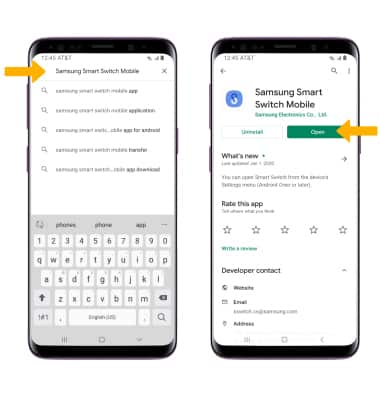
Transfer content using the Samsung Smart Switch Mobile app
1. Review the Privacy Policy and Terms of Service, then select Agree.
Note: If using Samsung Smart Switch for the first time, you have to grant Smart Switch permission to access Phone, Contacts, Calendar, Text messages, Storage, Microphone and Location. From the permissions screen, select Allow.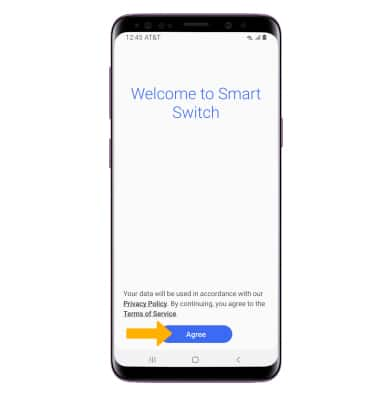
2. To move your content from your old device to your new one, select Receive data.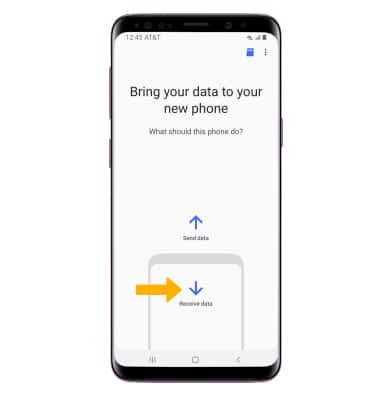
3. Select Cable or Wireless. To connect using a USB Cable, you must have a USB cable and adapter. To connect using Wireless, both devices must be connected to the same Wi-Fi network.
Note: For this demonstration, Wireless was selected.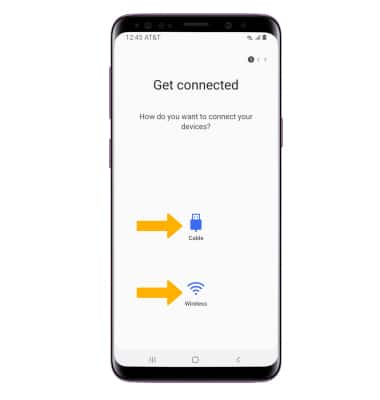
4. Select your old device type.
Note: For this demonstration, Galaxy/Android was selected. You will see a prompt to sign in if you select iPhone/iPad.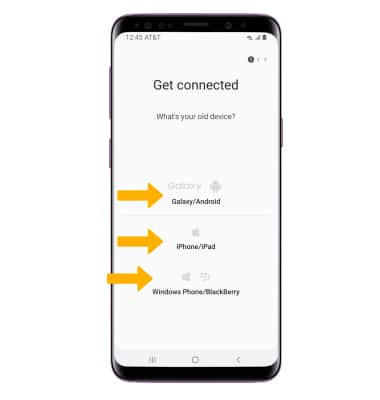
5. Make sure that Samsung Smart Switch is installed on the old device. Select Send data on the old device. Devices will connect automatically.
Note: You may be prompted to select Allow when the devices are connecting.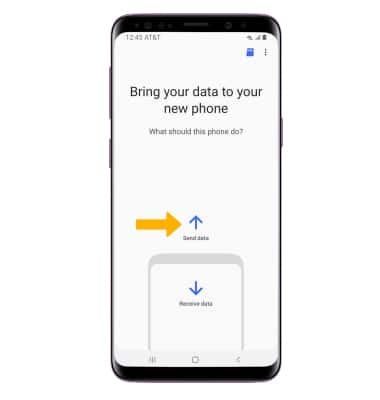
6. The devices are now connected. On the new device, select the desired content you would like to transfer then scroll to and select Transfer.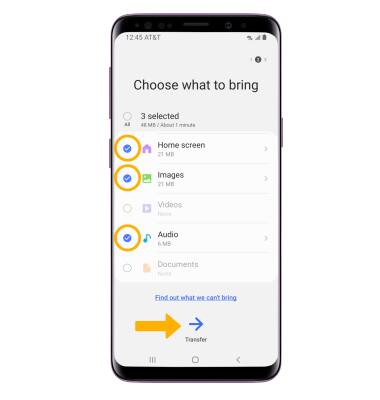
7. Select Done when the content transfer is complete.
Note: Visit samsung.com/smartswitch for more information on using your PC or Mac.