In this tutorial you, will learn how to:
• Block messages
• Unblock messages
• View blocked contacts and numbers
• Filter iMessages from unknown senders
Block messages
1. From the home screen, select the ![]() Messages app.
Messages app.
2. Select the desired message thread, then select the Contact icon at the top of the screen to get the Contact options. Select the ![]() Info icon.
Info icon. 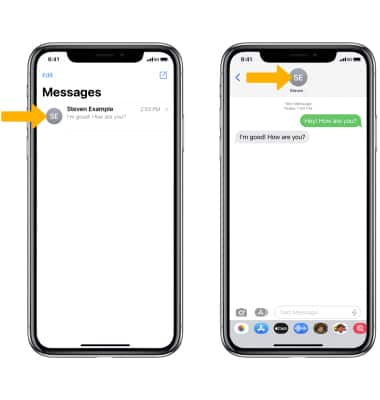
3. Scroll to and select Block this Caller, then select Block Contact to confirm. 
Unblock messages
From the desired contact, select Unblock this Caller. 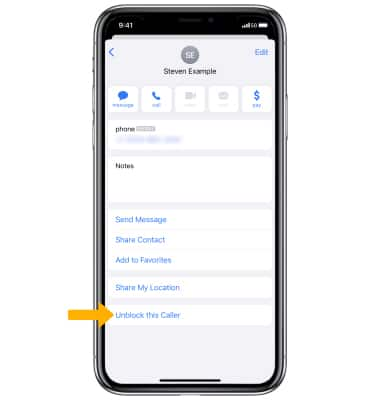
View blocked contacts and numbers
From the home screen, select the ![]() Settings app > scroll to and select Messages > scroll to and select Blocked Contacts.
Settings app > scroll to and select Messages > scroll to and select Blocked Contacts.
Note: You can also access blocked numbers and contacts by selecting the ![]() Settings app > scroll to and select Phone > Blocked Contacts, or
Settings app > scroll to and select Phone > Blocked Contacts, or ![]() Settings app > scroll to and select FaceTime > Blocked Contacts. Learn more from the Apple support article Block calls and block or filter messages on your iPhone.
Settings app > scroll to and select FaceTime > Blocked Contacts. Learn more from the Apple support article Block calls and block or filter messages on your iPhone. 
Filter iMessages from unknown senders
From the Messages screen, scroll to and select the ![]() Filter Unknown Senders switch.
Filter Unknown Senders switch.
Note: In the Messages app, Filtered iMessages will be routed to a separate tab. You will not receive notifications for Filtered Messages. Learn more from the Apple support article Block calls and block or filter messages on your iPhone.
