In this tutorial, you will learn how to:
• Access the main browser
• Navigate to a website
• Bookmark a site
• Access bookmarks
• Access, open, and close browser tabs
• Preview URLs for links
• Refresh websites
• Quickly access frequently visited websites and Siri suggestions
• Add and access Favorites
• Share browser tabs and bookmarks
• Use FaceID & Passcode to login
Access main browser
From the home screen select the ![]() Safari app.
Safari app.
Note: You can also swipe right or down from the main home screen to perform a device and web search. Learn more about Safari on the Apple website: www.apple.com/safari/.
Navigate to a website
Note: If you don't want to see suggested search terms, from the home screen select the
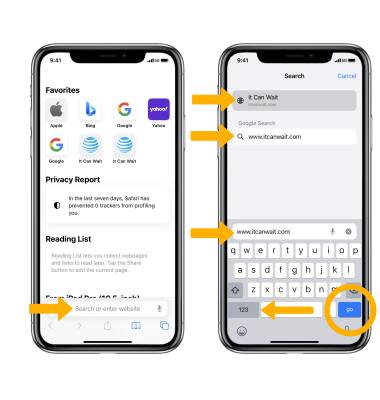
To quickly search a site you've visited before, enter the name of the site followed by your search term. For example, enter 'wiki einstein' to search Wikipedia for 'einstein.'
Note: To turn this feature on or off, from the home screen select the
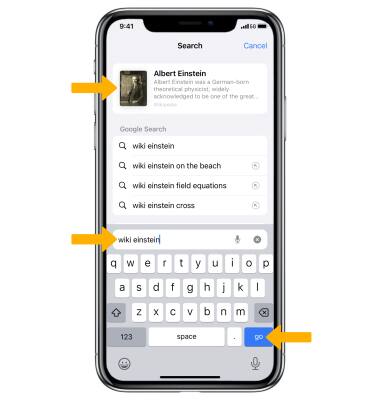
Bookmark a site
1. Select the ![]() Share icon, then swipe up from the menu window and select Add Bookmark.
Share icon, then swipe up from the menu window and select Add Bookmark. 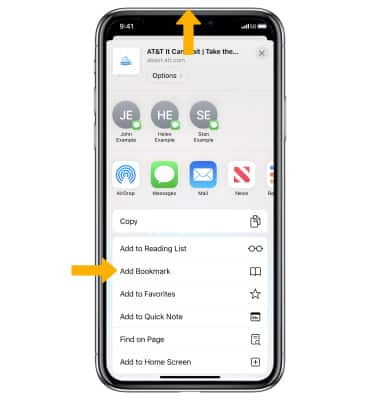
2. Enter the desired bookmark name, then select Save.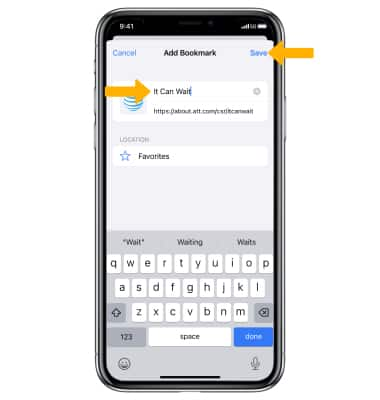
Access bookmarks
Select the ![]() Bookmarks icon at the bottom of the page, then select the desired bookmark.
Bookmarks icon at the bottom of the page, then select the desired bookmark.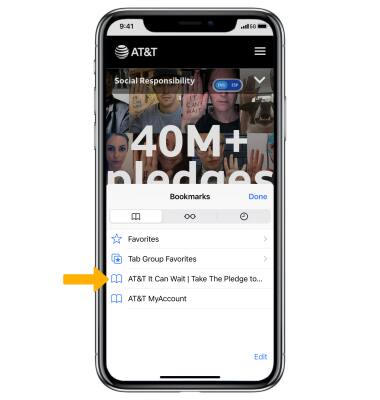
Access, open, and close browser tabs
ACCESS BROWSER TABS: Select the ![]() Tabs icon in the search field at the bottom of the page.
Tabs icon in the search field at the bottom of the page.
OPEN A NEW TAB: Select the ![]() Add icon.
Add icon.
CLOSE A TAB: Select the X icon or swipe the page to the left.
OPEN A LINK IN A NEW TAB: Select and hold the desired link, then select Open in New Tab.
Note: If you'd rather open new pages in the background, from the home screen select the ![]() Settings app > scroll to and select Safari > Open Links > select the desired option.
Settings app > scroll to and select Safari > Open Links > select the desired option.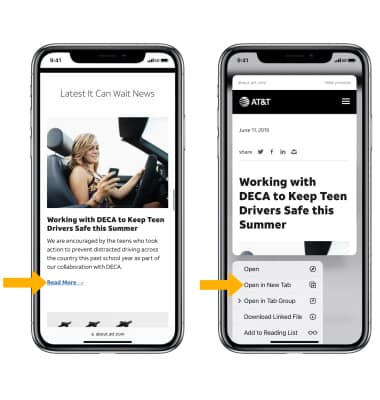
Preview URL of a link
To see the URL of a link, select the link.
Refresh website
Select the ![]() Refresh icon.
Refresh icon.
Quickly access frequently visited websites and Siri suggestions
When you open a new a new browser tab, suggested searches will automatically be populated. To quickly navigate to a suggested site, select the desired option. 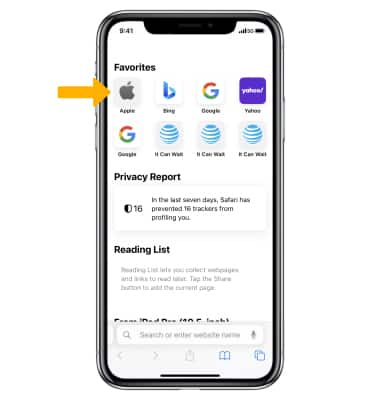
To edit your Start page appearance, scroll to and select Edit then select the desired switches to enable or disable search suggestions.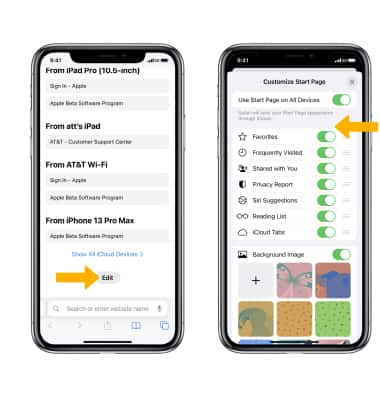
Add and access Favorites
ADD A SITE TO FAVORITES: Select the ![]() Share icon, then swipe up from the menu window and select Add to Favorites.
Share icon, then swipe up from the menu window and select Add to Favorites.
Note: When prompted, enter the desired name for the Favorite, then select Save.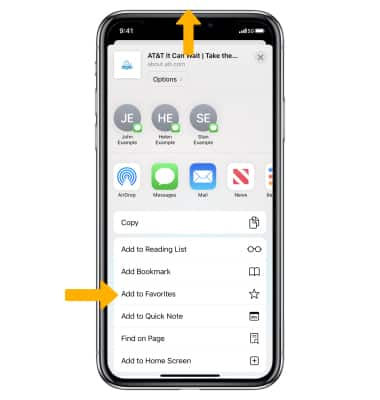
ACCESS FAVORITES: Select the ![]() Bookmarks icon, then select Favorites.
Bookmarks icon, then select Favorites.
Note: When you open a new tab, Favorites will be displayed. Select the desired website that you wish to open. 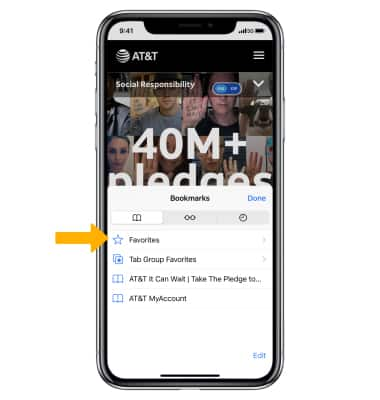
Share browser tabs and bookmarks
To share a browser tab or bookmarked site, from the desired site, select the![]() Share icon then select the desired sharing method.
Share icon then select the desired sharing method.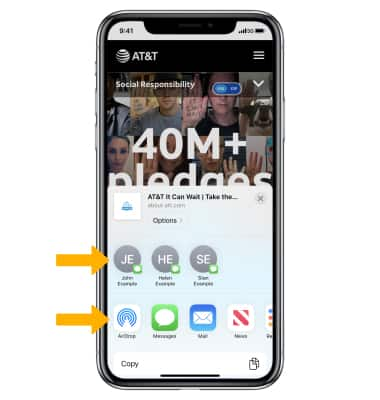
Use Passkey to login
With iOS 16, you can login to certain websites using a Passkey instead of a password. Passkeys are stored on your device and linked to any other devices you have setup through iCloud Keychain. Websites or apps that support Passkey will have an option to login using a Passkey.
Note: For more information on Passkeys and their security, visit here.
