- ACCESS THE KEYBOARD: Select a Text entry field.
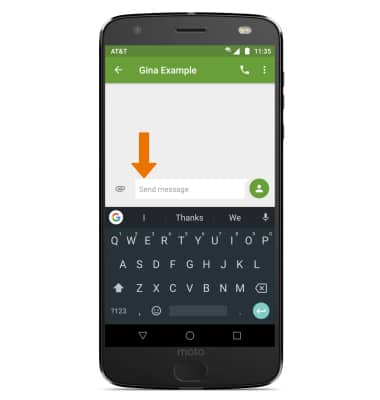
- ACCESS SYMBOLS: Select the Symbols key. USE SPEECH-TO-TEXT: Select the Microphone icon and begin speaking your desired message. CAPITALIZE TEXT: Select the Shift key to capitalize the next letter. Double-tap the Shift key to enable or disable caps lock.
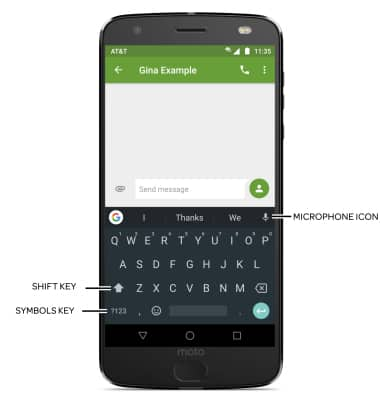
- EMOJIS: Select the Emojis key. To return to the alphabet, select the ABC key.
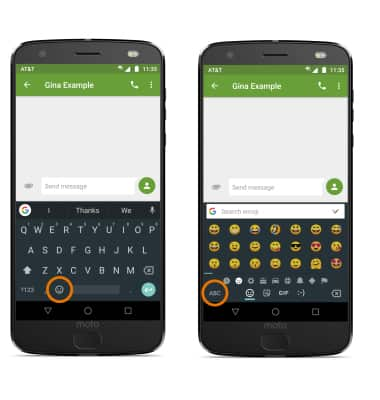
- USE AUTO-COMPLETE SUGGESTIONS: Begin typing the desired word, then select the desired suggestion.
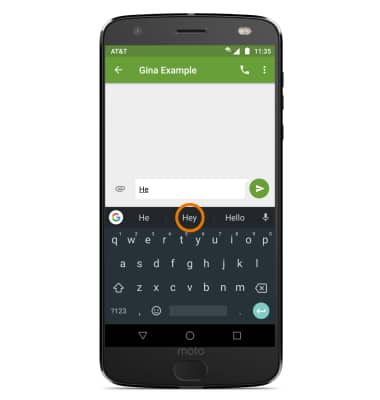
- SWYPE: Select and drag across each letter of the desired word.
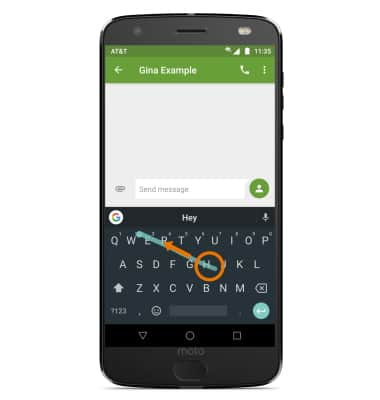
- COPY & PASTE TEXT: Select and hold the desired text. Select and drag the Text selection handles to highlight the desired text, then select COPY. In the desired pasting location, select and hold the desired text field to place the cursor. Select PASTE.
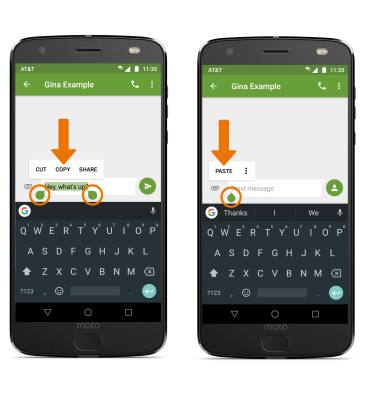
- ONE-HANDED OPERATION: Select the Google icon. Select the More icon then select the One-handed operation icon.
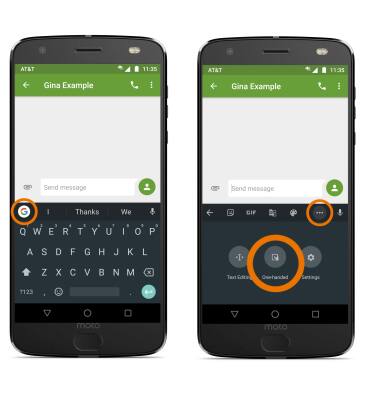
- ACCESS KEYBOARD SETTINGS: From the keyboard, select the Google icon. Select the More icon then select the Settings icon.
Note: To change keyboard settings like auto-correction and predictive text, swipe down from the Notification bar > select the Settings icon > scroll to and select System > Languages & input > select Virtual keyboard > desired keyboard.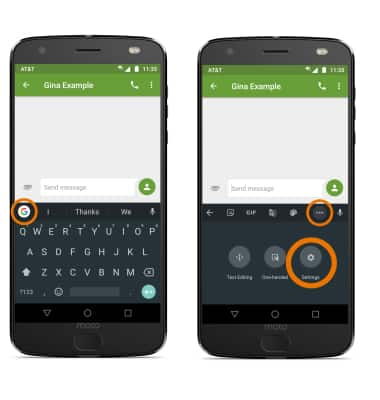
Keyboard & Typing
Motorola Moto Z2 Force Edition (XT1789)
Keyboard & Typing
Cut and paste, use speech-to-text, and access keyboard settings.
INSTRUCTIONS & INFO
