- From the home screen, select the Gmail app.
Note: The Gmail app allows any email account to be set up even if it is not a Gmail account. If you already have an email account setup and wish to add another account, from the home screen select the Gmail app > Menu icon > Settings > Add account > follow the prompts.
- Review the Gmail tutorial, then select DONE. Select SKIP to continue without reviewing the tutorial.
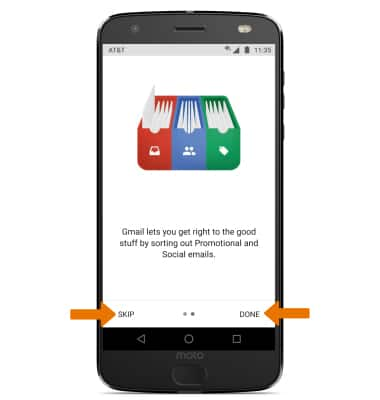
- Select Add an email address, then select the desired email provider.
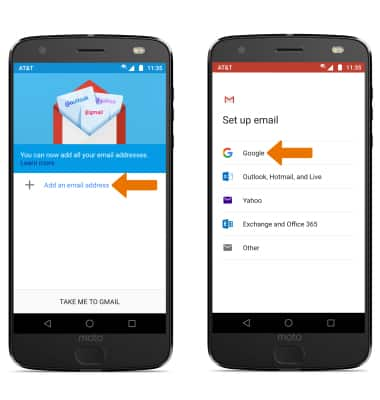
- Enter the desired Email address, then select NEXT. Enter the Password, then select NEXT.
Note: To manually configure email settings (such as server settings and domain), select MANUAL SETUP, enter the required information, then select NEXT. If your corporate server requires remote security administration, you will be prompted to set up security features. Select ALLOW to continue.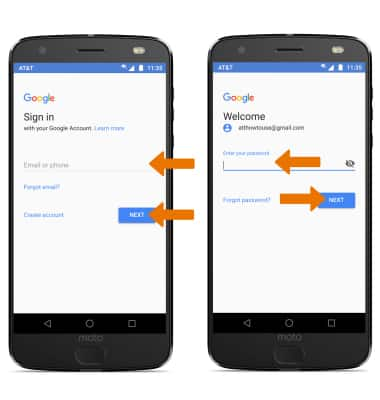
- Select I AGREE, then review the Google services Privacy Policy and select the Back up to Google Drive switch. Select AGREE, when finished.
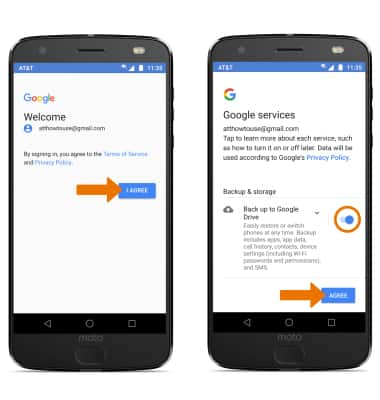
- Select TAKE ME TO GMAIL. When setup is complete, your Inbox will appear.
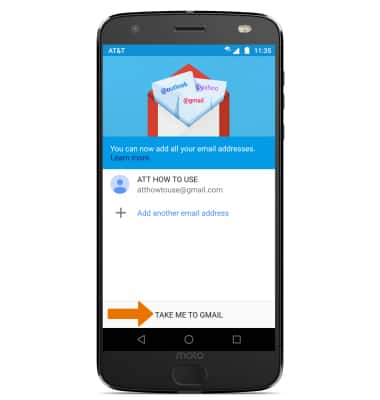
Set Up Email
Motorola Moto Z2 Force Edition (XT1789)
Set Up Email
Add your email accounts so you can read and send email on your device.

0:00
INSTRUCTIONS & INFO
