- ACCESS CAMERA: Select the Camera app.
Note: Alternately, you can access the Camera app from the Lock screen by selecting and dragging the Camera icon up. This device records video with up to 4K resolution at 30fps.
- RECORD A VIDEO: Select the Video icon, then select the Record icon to begin recording.

- TAKE A PICTURE WHILE RECORDING: Select the Shutter icon.

- PAUSE/STOP RECORDING: Select the Pause icon to pause the video. Select the Resume icon to resume recording. Select the Stop icon to finish recording.
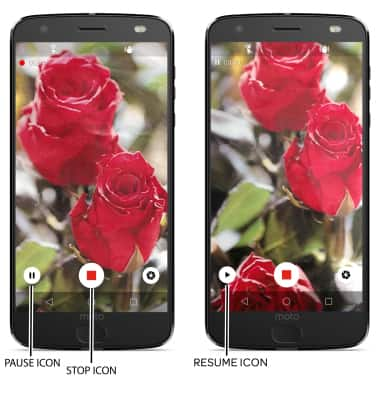
- ACCESS & SHARE VIDEOS: From the camera screen, swipe left to access your videos then select the Share icon on the desired video. Follow the prompts to complete sharing the photo.
Note: Alternately, you can access Videos from the home screen by selecting the Photos app. To edit a video, from the desired video select the Edit icon then follow the prompts. To delete a video, from the desired video select the Delete icon.
Take a Video
Motorola Moto Z2 Force Edition (XT1789)
Take a Video
Record a video, take a picture while recording, switch between front and rear facing cameras, access various modes, edit and share saved videos.
INSTRUCTIONS & INFO
