- ACCESS VISUAL INTELLIGENCE: From the home screen, select the Camera app.

- Select Bixby Vision.
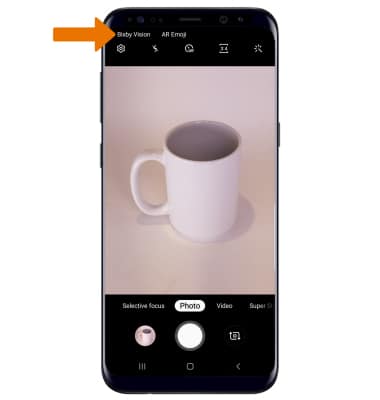
- Select the down arrow, then review the terms and conditions. Select I agree to all of the above, then select NEXT.
Note: If you are not signed into your Samsung account, select SIGN IN then enter your account user name and password.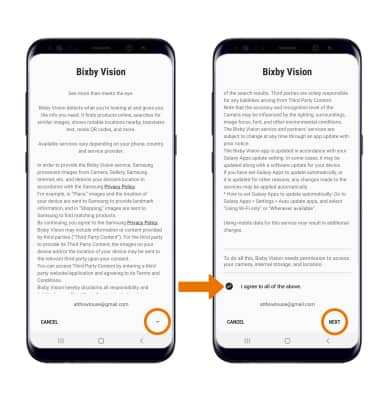
- Review the Third Party Services Legal Information then select I agree to all of the above. Select OK when finished.
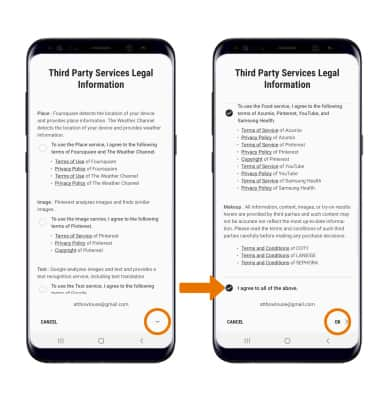
- Point the device's camera at an object or location. Bixby Vision will automatically identify the object or location.
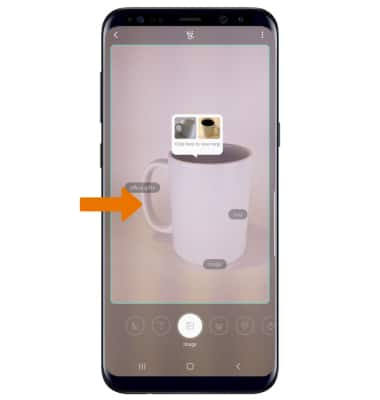
- FIND SIMILAR LOCATIONS/OBJECTS: While focused on a location or object, select Image. Select the desired image to view the image online.
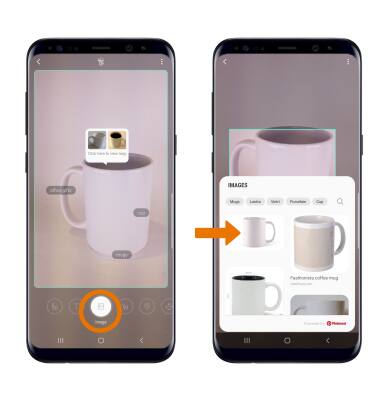
- SHOP FOR SIMILAR OBJECTS: While focused on an item, select Shopping. Select the desired option that you would like to search for and purchase, then follow the prompts.
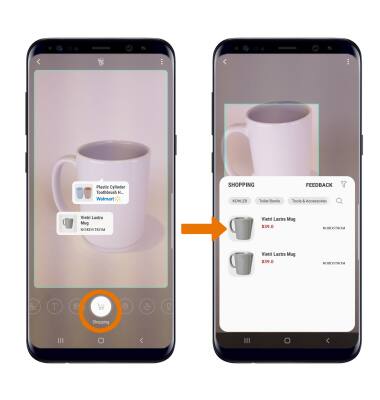
- ACCESS & EDIT VISUAL INTELLIGENCE SETTINGS: While using Bixby vision, select the Menu icon then select Settings. Edit settings as desired.
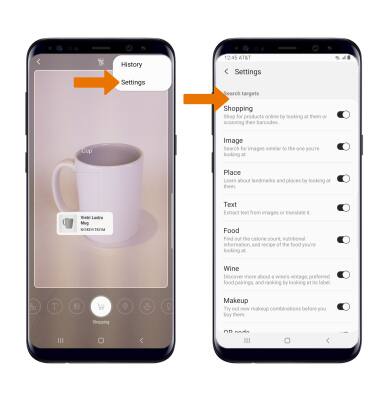
Visual Intelligence
Samsung Galaxy S8 / S8+ (G955U/G950U)
Visual Intelligence
Bixby Vision gives you a deeper understanding of what you're looking at through your camera by identifying landmarks, translating languages, or showing you where to buy an item.

0:00
INSTRUCTIONS & INFO
