- ACCESS NOTIFICATION SETTINGS: Swipe down from the Notification bar, then select the Settings icon. Select Notifications.

- TURN ON/OFF NOTIFICATIONS: Select the All apps switch to turn all notifications on or off. Select the switch next to the desired app to turn a specific app on or off.
Note: To enable or disable app icon badges, select the App icon badges switch. To edit App icon badge settings, select App icon badges.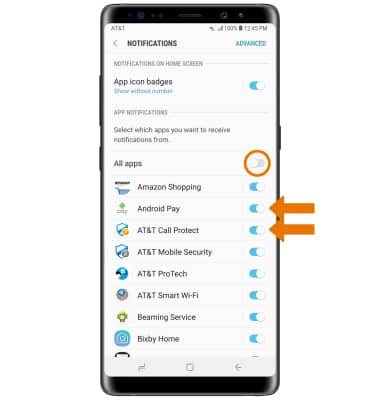
- ACCESS ADVANCED NOTIFICATION SETTINGS: To adjust additional notification settings for a specific app, select ADVANCED then select the desired app. Available settings vary by app.
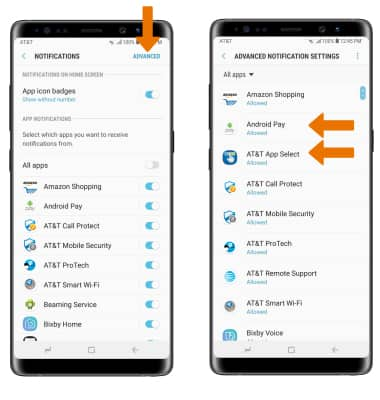
- ADJUST NOTIFICATION SOUNDS: From the settings screen, select Sounds and vibration.
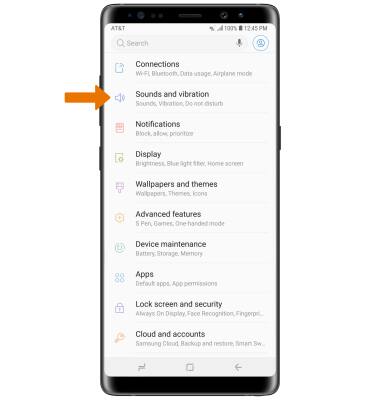
- Select Notification sounds, then select the desired notification sound.
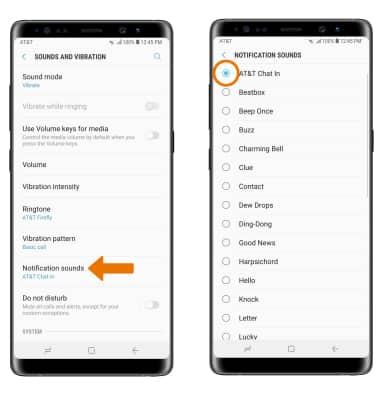
Notifications
Samsung Galaxy Note8 (N950U)
Notifications
Learn how to access and adjust notification settings, and turn notifications on or off.
INSTRUCTIONS & INFO
