- SWITCH CAMERAS: From the home screen, select the Camera app. To record a selfie, swipe left to select Video > select the Switch camera icon > select the Record icon.
Note: The video recorder is 4K UHD at 30fps. You cannot switch the camera while you are recording a video.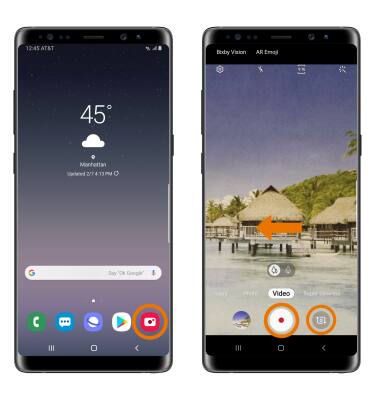
- RECORD A VIDEO: Select the Record icon.
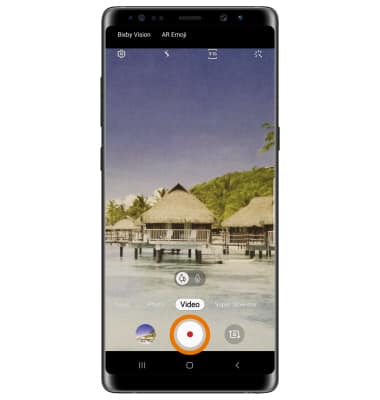
- FOCUS THE CAMERA: Touch the desired area of the photo you wish to focus on. A circle will appear when the area is selected.

- ZOOM IN/OUT: Move two fingers apart towards the edge of the screen to zoom in. Pinch two fingers together towards the middle of the screen to zoom out.
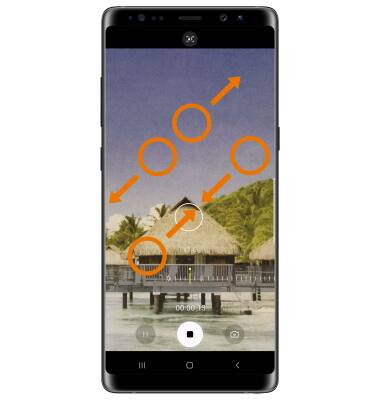
- CAPTURE IMAGE WHILE RECORDING: Select the Capture icon.

- PAUSE/RESUME/STOP A RECORDING: Select the Pause icon to pause a recording. Select the Record icon to resume recording. Select the Stop icon to end a recording.
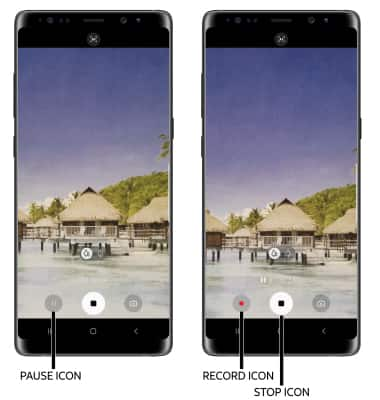
- ACCESS SAVED VIDEOS: From the Camera screen, select the Gallery icon to access and edit saved videos.
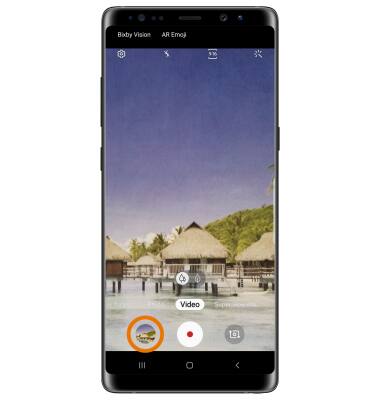
Take a Video
Samsung Galaxy Note8 (N950U)
Take a Video
Record a video, capture images during video recording, access videos
INSTRUCTIONS & INFO
