Access/Edit Keyboard Settings & Layout
- ACCESS KEYBOARD SETTINGS: When the keyboard is visible, select the Settings icon to access Keyboard settings. Keyboard settings allow you to change languages, keyboard layout & feedback, and adjust smart typing features.
Note: To access keyboard settings outside of the keyboard screen, swipe down from the Notification bar then select the Settings icon > scroll to and select General management > select Language and input > On-screen keyboard > Samsung Keyboard.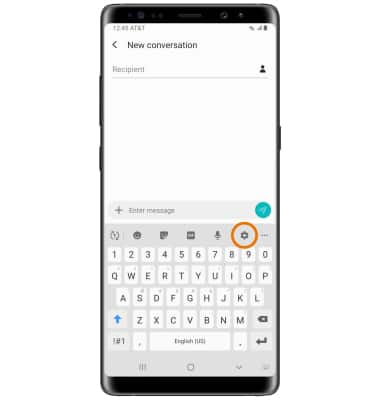
- ONE-HANDED OPERATION: When the keyboard is visible, select the Menu icon > Modes. Select One-handed keyboard.
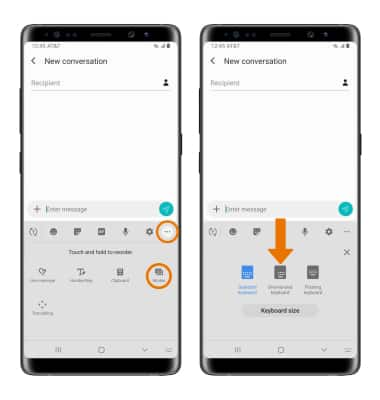
Typing Features
- SWYPE: Select and drag across each letter of the desired word without removing your finger from the screen. Words will automatically be entered into the text field.
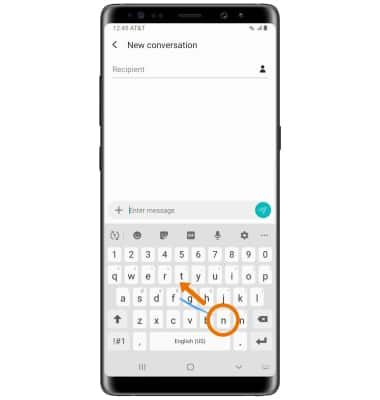
- AUTO-COMPLETE SUGGESTIONS: When typing a word, three suggestions will appear a the top of the keyboard. Select the desired suggestion to enter it into the text field.
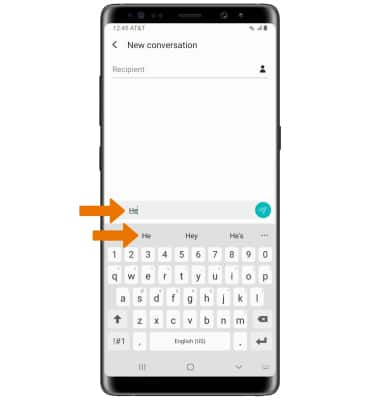
- ZOOM LENS: While typing, select and hold text to display the Zoom lens. The Zoom lens allows you to more easily make selections and changes to text.
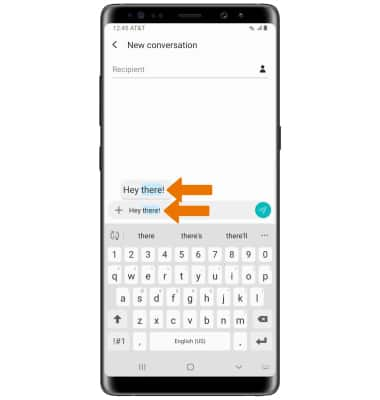
- ACCESS EMOJIS, STICKERS, GIFs, SPEECH-TO-TEXT & SYMBOLS:
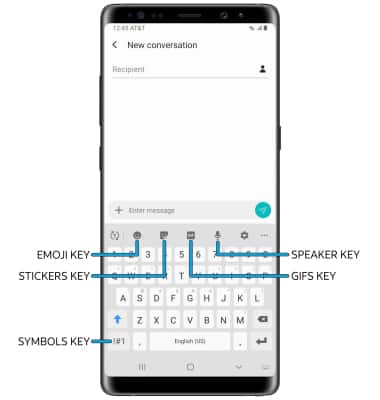
- EMOJIS: Select the Emoji key.
- STICKERS: Select the Stickers key.
- GIFS: Select the GIFs key.
- SPEECH-TO-TEXT: Select the Microphone key.
- SYMBOLS: Select the Symbols key.
Note: In the Symbols keyboard, you can access additional symbols by selecting the 1/2 key.
