- ACCESS SECOND SCREEN: Swipe from right to left or from left to right across the top of the screen.
Note: You can see notifications and use features on the Second screen while using the main screen. You can momentarily turn Second Screen off by flipping the device face down.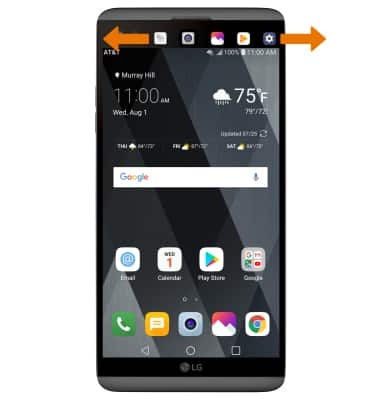
- TURN ON/OFF THE SECOND SCREEN: Select the Settings icon on the Second Screen.
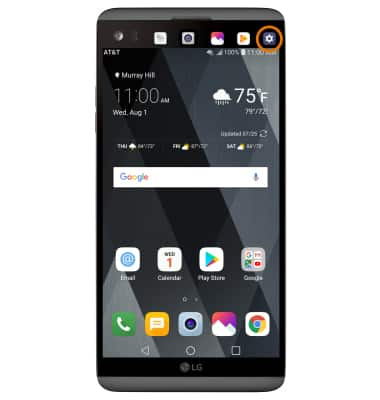
- Select the Display tab, select Second screen.
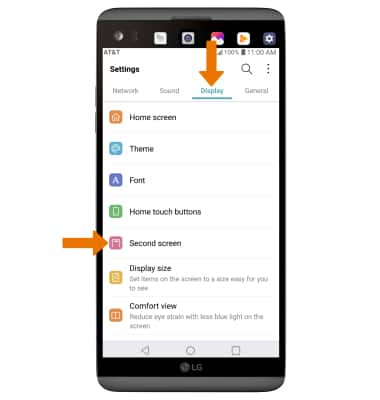
- DISPLAY OR HIDE INFORMATION ON SECOND SCREEN: Select the Show when main screen on switch to turn it on or off. Select the Show when main screen is off switch to turn it on or off.
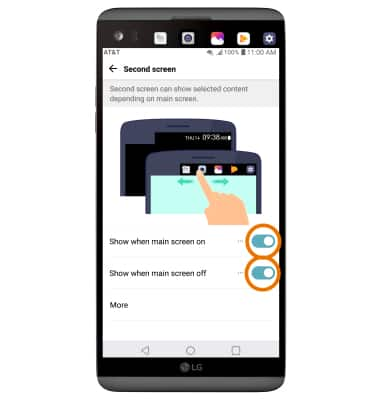
- SHOW OR HIDE APPS ON SECOND SCREEN: Select Show when main screen on to set which apps are available on Second screen when the main screen is turned on.
Note: You can follow the same process for Show when main screen off.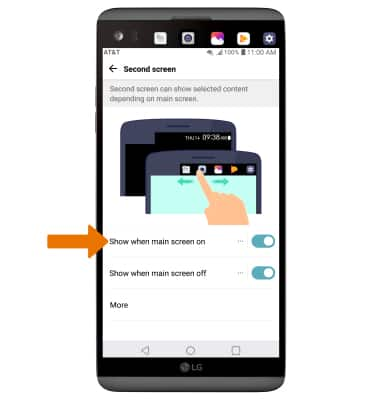
- ADD/EDIT/REMOVE FEATURES FROM SECOND SCREEN: Select the corresponding Switch to add or remove features from Second screen. Select the desired feature to access additional options specific to the feature.

- REARRANGE THE ORDER OF APPS ON SECOND SCREEN: Select drag the desired App menu icon to the desired location.

- While taking pictures or recording video, you can use the additional options available on the Second screen.
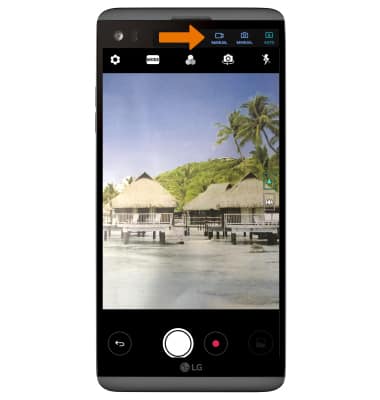
Second Screen
LG V20 (H910)
Second Screen
The Second screen function can display app icons, web tabs, notifications, contacts, useful information, and more.
INSTRUCTIONS & INFO
