- Swipe left from the home screen and select the Tools folder, then select the QuickMemo+ app.
Note: First-time users will be prompted to read Terms of Use for LG apps. Select AGREE to continue. You can then select a Google account to sync with or select CANCEL to continue without syncing.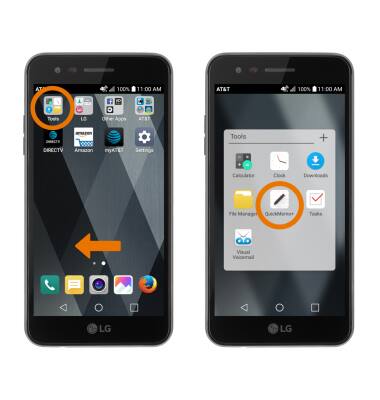
- Select the Add icon to create a new memo.
Note: If prompted, select OK.
- Enter your desired memo. To add text, select the Text icon. To change the pen size and color, select the Pencil icon twice. To erase a drawn memo, select the Eraser icon. To change the paper style, select the Menu icon then select Paper style. To save the memo, select the Menu icon then select Done.
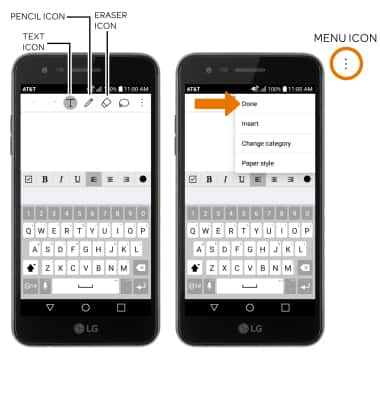
- ADD A REMINDER AND LOCATION: Select the desired memo > Add reminder > desired reminder type > follow the prompts to set the desired reminder.
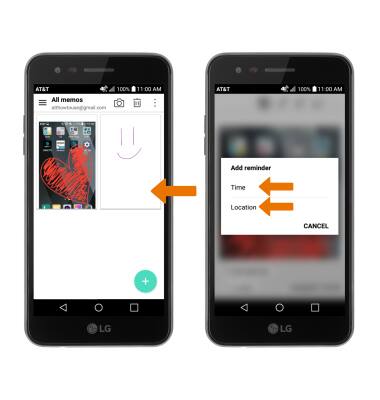
- To add a location, select Location. Your current location will automatically populate.
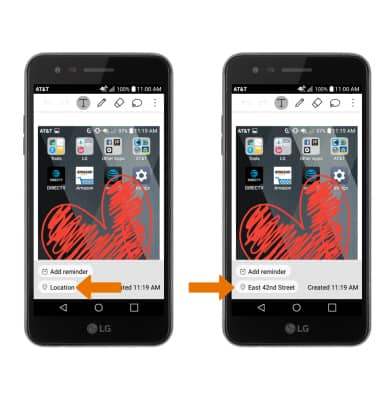
QuickMemo+
LG Phoenix 3 (M150)
QuickMemo+
Create a memo or note on a blank screen with the ability to choose paper style, pen size, and color, add text with a PC-like toolbar, and insert reminders, location information, images, videos, audio, and more.
INSTRUCTIONS & INFO
