- ACCESS BROWSER: From the home screen, select the Google Chrome app.

- Enter the desired website in the Search field, then select the Go icon.
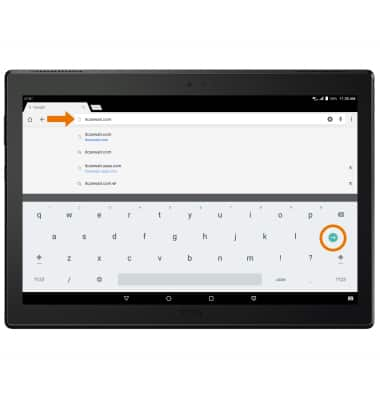
- BOOKMARK A SITE: From the desired site, select the Bookmark icon.
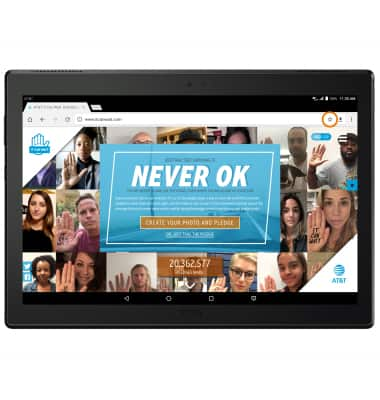
- ACCESS BOOKMARKS: Select the Menu icon, then select Bookmarks.
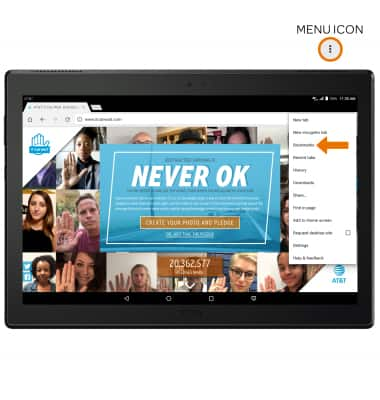
- ACCESS BROWSER TABS: Select the desired tab on the top of the screen.
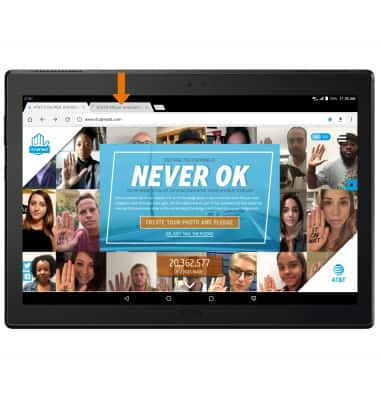
- To open a new browser tab, select the New Tab icon. To close a browser tab, select the X icon on the desired tab.
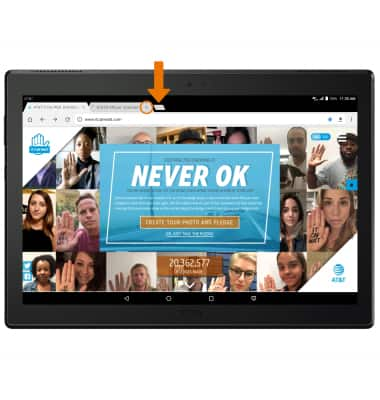
- INCOGNITO TABS: Use Incognito tabs if you don't want to save a record of what you visit and download. Browser history, cookies, and search history will be deleted after you've closed all of your Incognito tabs. From the browser, select the Menu icon then select New incognito tab.
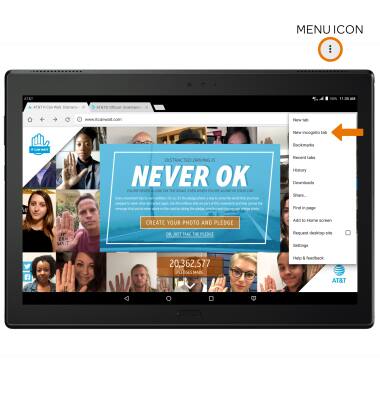
- ACCESS BROWSER OPTIONS: Access browser settings for options like clearing history, adjusting text size and setting the default home page. From the browser, select the Menu icon then select Settings.
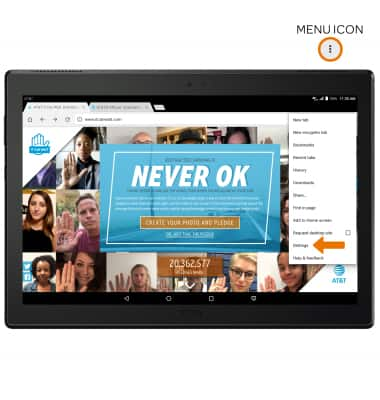
Browse the Web
Lenovo moto tab (X704A)
Browse the Web
Browse the web, use browser tabs and bookmarks, and access browser settings to clear history, manage pop-ups, adjust text size, and more.
INSTRUCTIONS & INFO
