- ADJUST RING VOLUME: Press the Volume up button or Volume down button on the left of the device to adjust volume as desired.

- ACTIVATE SILENT MODE: Press the Volume down button until the Silent mode icon appears. When Silent mode is activated, the Silent mode icon will display in the Notification bar.

- ACCESS ADDITIONAL VOLUME SETTINGS: Swipe down from the Notification bar, then select the Settings icon.

- Select Sound.
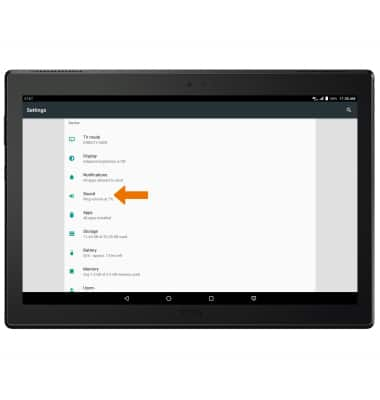
- CHANGE RINGTONE: Select Tablet ringtone > desired option > OK.
Note: For steps to assign a ringtone to a contact, please see the Contacts tutorial.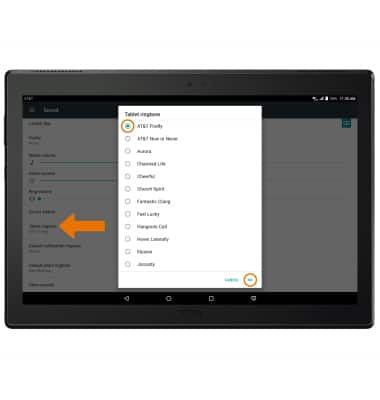
- CHANGE NOTIFICATION ALERTS: Select Default notification ringtone > desired option > OK.
Note: To block or unblock notifications from appearing when the device is locked, swipe down from the Notification bar > Settings icon > scroll to and select Notifications > select the Settings icon > On the lock screen > desired option.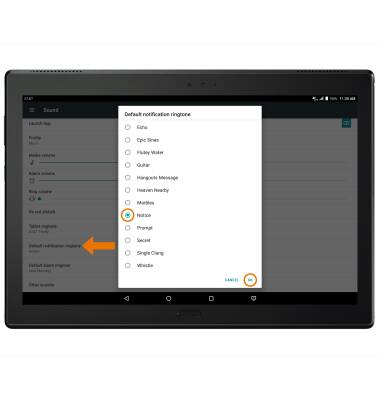
- TURN ON/OFF DO NOT DISTURB MODE: Do not disturb mode mutes sounds and the screen will remain off for incoming calls and alerts, but not alarms. From the home screen, press the Volume down button until Alarm only appears.

- When Do not disturb mode is activated, the Do not disturb mode icon will display in the Notification bar.
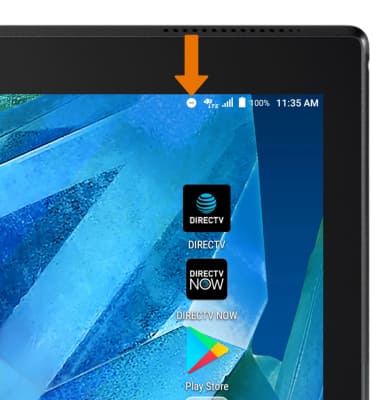
Sounds & Alerts
Lenovo moto tab (X704A)
Sounds & Alerts
Change volume settings, ringtones, and notification alerts.
INSTRUCTIONS & INFO
