- CREATE A NEW USER: Swipe down from the Notification bar, then select the Users icon.

- Select Add user.
Note: Review the Add new user prompt, then select OK. Follow the prompts to setup and personalize the new user profile.
- Select the desired user to add.
Note: For this tutorial, Standard user was selected.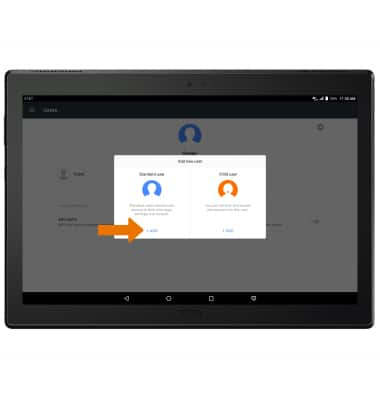
- Select CONTINUE.
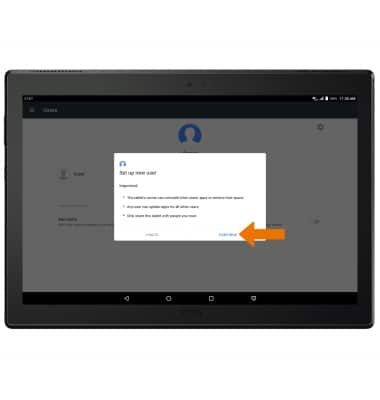
- Enter the user's name, then select NEXT.
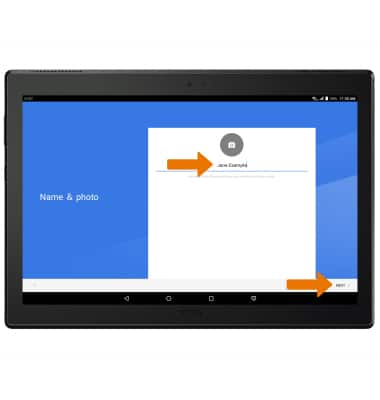
- The new user is added. Select CLOSE to continue.
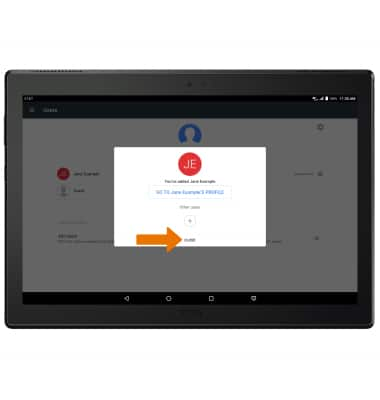
- SWITCH USERS: From the Users screen, select the desired User.
Note: Alternately, you can switch users from anywhere. Swipe down from the Notification bar > select the User icon > desired user. You will be prompted to select YES to confirm.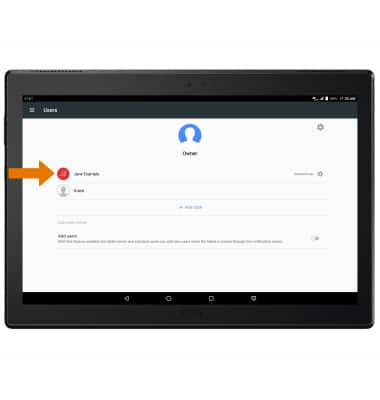
- SWITCH USERS WITH FINGERPRINT: When a Fingerprint security lock is enabled and set up on a profile, you can use your fingerprint to quickly switch between profiles. From the Lock screen, swipe left or right to the desired profile then place your finger on the fingerprint sensor to unlock your device.

- DELETE A USER: From the Users screen, select the Settings icon next to the desired user.
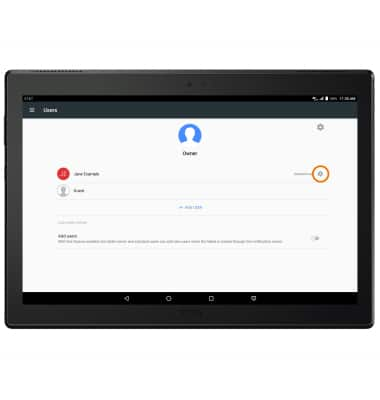
- Select DELETE USER.
Note: You will be prompted to select DELETE to confirm.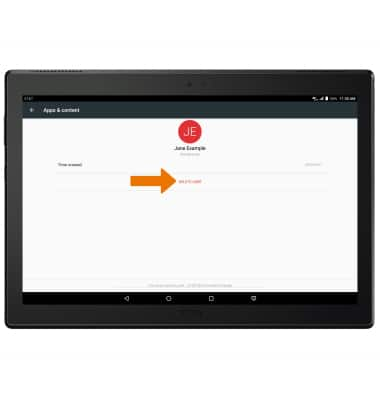
- ADD A RESTRICTED PROFILE: From the Add new user screen, select Child user.
Note: You will be prompted to set a screen lock to protect apps and personal data.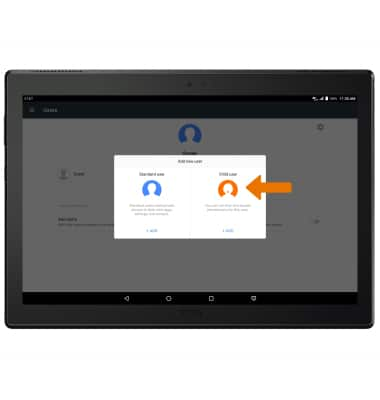
User Accounts
Lenovo moto tab (X704A)
User Accounts
Create and manage separate user accounts for your device.
INSTRUCTIONS & INFO
