- From the home screen, tap Calendar.

- Scroll up or down to navigate within a page of the selected view.
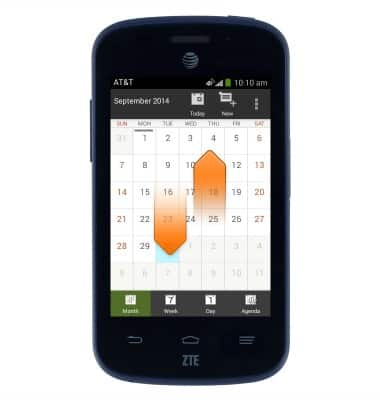
- Swipe left or right to jump backwards or forwards a page in the selected view.

- Tap Today to return to today's date.

- Tap Month to view a monthly calendar.

- Tap Week to view a weekly calendar.

- Tap Day to view a daily calendar.

- Tap Agenda to view a list of all upcoming events.
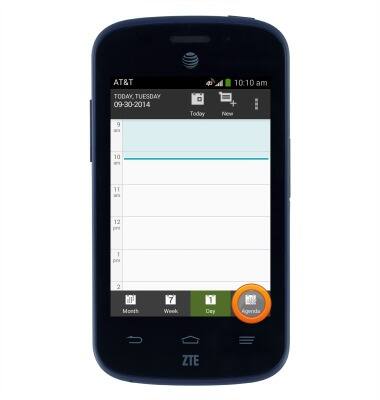
- Tap New to create a new calendar event.
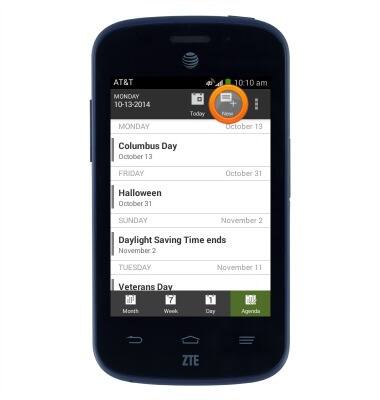
- Tap the Event name field and enter the desired event name.
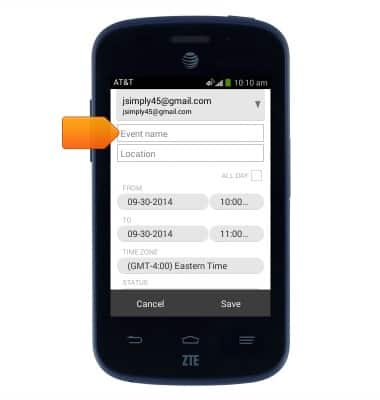
- Tap the Location field and enter the location of the event.
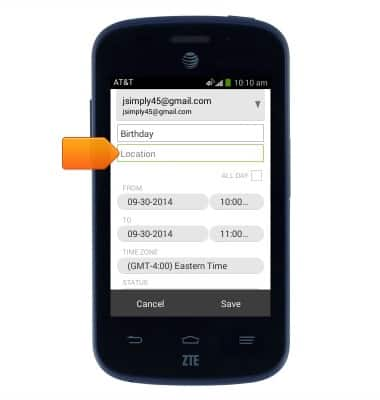
- Tap the From: date and From: time fields to adjust the start date and time.
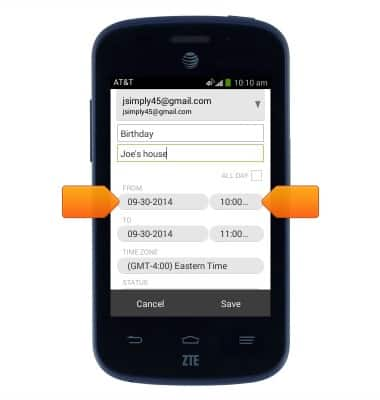
- Tap the To: date and To: time fields to adjust the end date and time.
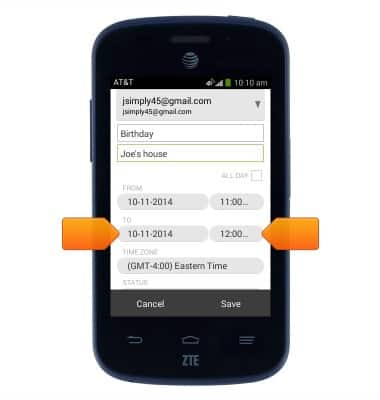
- Add any desired additional information, then tap Save.
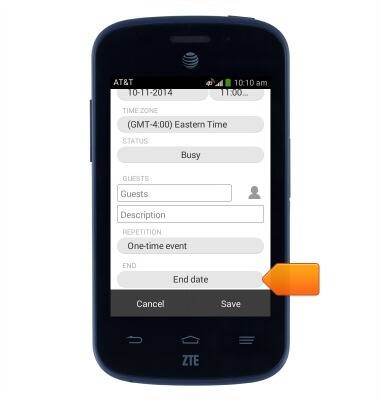
- To edit an event, navigate to, then tap the desired event.
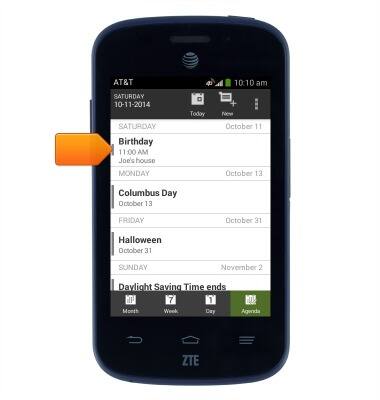
- Tap Edit.
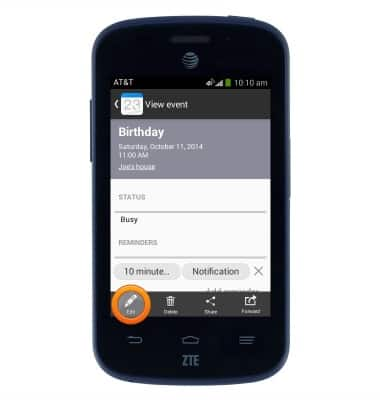
- Edit information as desired.
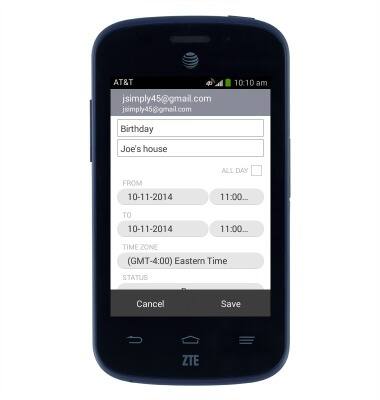
- Tap Save.
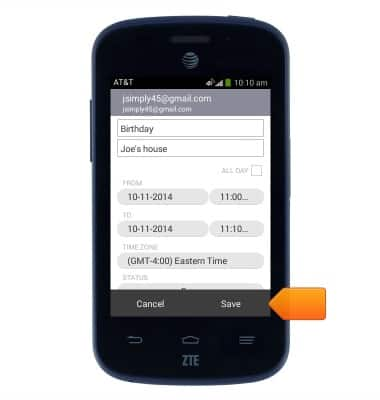
- To delete an event, navigate to, then tap the desired event.
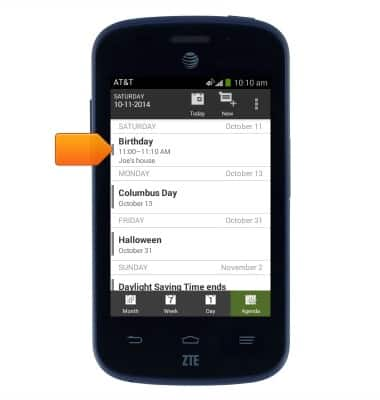
- Tap Delete.
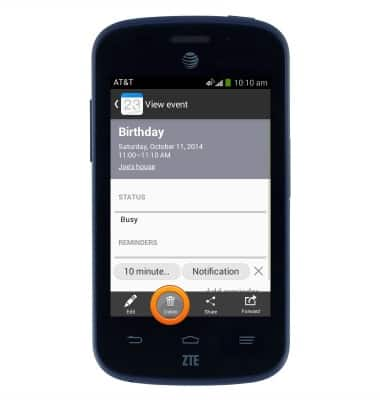
- Tap OK.
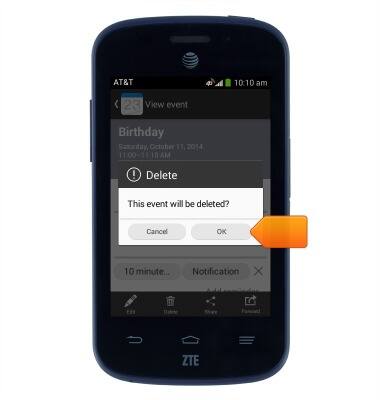
- The Event icon is displayed in the Notifications bar to indicate an upcoming event on the calendar.

Calendar
AT&T Z667
Calendar
Learn how to access the calendar and manage events.
INSTRUCTIONS & INFO
