- The Google Play Store provides access to the latest music, apps, games, videos, and more to all Google account holders. For more information or support, please see the Google Play Help site.
Note: A Google account is required to complete the following process.
- From the home screen, swipe to Play Store.

- Tap Play Store.

- To browse the Play Store, tap the desired category. To search for a specific app, tap the Search icon.
Note: For this demonstration, tap the Search icon.
- Enter the desired search term, then tap the Search icon.

- Tap the desired result.

- Tap the Price icon to buy the app.
Note: Tap INSTALL to download and install a free app.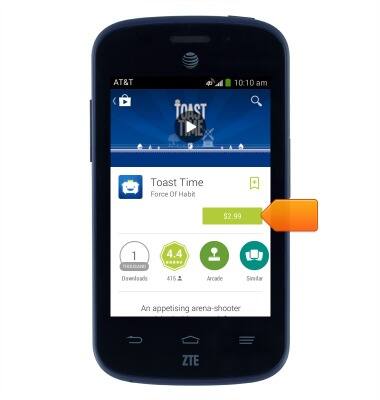
- Tap ACCEPT.
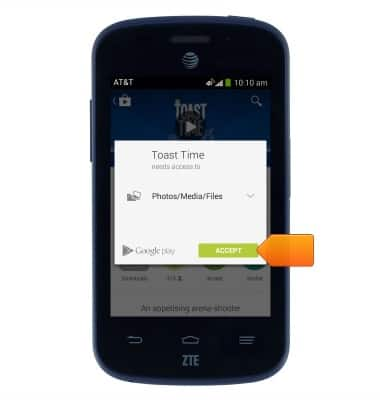
- Tap BUY.
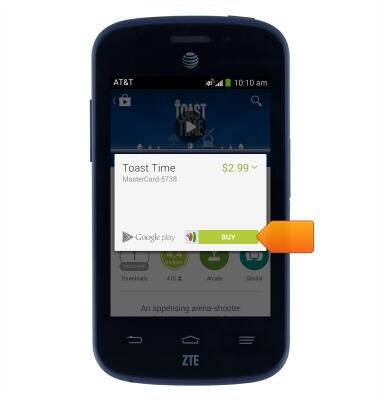
- Enter the required account password.
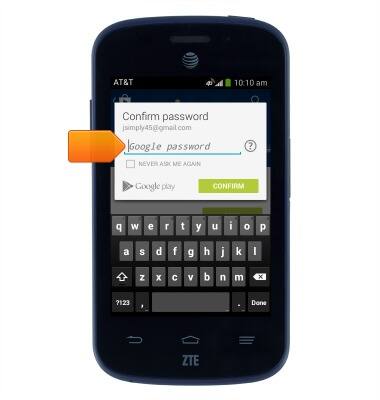
- Tap CONFIRM.
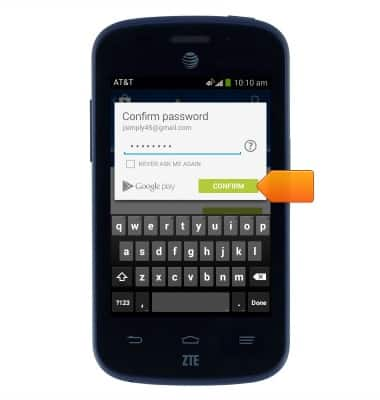
- Tap OK.

- The application will download and install. While downloading, the Download icon will be displayed in the Notifications bar.
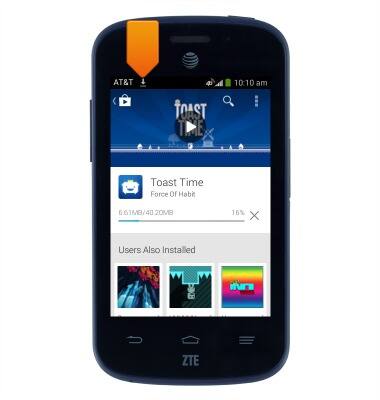
- Tap OPEN to launch the app.
Note: For a paid app, a refund can only be made within 2 hours of purchase. To return a paid app, go to Play Store > Tap the 'Play Store tab' > Tap 'My apps' > Tap the desired app > Tap 'Refund'.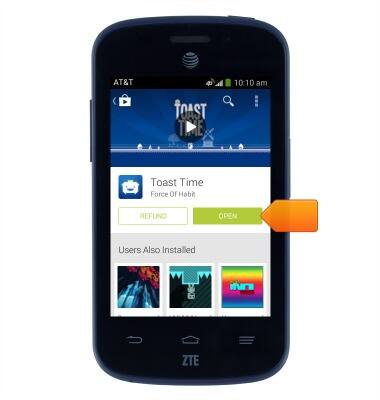
- If an update is available for a downloaded app, the Play Store Update icon will be displayed in the Notifications bar.

Download apps & games
AT&T Z667
Download apps & games
Download apps, games, movies, music, books, magazine, newspapers and more.
INSTRUCTIONS & INFO
