- Insert the microUSB end of the microUSB cable into the microUSB port on the side of the device.

- To transfer files to/from a PC, insert the opposite end of the microUSB cable into the USB port of a PC.

- When prompted on the device, tap Mass Storage.

- From the PC, click the Start menu icon.

- Click Computer.
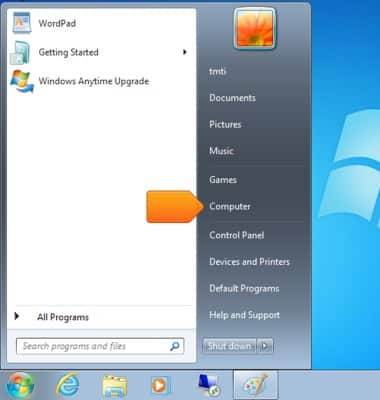
- Click the desired Device storage icon.
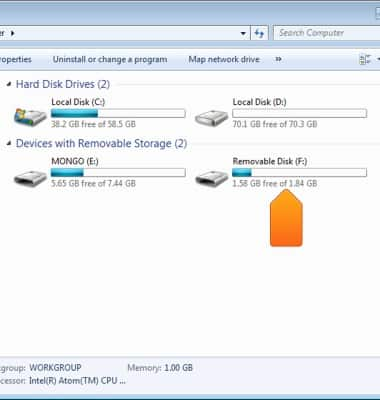
- Click the desired media folder.
Note: The tutorial selects 'Picture'.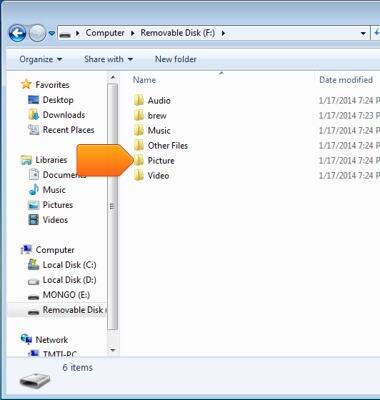
- Click and drag the desired files to/from the device and computer.
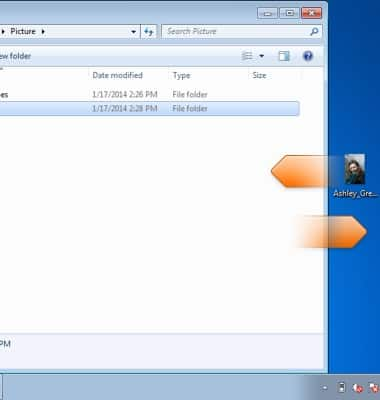
- To transfer files to/from a Mac, insert the opposite end of the microUSB cable into the USB port of the Mac.
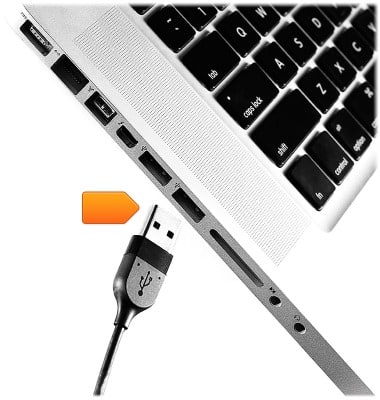
- When prompted, tap Mass Storage on the device.

- From the Mac, click the Device drive icon.
Note: This is labeled 'NO LABEL' by default.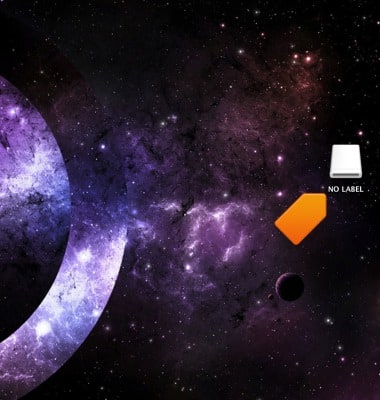
- Click the desired media folder.
Note: This tutorial selects 'Picture'.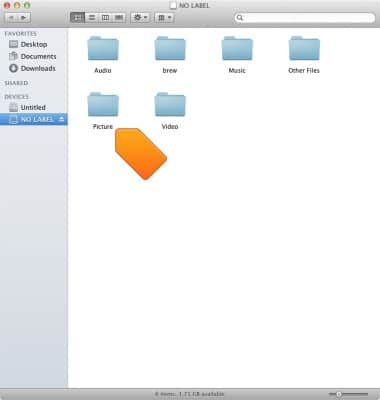
- Click and drag the desired files to/from the device and Mac.
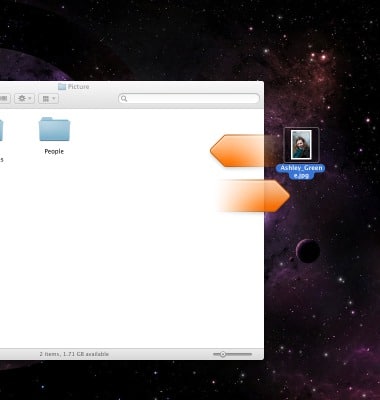
Transfer media to & from computer
Pantech Renue (P6030)
Transfer media to & from computer
This article describes how to transfer media files to and from a personal computer.
INSTRUCTIONS & INFO
