- From the Start screen, swipe from the right.

- Scroll to, then tap Calendar.
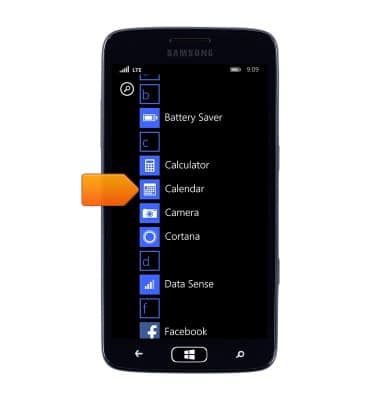
- Tap the desired option.
Note: This tutorial selects 'allow'.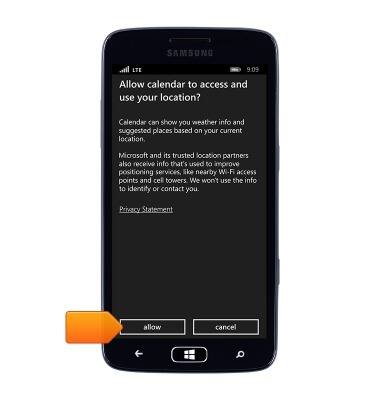
- The calendar will be displayed. To change the view, tap the View icon.
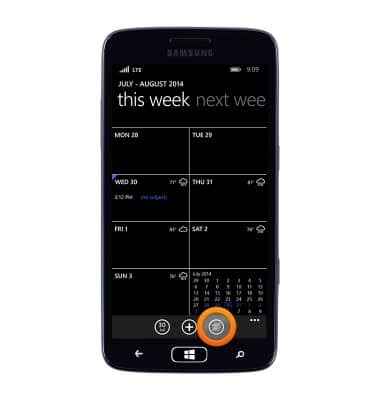
- Tap the desired view.
Note: This tutorial selects 'month'.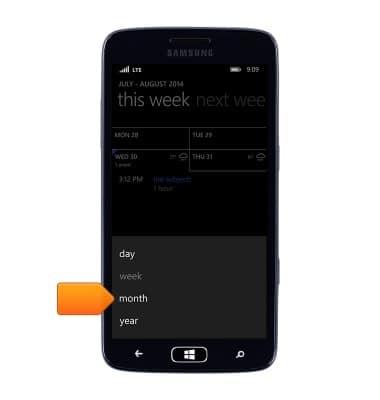
- To add an event, tap the + icon.

- Enter the desired Subject and Location.
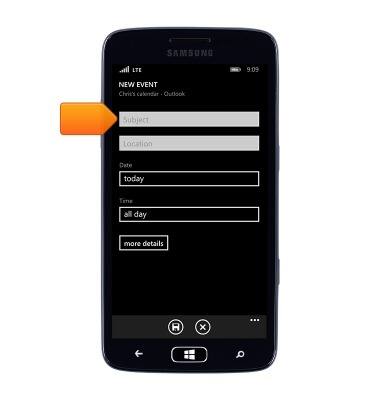
- Tap the Date field.
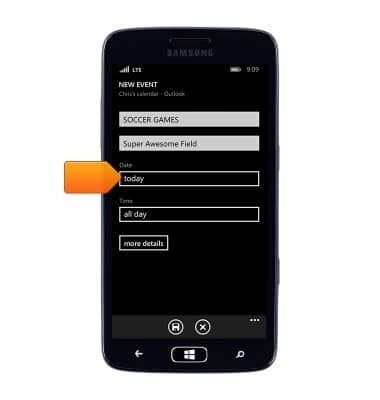
- Scroll to the desired date, then tap the Checkmark icon.

- Tap the Time field.
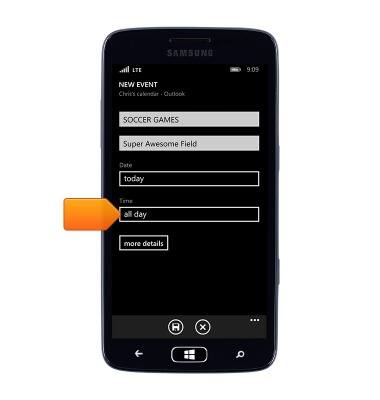
- Scroll to the desired time, then tap the Checkmark icon.

- Tap more details.
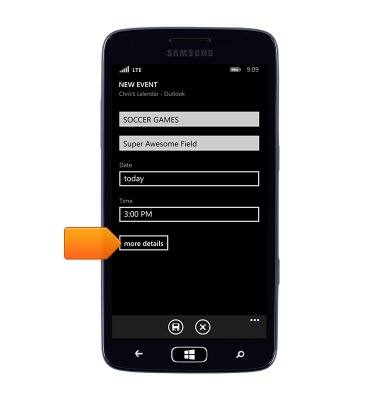
- Edit the desired additional details, then tap the Save icon.
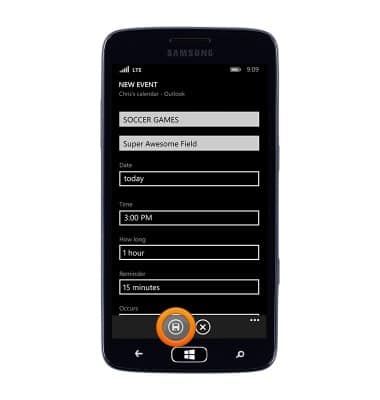
- To edit an event, tap the desired event date.

- Tap the desired event.
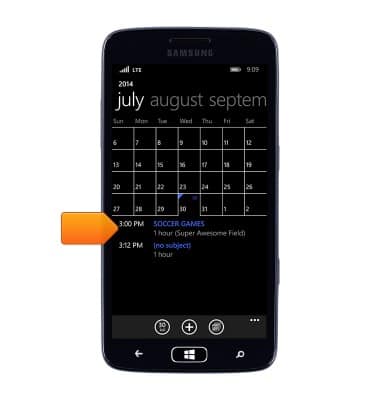
- Tap the Edit icon.
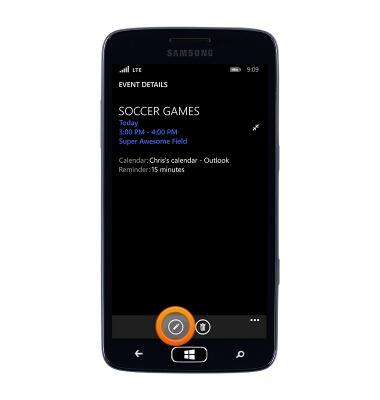
- Edit the desired details, then tap the Save icon.
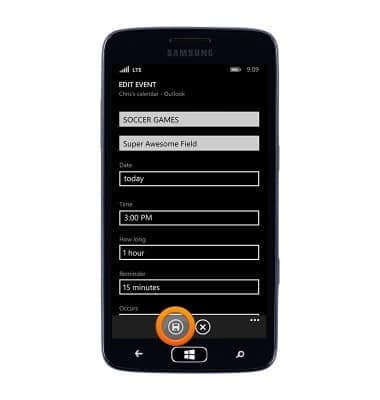
- To delete an event, touch and hold the desired event.

- Tap delete.

- Tap delete.
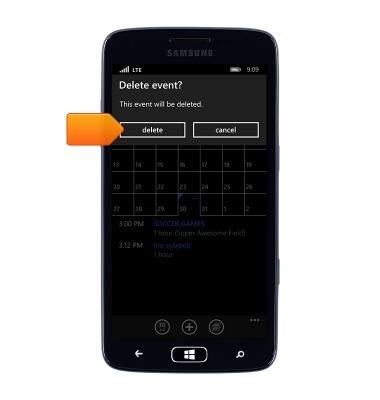
Calendar
Samsung ATIV S Neo (I187)
Calendar
Learn how to access the calendar and manage events.
INSTRUCTIONS & INFO
