- From the Start screen, tap the People tile.

- To add a contact, tap the Add icon.
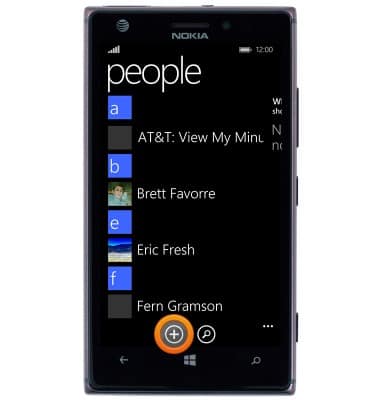
- Tap the desired contact storage location.
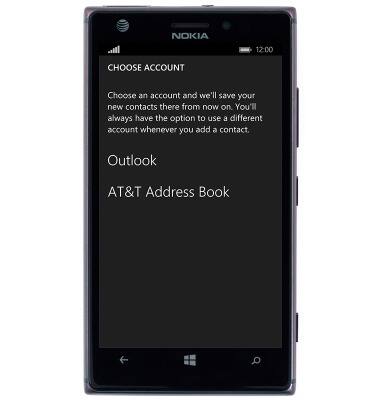
- Tap the Name field, then enter the desired contact name.
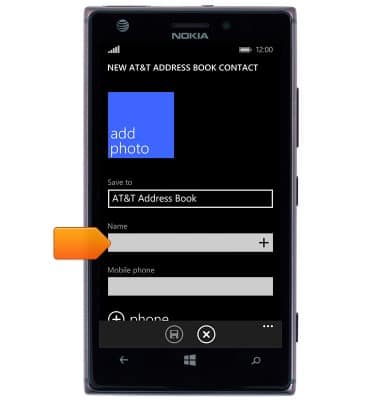
- Tap the Mobile phone field.
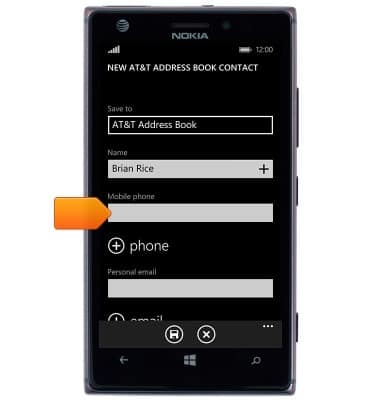
- To add a contact photo, tap the add photo tile.
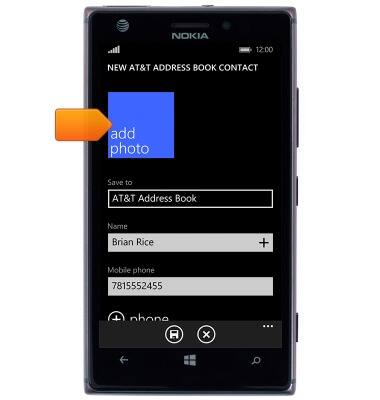
- Tap the desired contact photo.

- Touch and drag the Cropping field to adjust picture cropping.

- Tap the OK icon.

- To add a contact ringtone, scroll to, then tap ringtone.
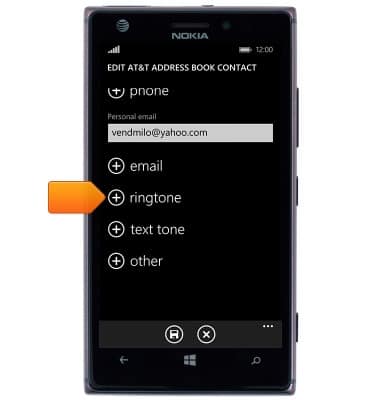
- Tap the desired ringtone.
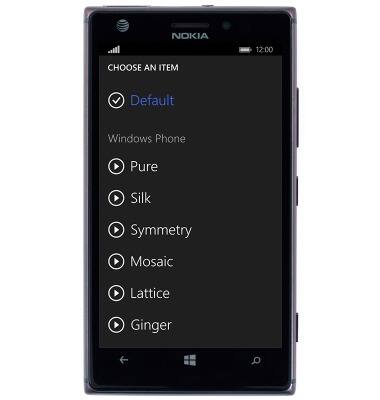
- Tap the Save icon to save the contact.
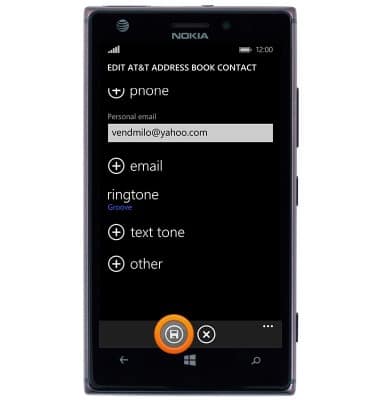
- To link a contact with a similar or identical contact entry, scroll to, then tap the desired contact.
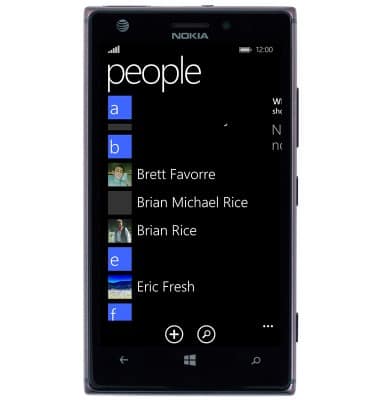
- Tap the Link icon.
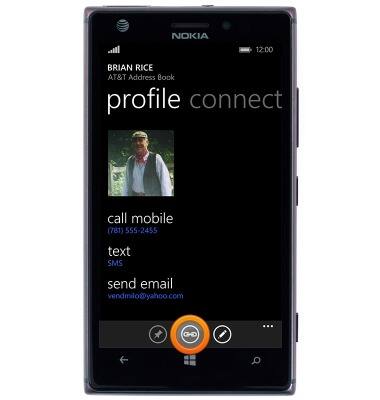
- Tap the desired contact(s) to link.

- To unlink, tap the desired linked contact(s).
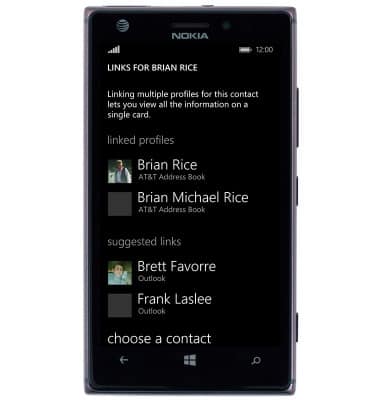
- Tap unlink.

- To edit a contact, scroll to, then tap the desired contact.
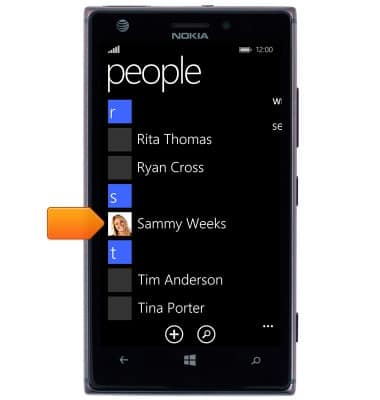
- Tap the Edit icon.
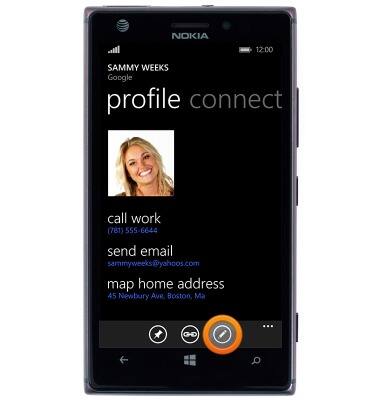
- Edit contact details as desired.

- Tap the Save icon.
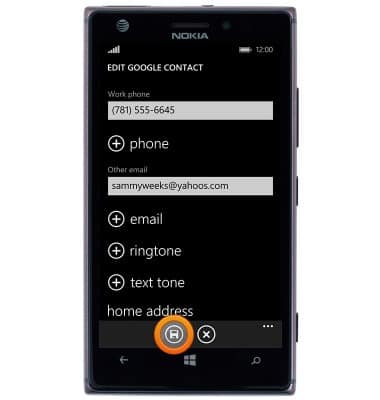
- To delete a contact, scroll to, then touch and hold the desired contact.
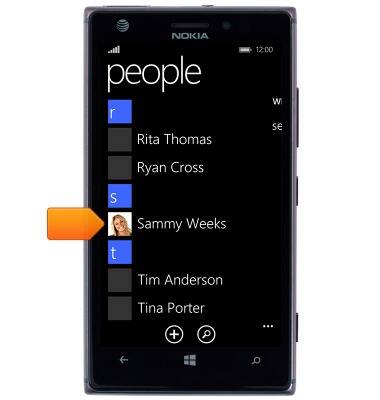
- Tap delete.
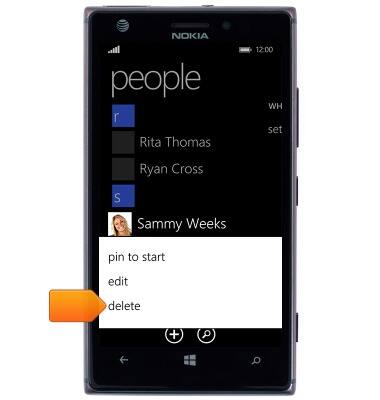
- Tap delete.
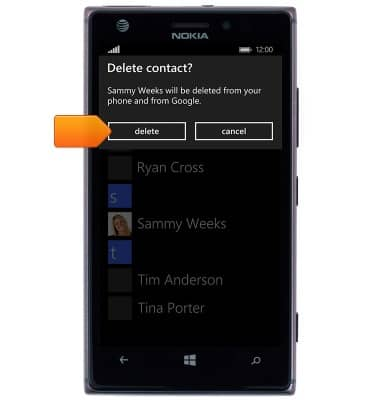
Contacts
Nokia Lumia 925
Contacts
Add, view, delete, and customize contacts by adding a picture or ringtone.

0:00
INSTRUCTIONS & INFO
