- From the home screen, tap the Apps icon.

- Tap People.

- Tap the Add icon to add a contact.
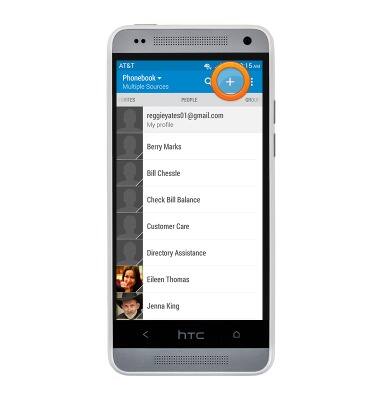
- Tap the Storage location field to change the save location.
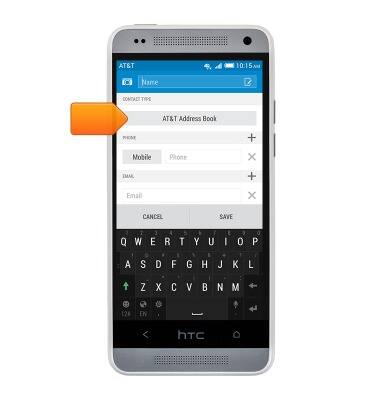
- Tap the desired option.
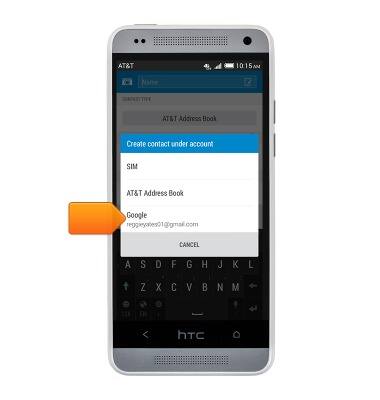
- Tap the Name field to enter a name for the contact.
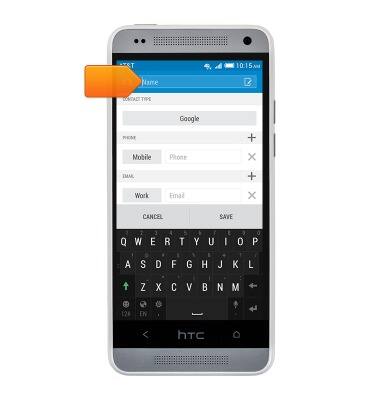
- Tap the Phone field to enter a phone number.
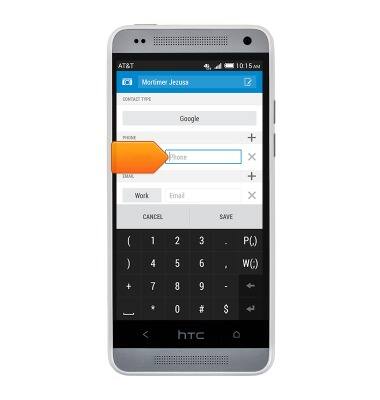
- Tap the Camera icon to add an image to the contact.

- Tap Gallery.
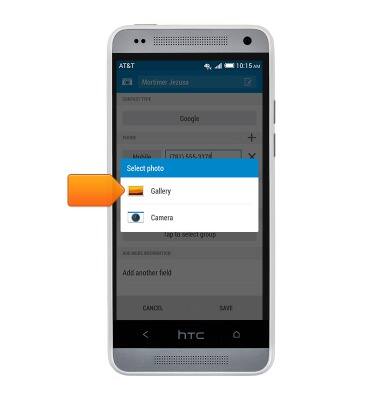
- Swipe to view ALBUMS.

- Tap the desired album.
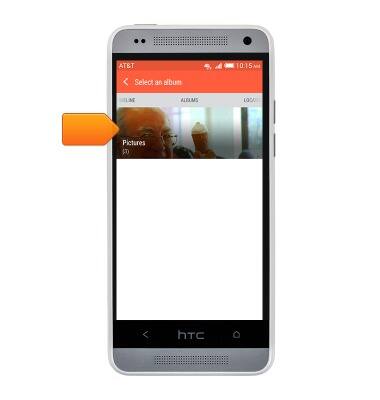
- Tap the desired image.
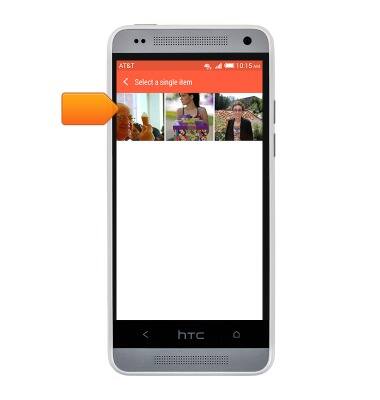
- Touch, then drag the four corners of the box to crop the image.
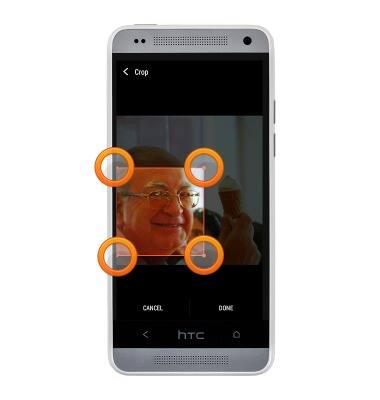
- Tap DONE to save the image.
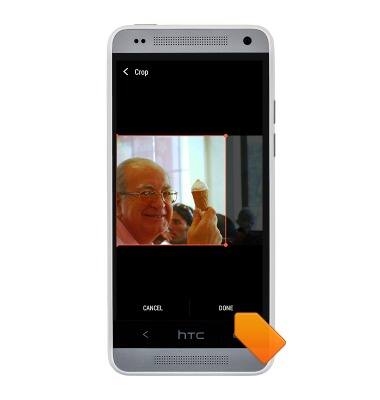
- Tap SAVE to save the contact.

- Tap the desired contact.
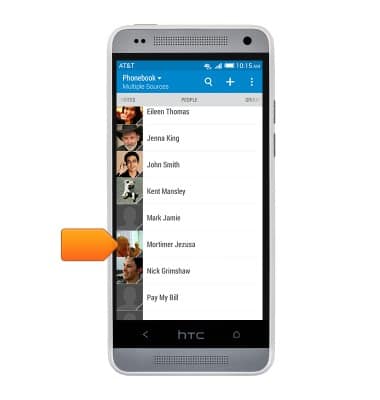
- To edit a contact, tap the Menu key.
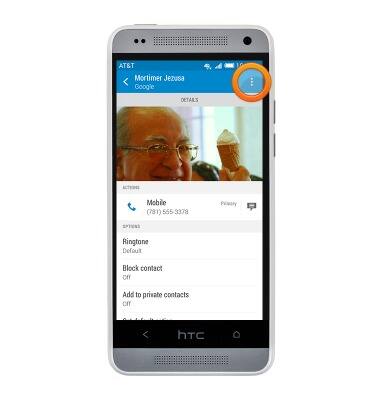
- Tap Edit contact to edit the selected contact.
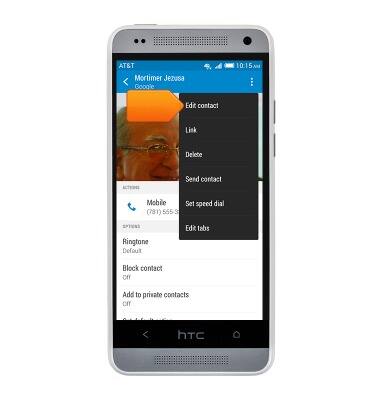
- Tap SAVE to save the contact.
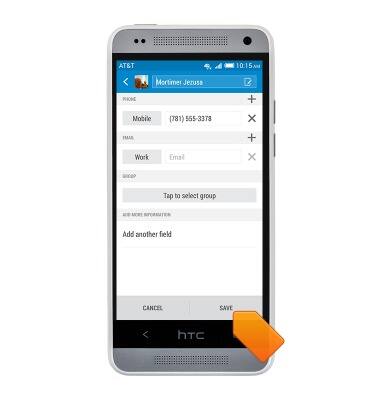
- To link two or more contacts, tap the Menu key.
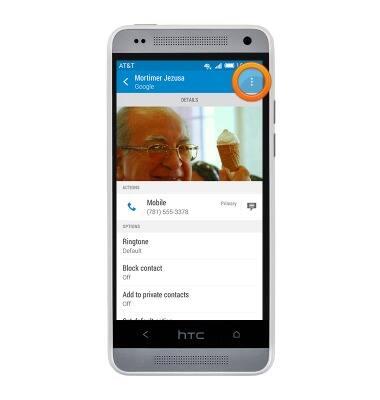
- Tap Link.
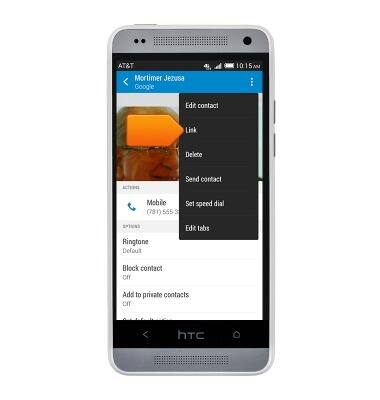
- Tap Other contact to link other contacts.
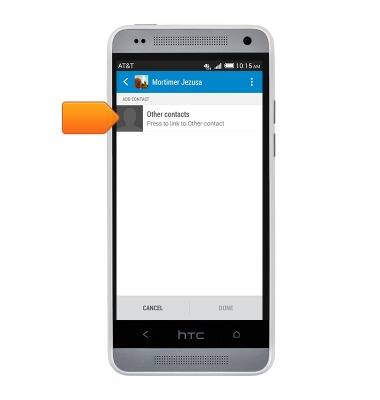
- Tap to enter the name of the desired contact.
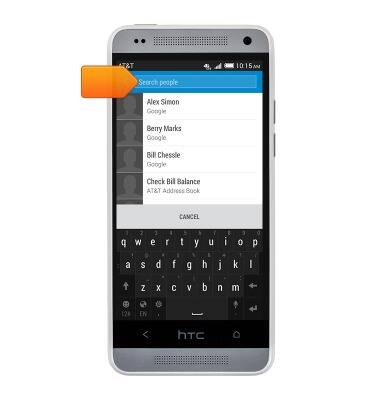
- Tap the desired contact.
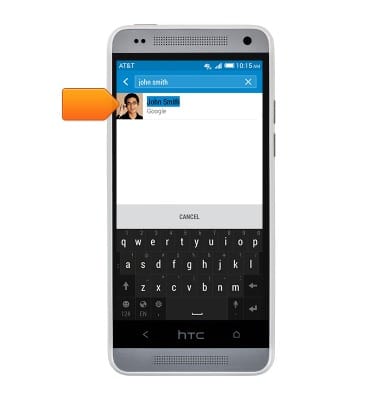
- Tap DONE to link the selected contacts.
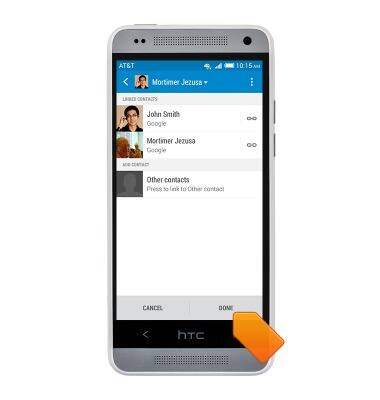
- To Unlink a contact, scroll to, then tap the desired contact.
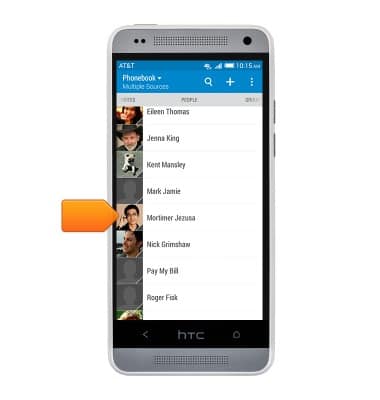
- Tap the Menu key.

- Tap Link.
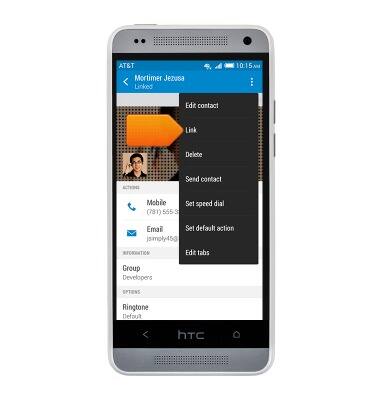
- Tap the desired contact to unlink.
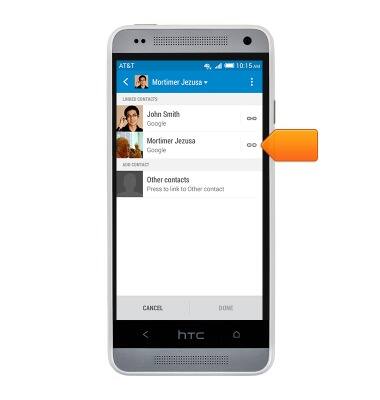
- Tap DONE to unlink the contacts.
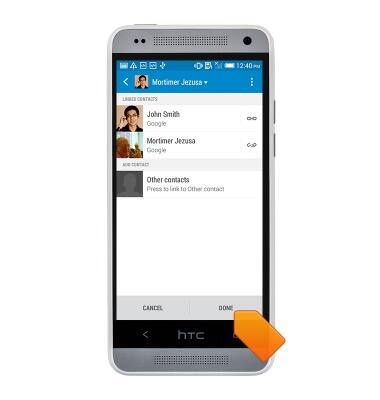
- Tap the desired contact.
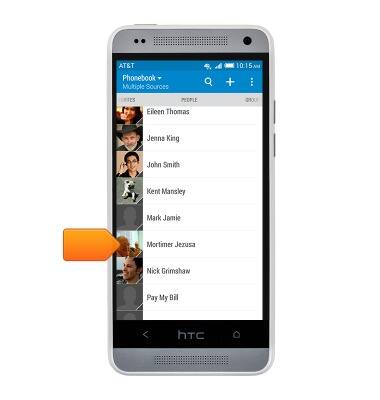
- Tap Ringtone to set a custom ringtone for the desired contact.
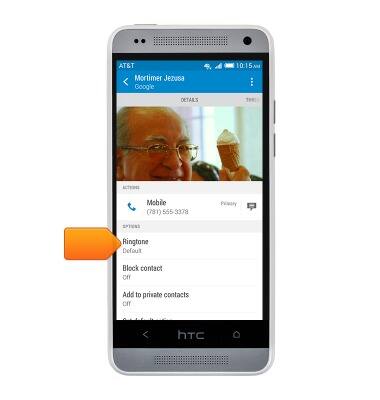
- Tap the desired ringtone, then tap APPLY.
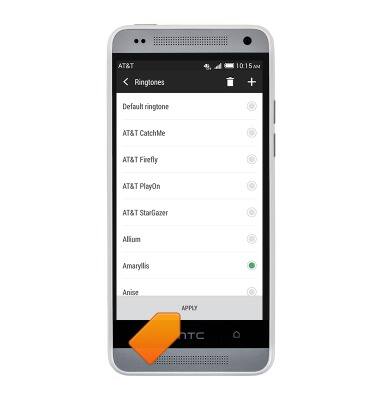
- The selected contacts ringtone has been set.

- To delete a contact, touch and hold the desired contact.
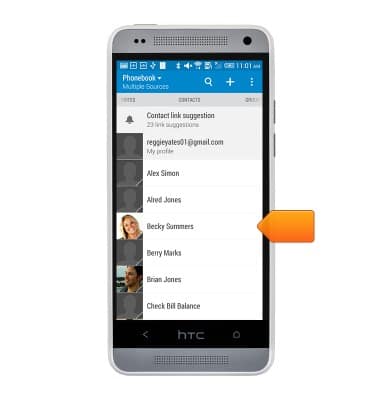
- Tap Delete contact.
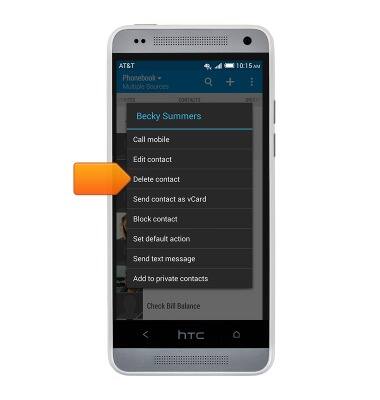
- Tap OK.
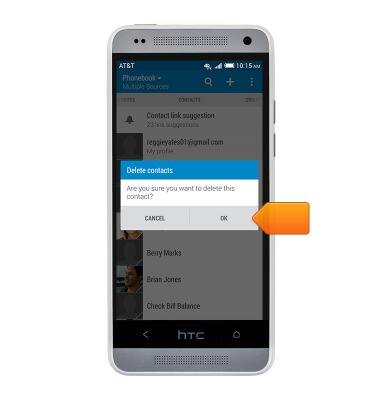
Contacts
HTC One mini (PO58220)
Contacts
Add, view, delete, and customize contacts by adding a picture or ringtone.

0:00
INSTRUCTIONS & INFO
