- Inserting a memory card into your device allows you to transfer and store contacts, music, pictures, and videos.

- To save your contacts to the memory card, from the home screen, tap Contacts.

- Tap the Menu icon.
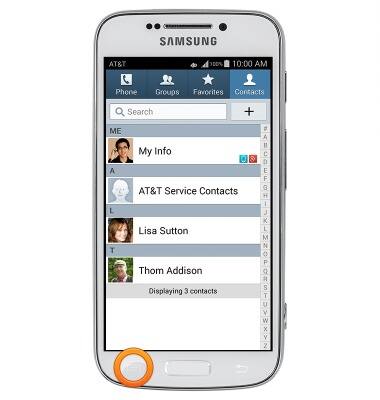
- Tap Import/Export.
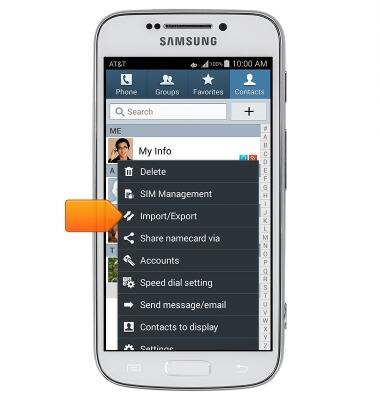
- Tap Export to SD card.
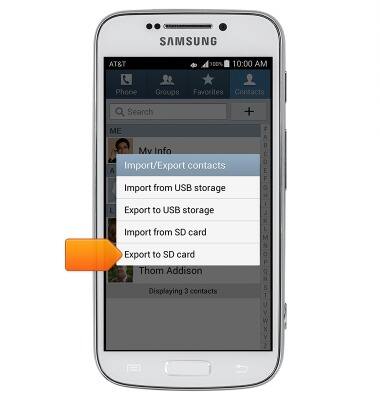
- Tap OK.
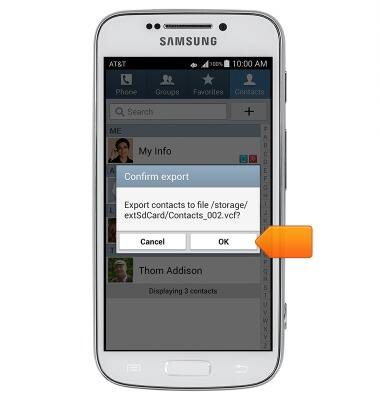
- By connecting the device to a computer, files can be transferred to the memory card. To begin, connect the microUSB end of the microUSB cable to the microUSB port at the base of the device.
Note: Mac users will need Android File Transfer to complete this tutorial.
- Connect the USB end of the microUSB cable to any available USB port on your computer.

- On the device, touch and drag down the Notifications bar with one finger to reveal the menu.

- Tap the USB connection icon.
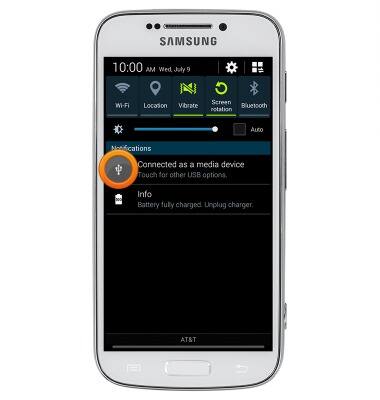
- Make sure that Media device (MTP) is turned on. This allows you to transfer file types including photos, videos, music, and documents.
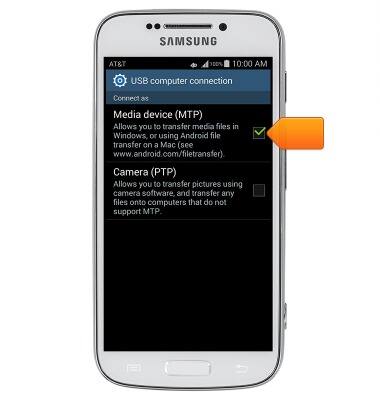
- On your PC, click Start.

- Click Computer.
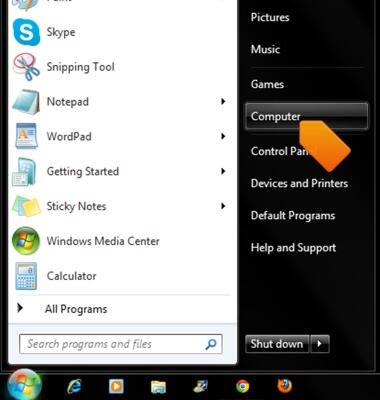
- Double click the Portable Device icon.
Note: The device may display a different name.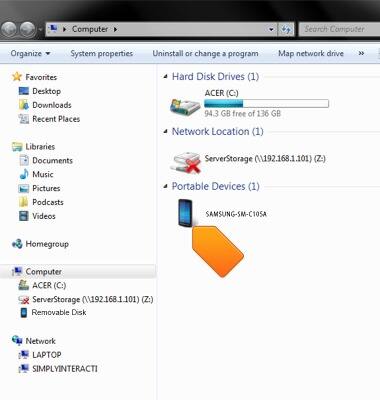
- You can now access the internal storage on the device, as well as the SD card's storage. Drag and drop or copy and paste files into the appropriate folders.
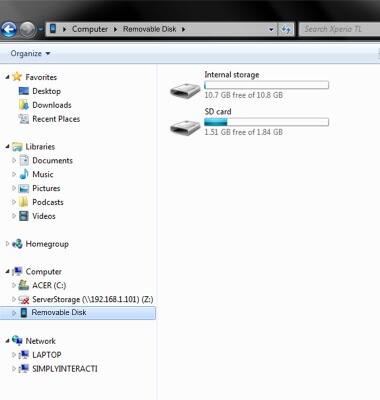
Backup & restore with memory card
Samsung Galaxy S4 zoom (C105A)
Backup & restore with memory card
Backup and restore contacts, photos, & files using a memory card.
INSTRUCTIONS & INFO
