- From the home screen, tap Phone.
Note: The call blocking feature may not affect phone calls made or received via third-party apps installed on your device. Please contact third party app developers for assistance with such applications.
- Tap the Menu icon.
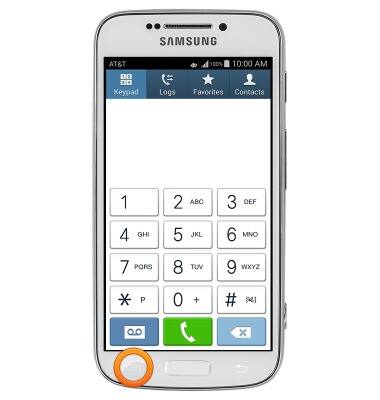
- Tap Call settings.

- Tap Call rejection.
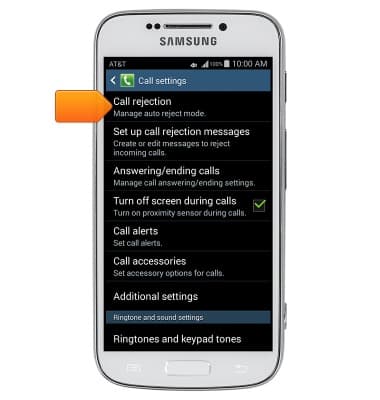
- Tap Auto reject mode.
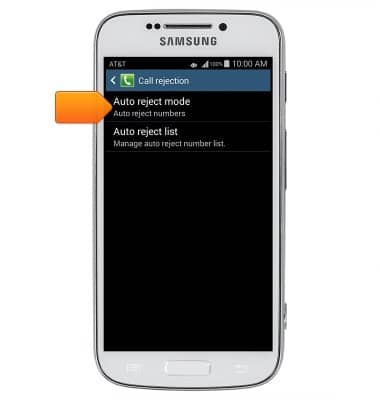
- Tap the desired option.
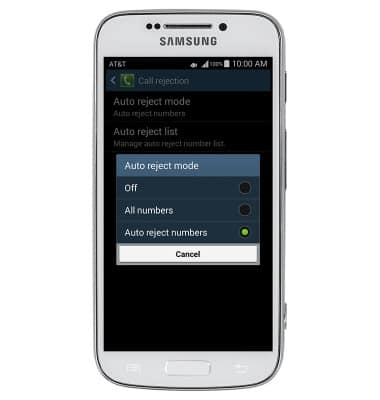
- Tap the Back icon to return to the previous screen.
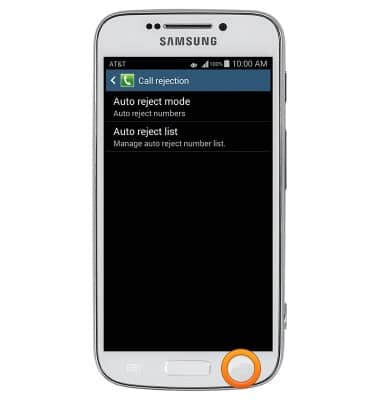
- To add a number to the rejection list, tap Auto reject list.
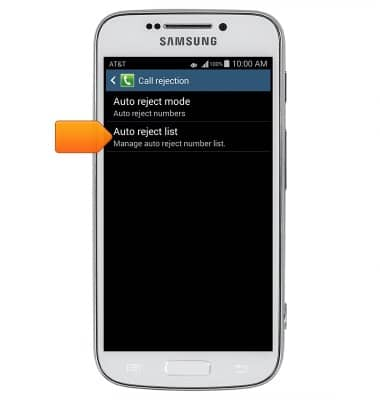
- Tap the Create icon.
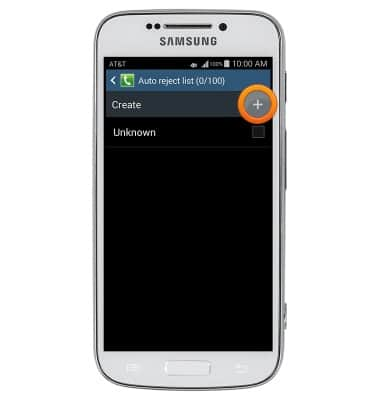
- Enter the desired number.
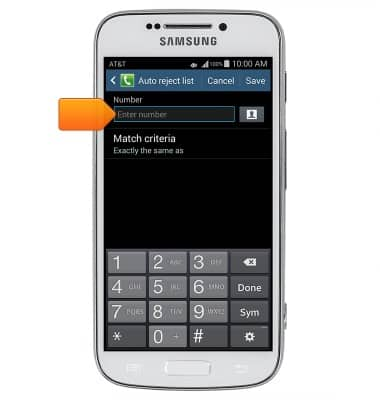
- Tap Match criteria.
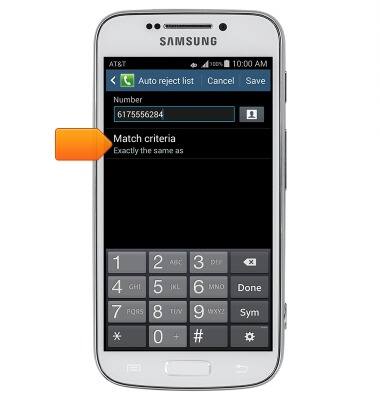
- Tap the desired option.
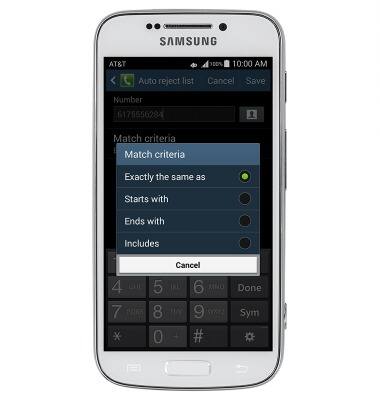
- Tap Save.
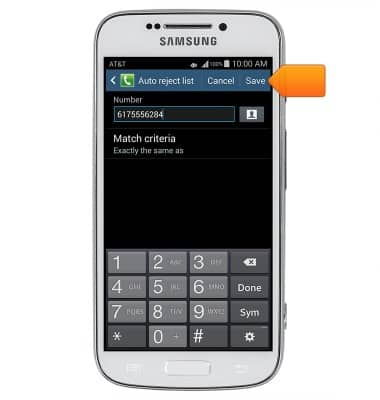
- To remove a number from the rejection list, tap the Delete icon.
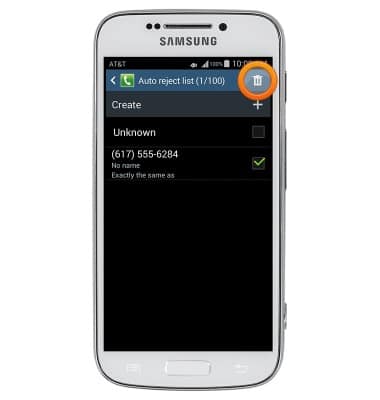
- Tap the desired option.
Note: This tutorial selects Select all.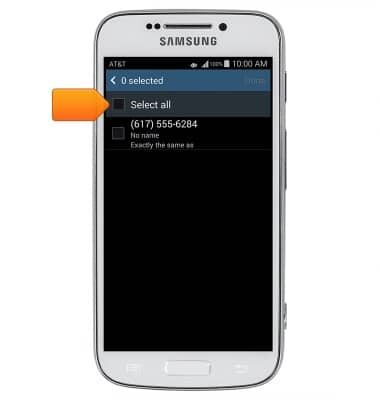
- Tap Done.
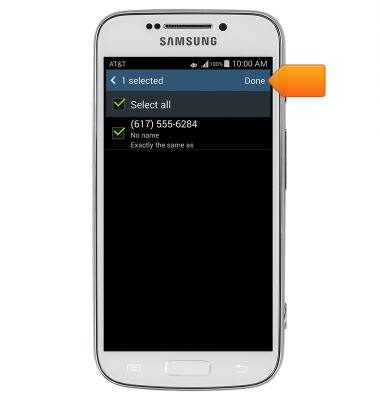
Block or Unblock Calls
Samsung Galaxy S4 zoom (C105A)
Block or Unblock Calls
Block or unblock calls from your device.
INSTRUCTIONS & INFO
