- From the home screen, tap Calendar.

- The calendar layout can be changed using the tabs on the right. Tap Year to view the yearlong calendar.

- Tap Week to view the seven day calendar.
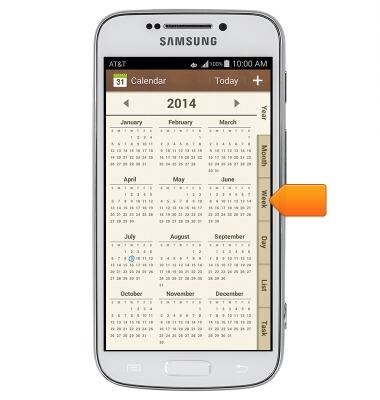
- Tap Day to view the daily calendar.
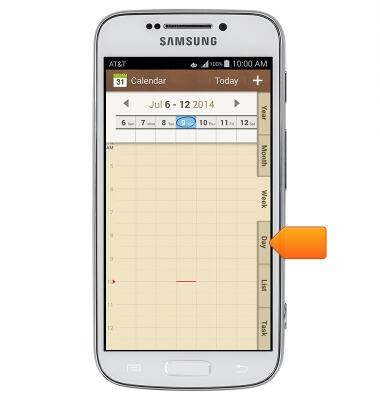
- Tap List to view the calendar by event.
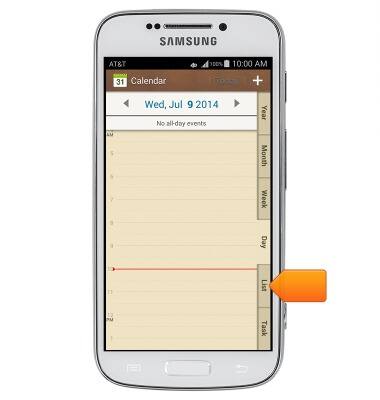
- Tap Task to view the calendar by task.
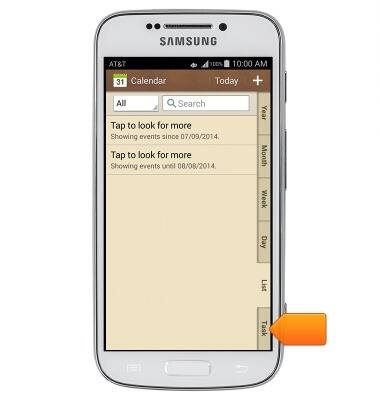
- To add an event, tap the Add icon.
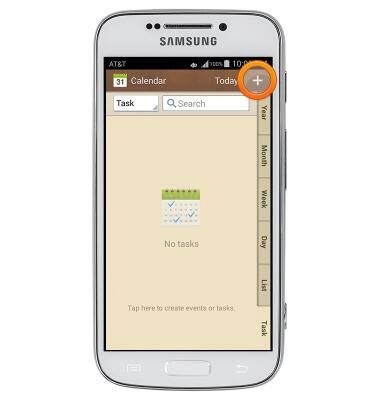
- Enter the desired event title.
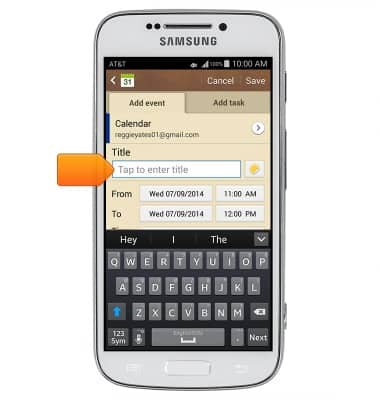
- Tap the From date field.
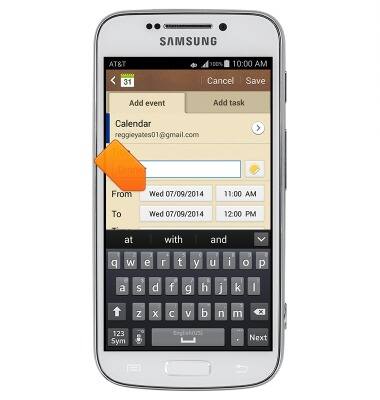
- Tap the desired date.

- Tap Set.

- Tap the From time field.
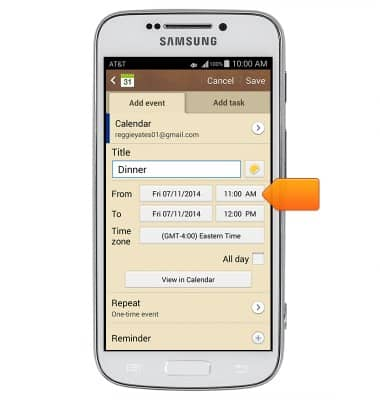
- Tap the Time arrows to adjust to the desired time.
Note: You can also tap the digits and type in the desired time manually.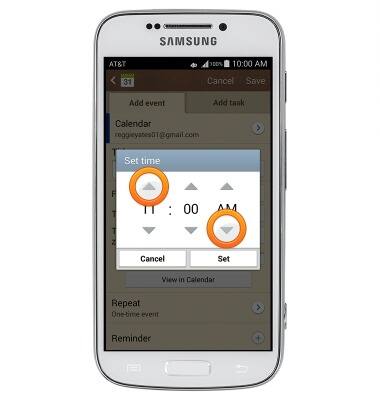
- Tap Set.
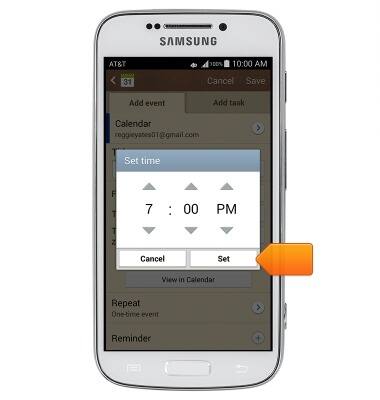
- Tap the To date field, then repeat steps 10-14 to set the To date and time.

- Enter any additional information. Then tap Save.
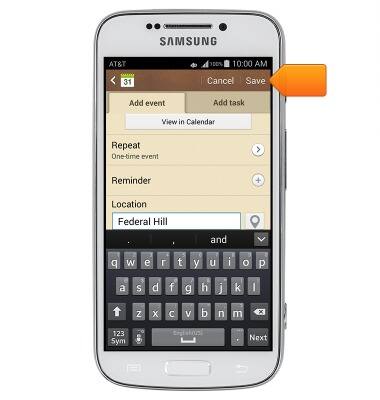
- To edit an event, tap the desired date.

- Tap the desired event.

- Tap the Menu icon.
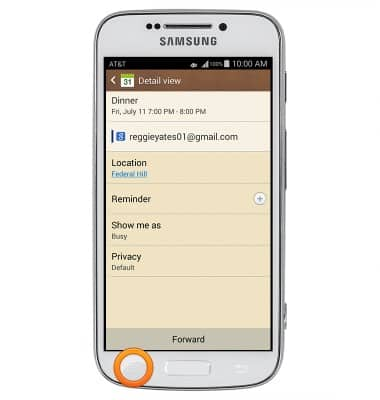
- Tap Edit.

- Swipe to the information you wish to edit.
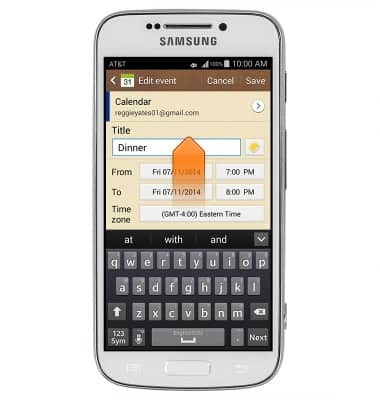
- Tap, then edit the information as desired. Then tap Save.
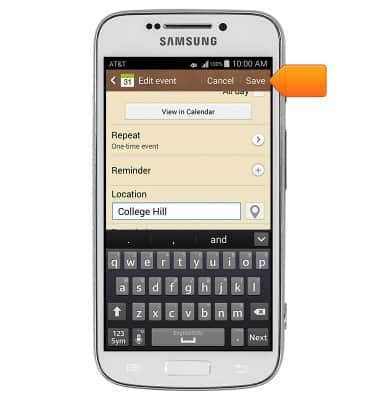
- To delete an event, tap the desired date.

- Tap the Menu icon.

- Tap Delete.

- Tap the desired event.
Note: Tap All this month to select every even in the monthly calendar.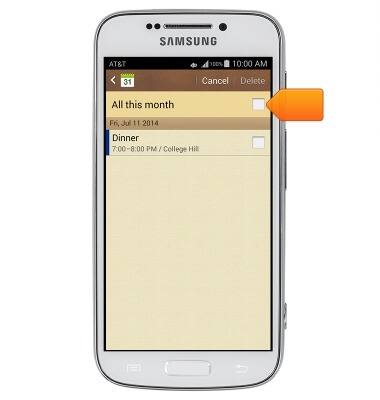
- Tap Delete.

- Tap OK.
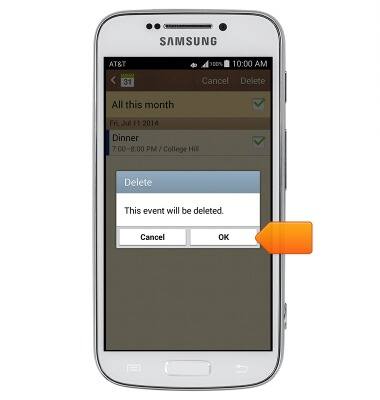
- When there is an upcoming event, the Calendar event icon will appear in the Notifications bar.

Calendar
Samsung Galaxy S4 zoom (C105A)
Calendar
Learn how to access the calendar and manage events.
INSTRUCTIONS & INFO
