- From the home screen, tap Apps.

- Swipe to, then tap Play Store.

- Tap Apps.

- Tap the Search icon.
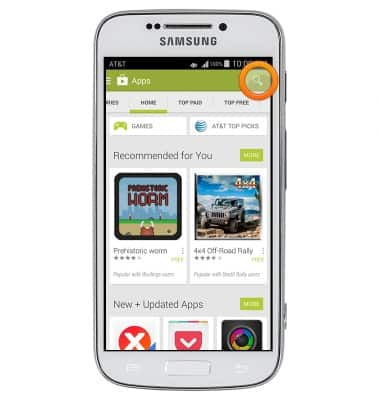
- Enter the desired search terms.
Note: This tutorial searches for "facebook".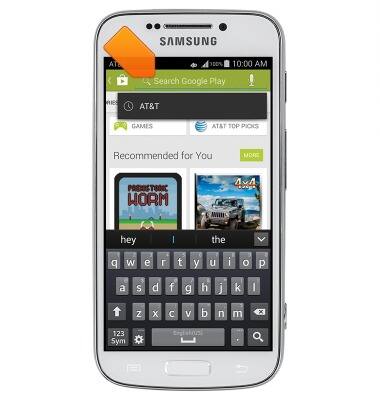
- Tap the Search icon.
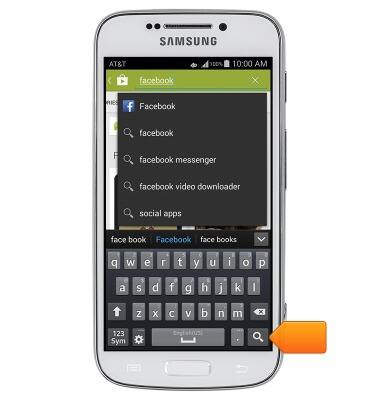
- Tap the desired option.
Note: This tutorial selects Facebook.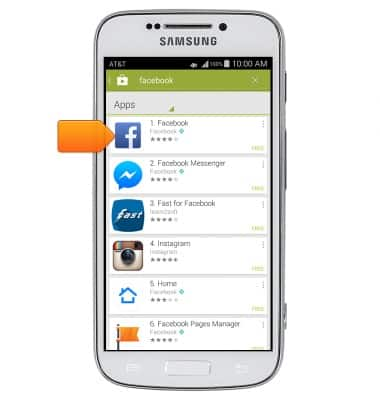
- Tap INSTALL.
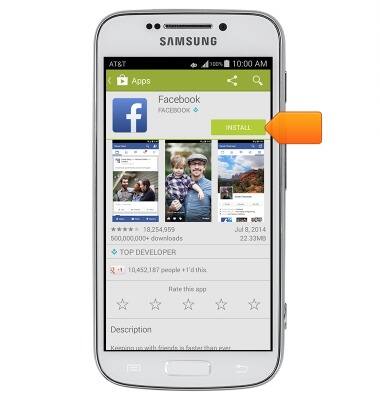
- Tap ACCEPT.
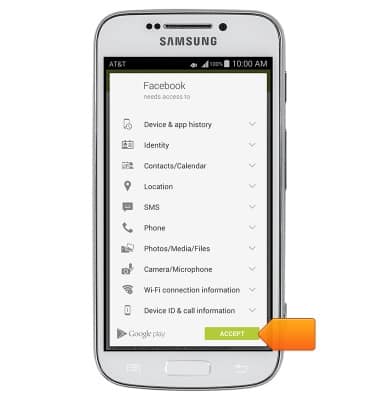
- Tap OPEN.
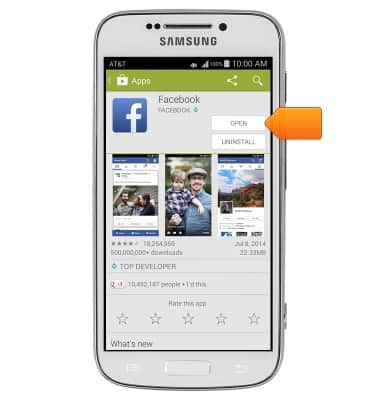
- Enter the desired email or phone number.

- Tap the Password field, then enter the required password.

- Tap Log In.

- Facebook is now ready to use. When an update is available, the Play Store update icon will appear in the Notification bar.
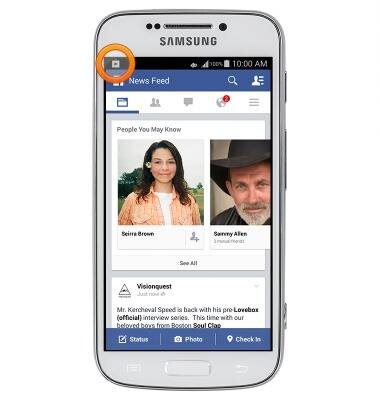
Social media
Samsung Galaxy S4 zoom (C105A)
Social media
Stay connected by using a social media app or aggregator.
INSTRUCTIONS & INFO
