- From the home screen, tap Contacts.

- To add a contact, tap the Add icon.
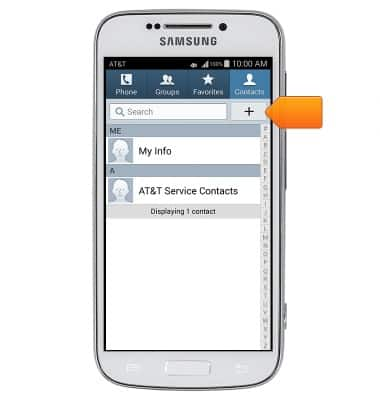
- Tap Device to select the contact location.

- Tap the desired option.
Note: This tutorial selects Device.
- Tap the Name field, then enter the desired name.
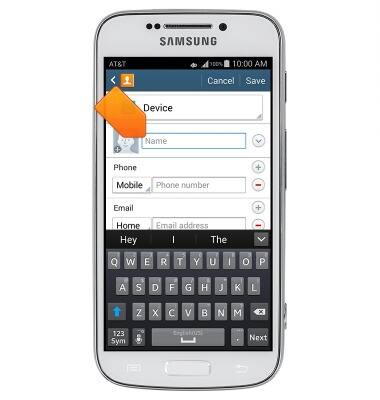
- Tap the Phone number field.
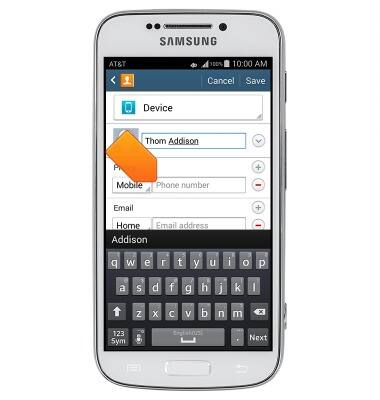
- Enter the desired number.
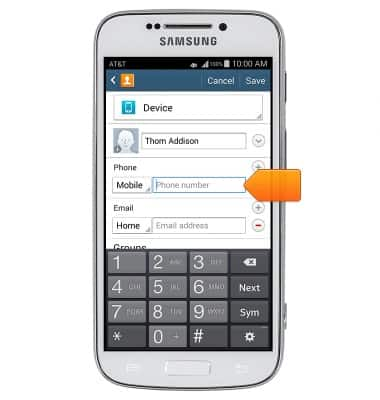
- Tap the Phone type field.
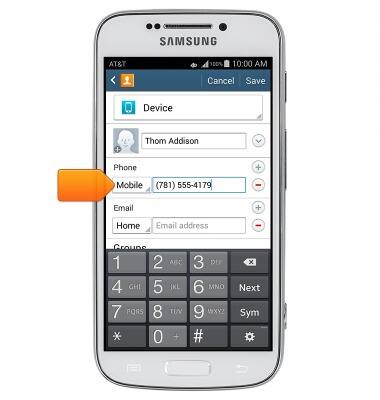
- Tap the desired option.
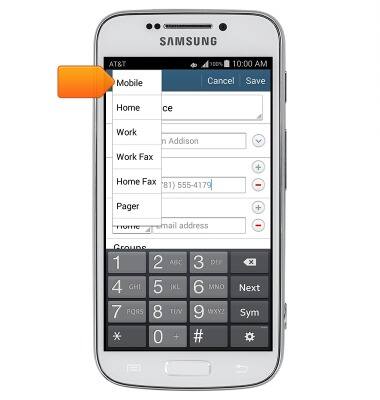
- Swipe to, then enter any additional information. Then tap Save.
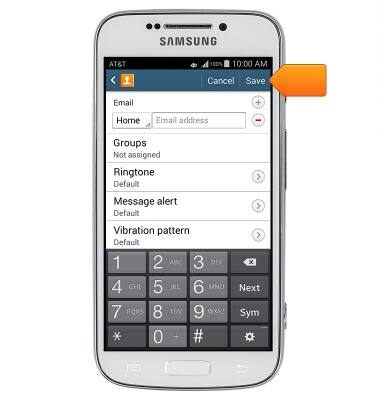
- To add a contact photo, tap the Photo icon.
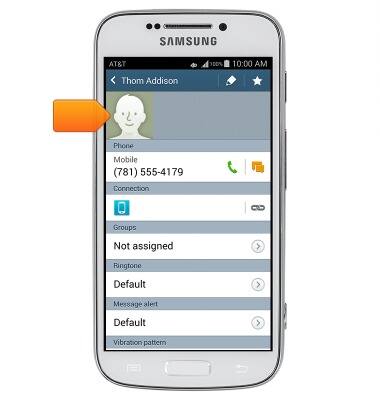
- Tap the desired option.
Note: This tutorial selects Image.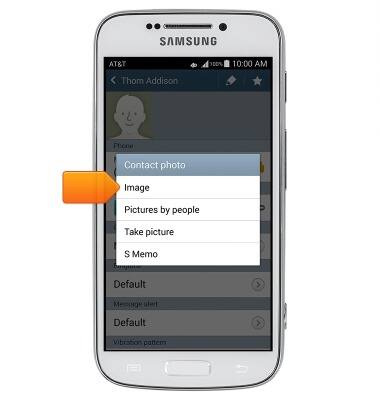
- Tap the desired album.

- Tap the desired photo.

- Tap the desired option.
Note: This tutorial selects Crop picture.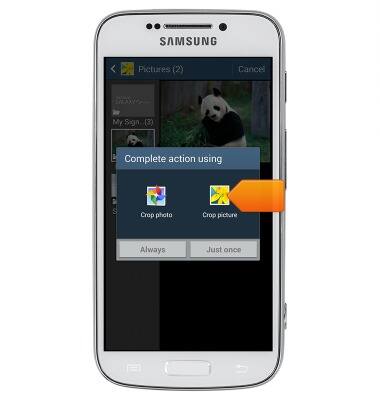
- Tap the desired option.
Note: This tutorial selects Just once.
- Touch and drag the cropping tool to the desired setting.
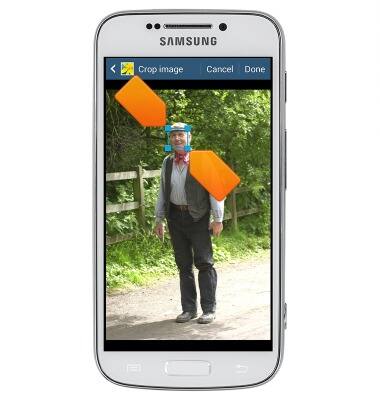
- When finished, tap Done.

- To customize the ringtone, tap Default under the Ringtone header.
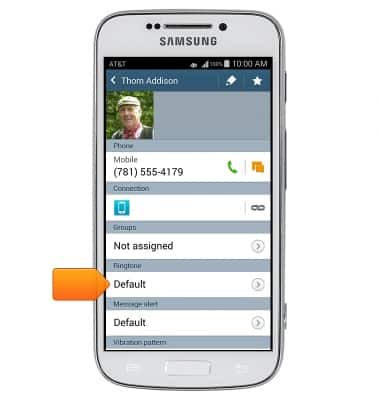
- Tap the desired ringtone.
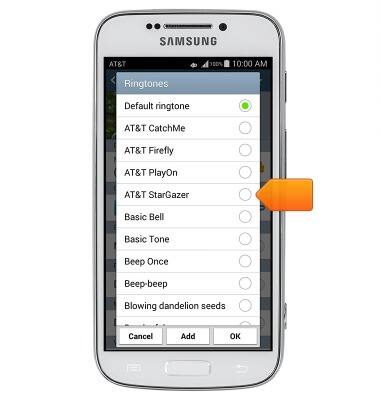
- Tap OK.
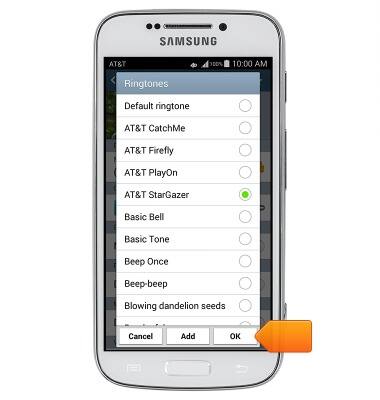
- To edit the contact information, tap the Edit icon.
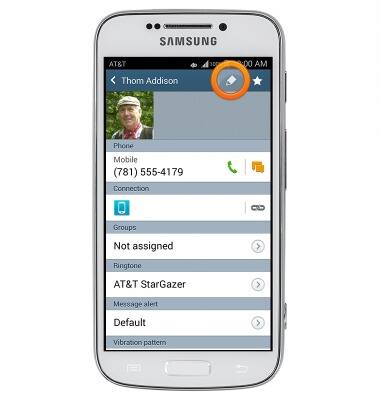
- Edit the information as desired, then tap Save.
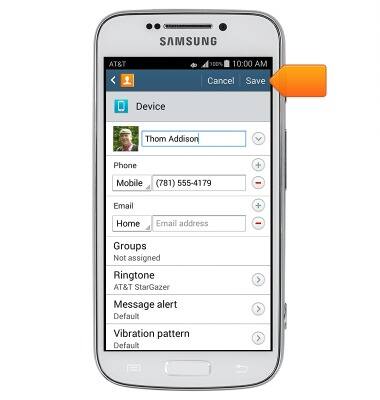
- To link contacts, tap the Menu icon.
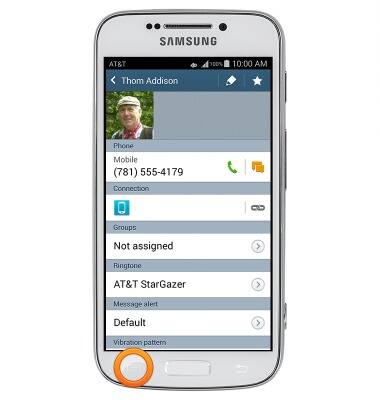
- Tap Link contact.
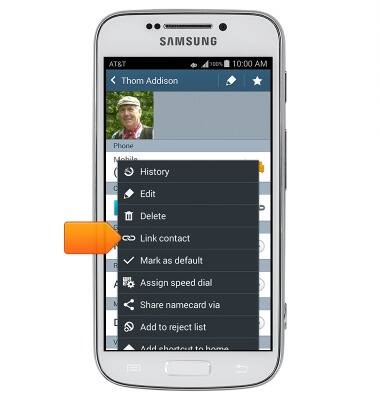
- Tap Link another contact.
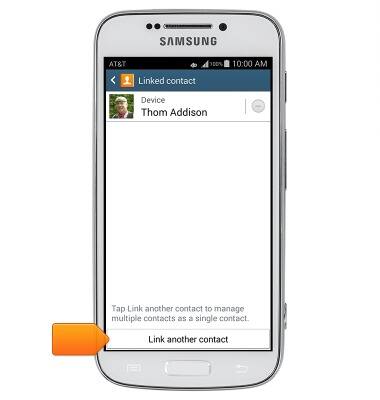
- Tap the desired contact.
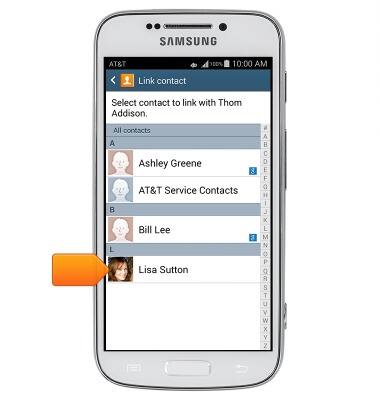
- To separate linked contacts, from the contact info screen, tap the Menu icon.
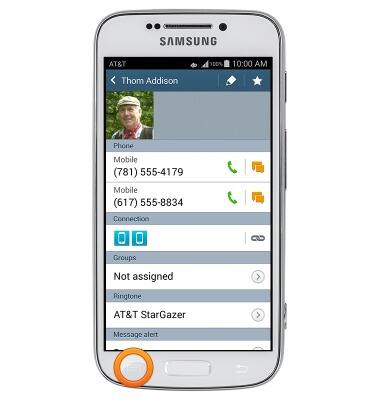
- Tap Separate contact.
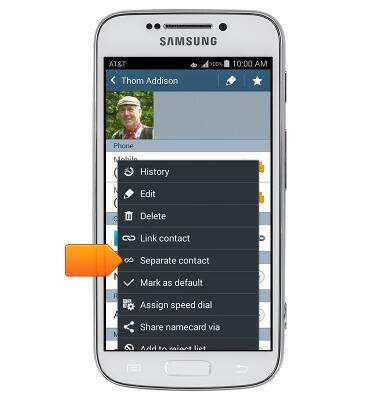
- Tap the Minus icon on the desired contact.

- Tap OK.
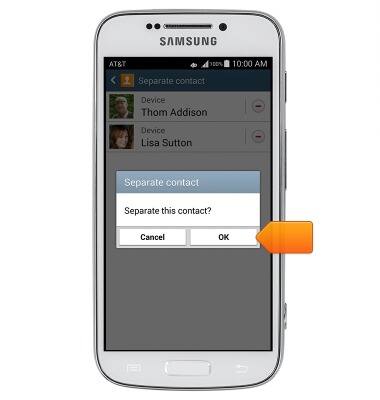
- Tap the Back icon to return to the previous screen.
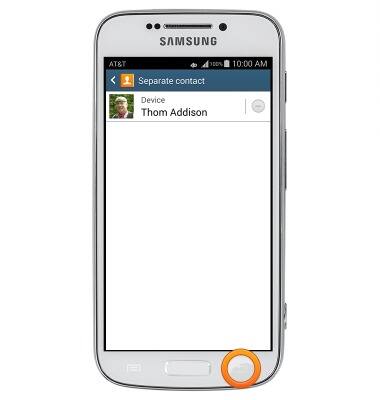
- To delete a contact, tap the Menu icon.
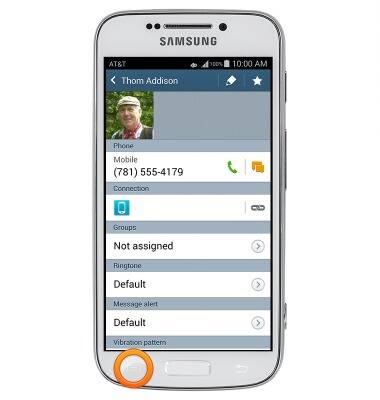
- Tap Delete.
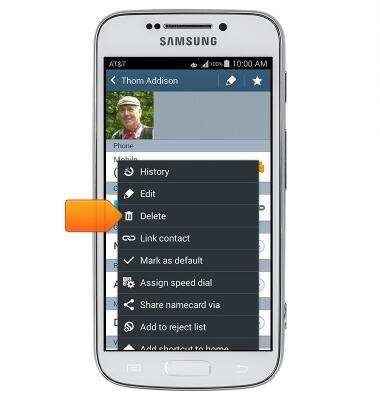
- Tap OK.

Contacts
Samsung Galaxy S4 zoom (C105A)
Contacts
Add, view, delete, and customize contacts by adding a picture or ringtone.

0:00
INSTRUCTIONS & INFO
