- To send email, from the home screen, tap Email.

- Tap the Add icon.
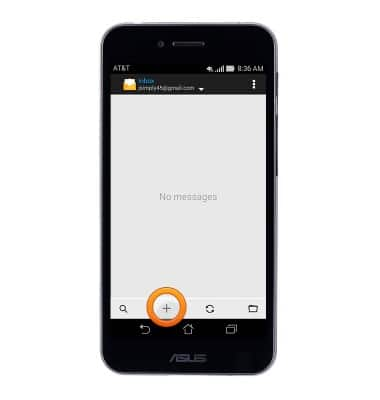
- Enter the desired email address, then tap the Subject field.
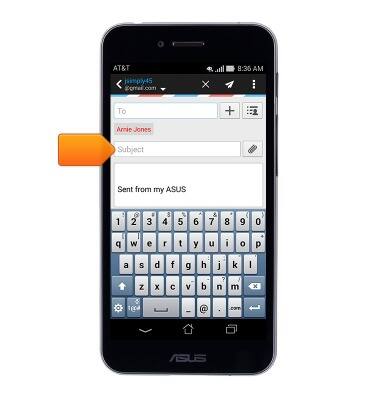
- Enter the desired subject, then tap the Message field.
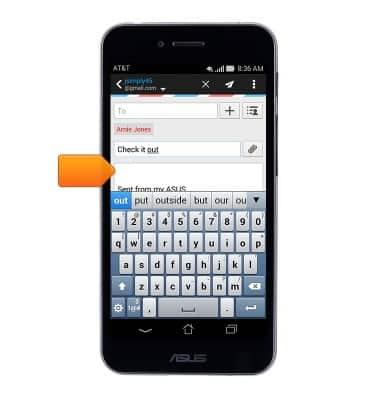
- Enter the desired message. To attach a file, tap the Attach icon.
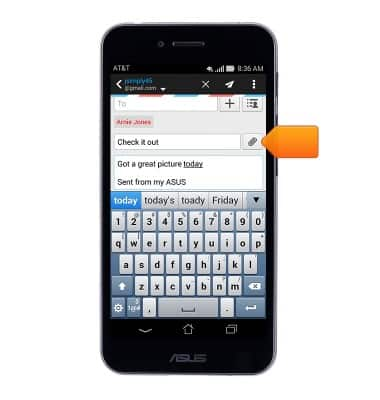
- Tap the desired option.
Note: For this demonstration, Gallery was chosen.
- Tap the desired album.

- Tap the desired image.

- Tap Done.

- Tap the Send icon.
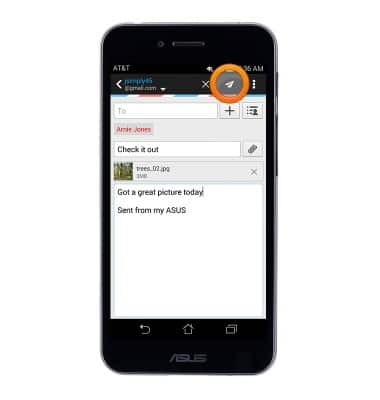
- To receive email, tap the Refresh icon.
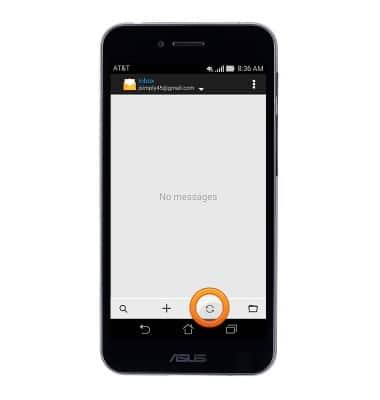
- If any new mail appears, tap the desired email.
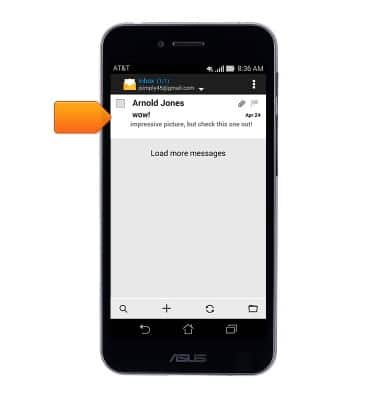
- To open an attachment, tap the Download icon.
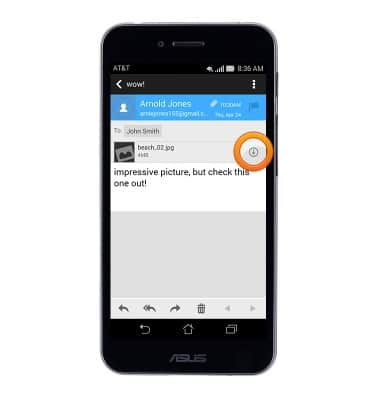
- Tap the Atttachment field.
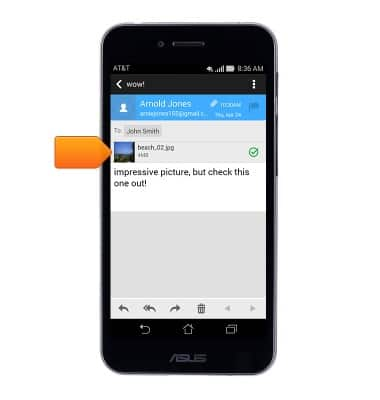
- Tap the desired option.
Note: For this demonstration, Gallery was chosen.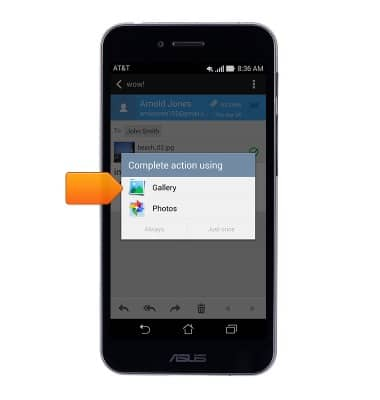
- Tap the desired option.
Note: For this demonstration, Just once was chosen.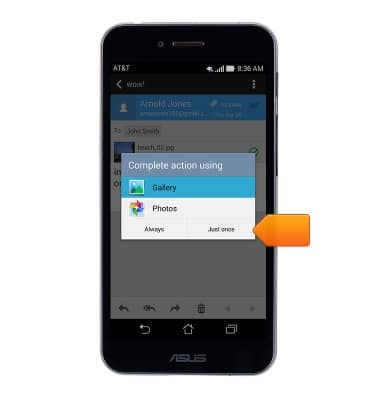
- The image will be displayed.

Send & receive email
ASUS PadFone X (T00D)
Send & receive email
Add and download email attachments, respond to an email and more.
INSTRUCTIONS & INFO
