- AT&T Navigator makes your travels easier with GPS-guided maps and directions, traffic alerts, and additional navigation features that give you real-time, on-the- road coverage to help you avoid traffic, find the best routes, and more.
Note: Separate subscription may be required. Data rates apply. For more information, visit the AT&T Navigator website.
- From the home screen, tap Menu.

- Tap AT&T GPS.

- Tap AT&T Navigator.

- Tap Accept.
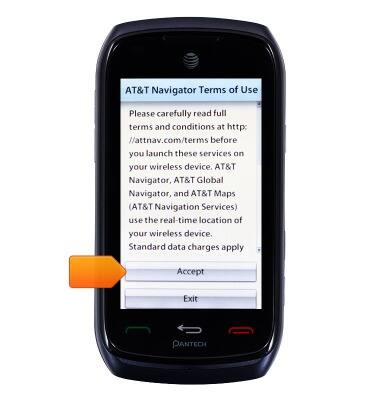
- Tap the desired option.
Note: For this demonstration, 'No, Skip Tour' was chosen.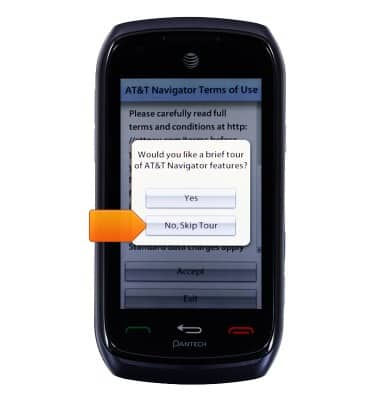
- Tap Drive To.

- Tap the desired option.
Note: For this demonstration, Address was chosen.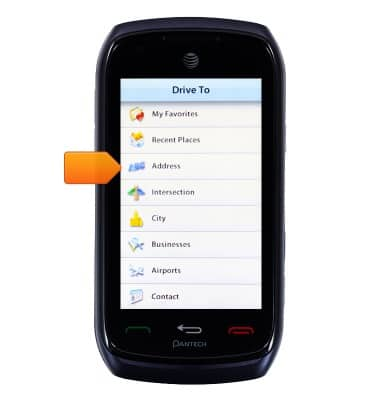
- Tap the desired option.
Note: For this demonstration, 'Type It' was chosen.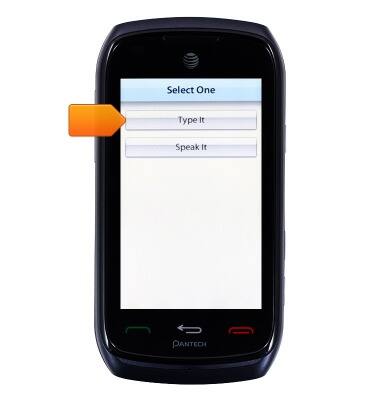
- Tap the Address field.
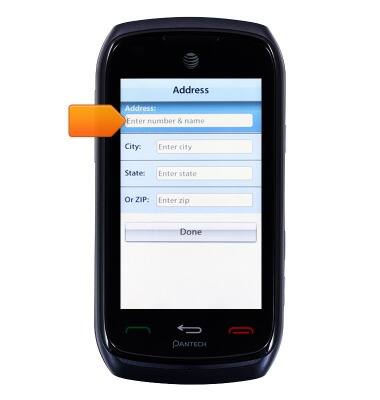
- Enter the desired Address, then tap OK.

- Tap the City field.
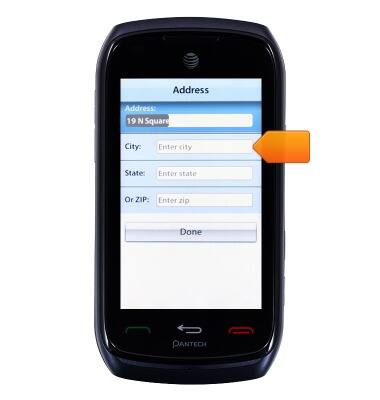
- Enter the desired city, then tap OK.

- Tap the State field.
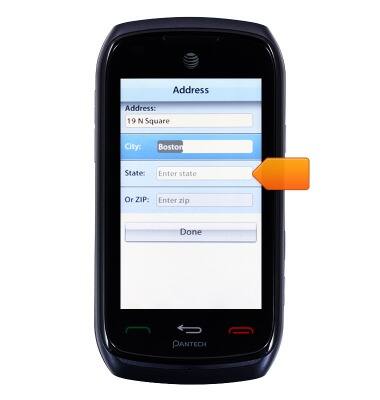
- Enter the desired state abbreviation, then tap OK.

- Tap Done to begin navigation.
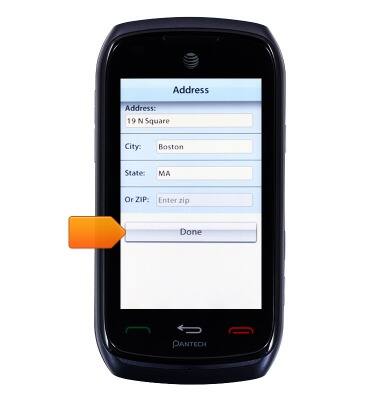
AT&T Navigator
Pantech Vybe (P6070)
AT&T Navigator
Get directions and navigation using AT&T Navigator.
INSTRUCTIONS & INFO
