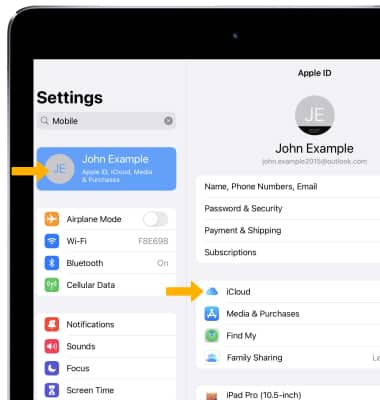In this tutorial, you will learn how to:
• Access contacts
• Add a contact
• Add a picture and ringtone to a contact
• Edit a contact
• Delete a contact
• Back up your contacts
Access contacts
To access contacts, select the  Contacts app.
Contacts app.
Add a contact
1. From the Contacts screen, select the ![]() Add icon.
Add icon.
2. Enter the desired contact information in the corresponding fields. Select Done when finished.
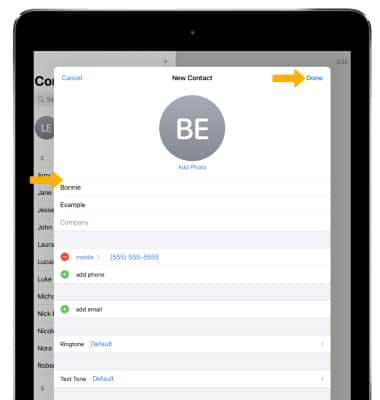
Add a picture and ringtone to a contact
To add a picture, select Add Photo then navigate to the desired image and follow the prompts.
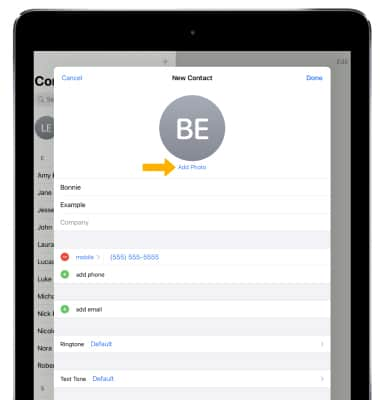
To add a ringtone, select Ringtone. 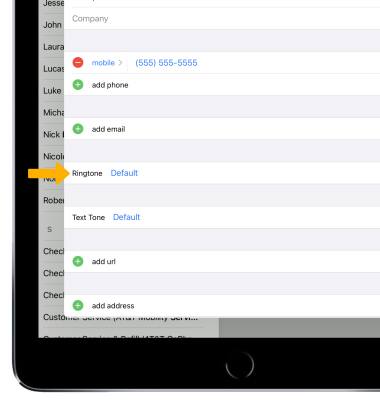
Select the desired ringtone, then select Done.
Note: Select Done again to save the contact.
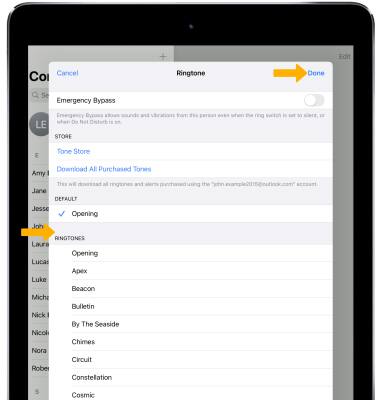
Edit a contact
1. From the Contacts list, select the desired contact then select Edit.
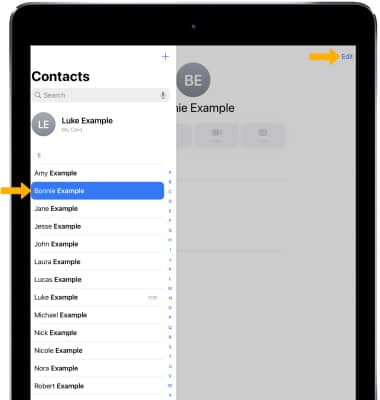
2. Edit the contact as desired, then select Done when finished.
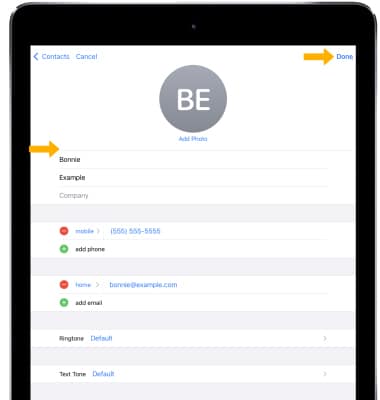
Delete a contact
1. From desired contact, select Edit.
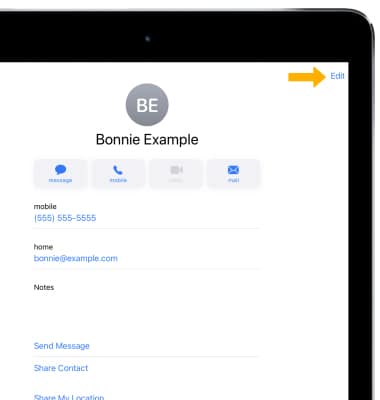
2. Scroll to and select Delete Contact. Select Delete Contact again to confirm.
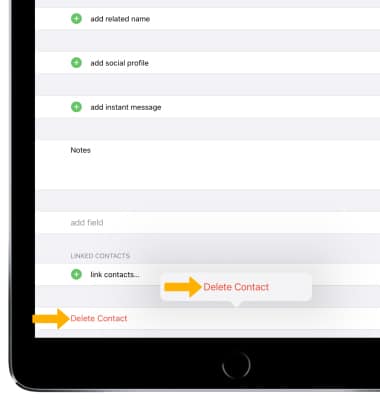
Back up contacts through iCloud
From the home screen, select the ![]() Settings app > select your Apple ID > iCloud >
Settings app > select your Apple ID > iCloud > ![]() Contacts switch.
Contacts switch.