- Inserting a memory card (microSD card) into your device allows you to transfer and store contacts, music, pictures, and videos. MicroSD cards are sold separately.

- Once inserted the SD card icon will appear in the notification bar.
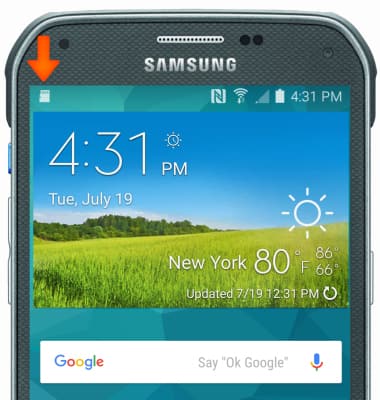
- To backup and restore from the SD card, go to Apps > My Files.
Note: Alternatively, you can also swipe down from the top of the screen, then tap the SD card notification.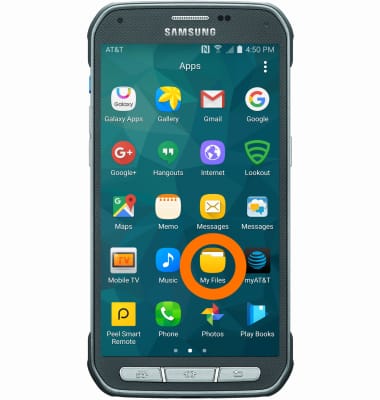
- Navigate to the desired file(s), then touch and hold the desired file.
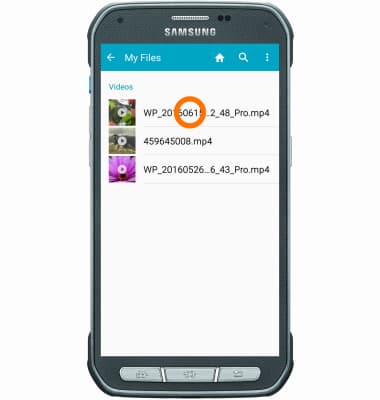
- Select additional desired files and tap the Menu icon.
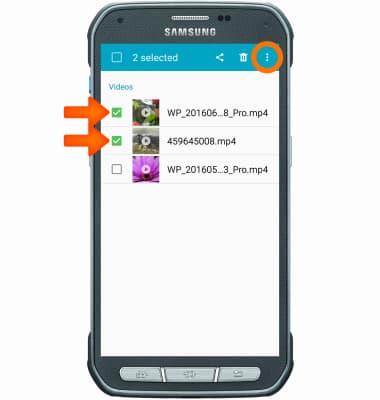
- Tap Copy.
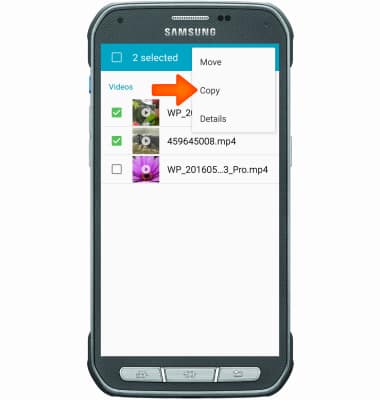
- Tap the Desired copy destination.
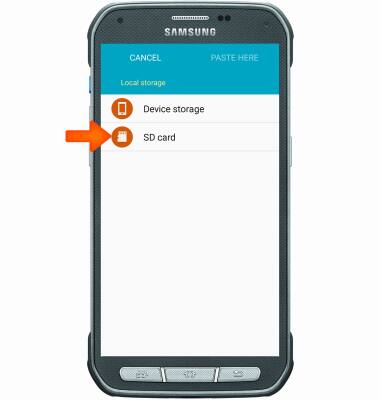
- Navigate to desired folder, then tap PASTE HERE.
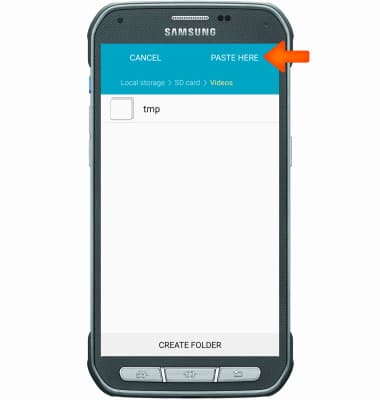
- File(s) will be transferred.
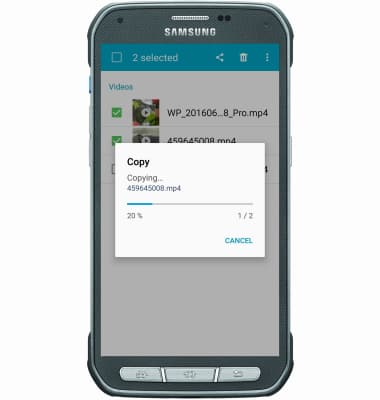
- To backup and restore contacts from the SD card, from the home screen tap Apps.

- Tap Contacts.
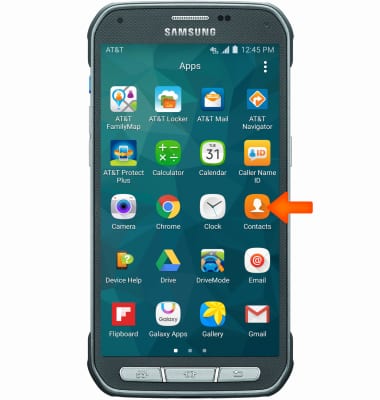
- Tap the Menu icon.
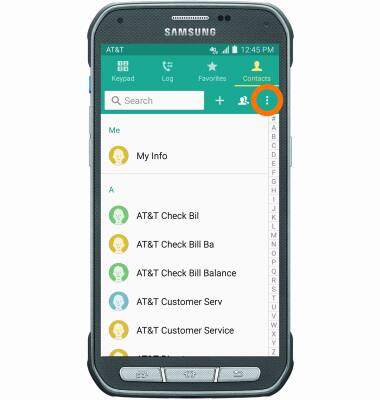
- Tap Settings.
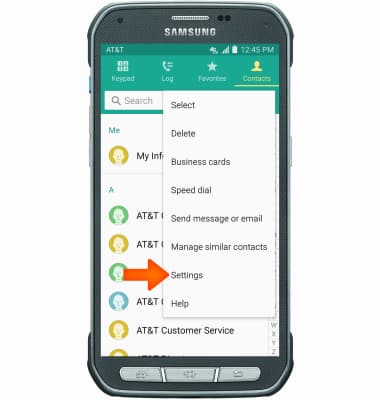
- Tap Contacts.
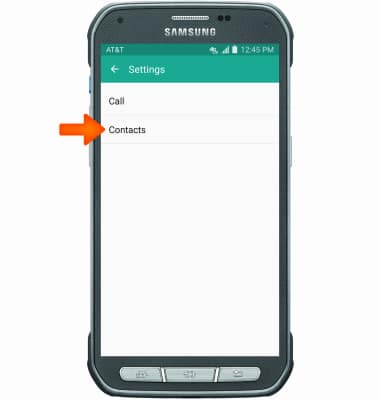
- Tap Import/Export contacts.
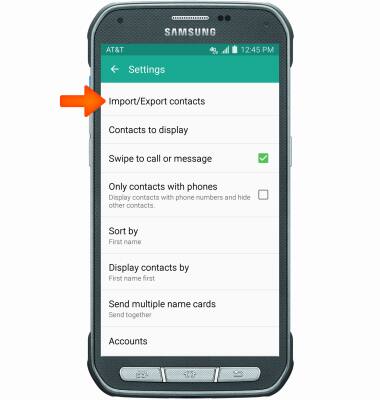
- Tap Import from SD card to restore contacts or Export to SD Card to backup contacts to your SD card.
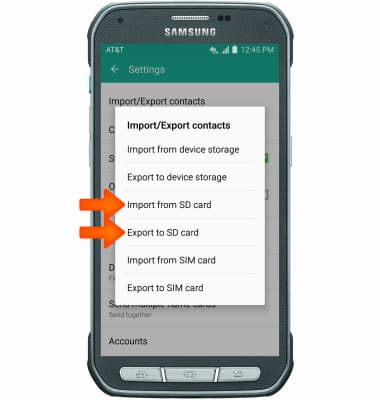
- Choose Desired location.
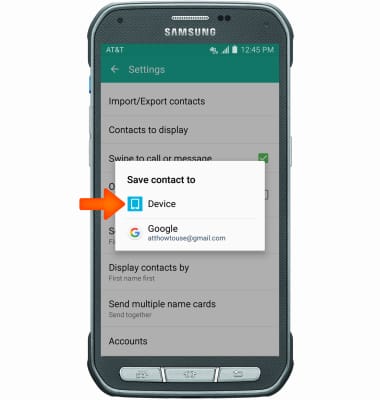
Backup and Restore with Memory Card
Samsung Galaxy S5 Active (G870A)
Backup and Restore with Memory Card
Backup contacts, photos, and files to increase device memory or transfer to another device.
INSTRUCTIONS & INFO
