- To turn on Wi-Fi, swipe down to the quick settings menu, then tap the Settings icon.

- Scroll to the Network connections section and tap Wi-Fi.
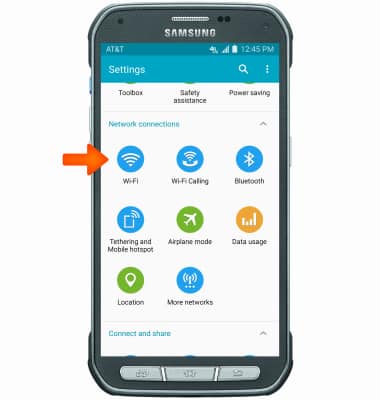
- Tap the Wi-Fi switch to toggle on/off.
Note: To optimize battery life, turn Wi-Fi off when not in use.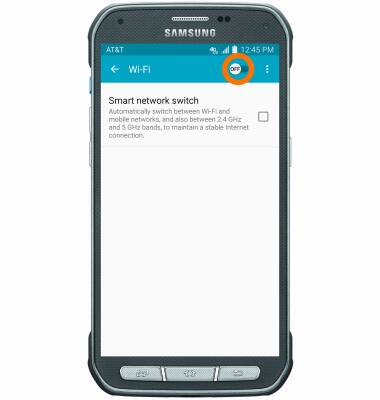
- The phone will scan for nearby Wi-Fi networks.
Note: To connect to a hidden or unbroadcasted Wi-Fi network, scroll down and tap Add Wi-Fi network. You will need to enter the network SSID, security type, and a password (if necessary) to continue.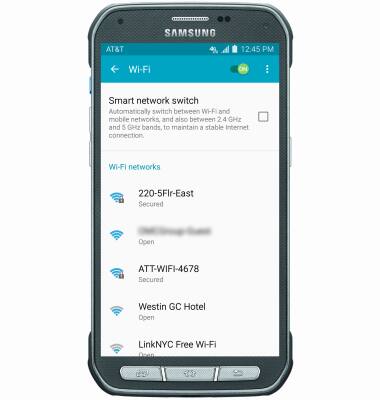
- Tap the Desired network.
Note: Data transmitted over a Wi-Fi network does not count toward your AT&T data plan, and will not be billed. To manage whether your device automatically switches from a poor or unstable Wi-Fi network to the AT&T network to maintain a consistent data connection, Settings > Wi-Fi > More icon > Advanced > Auto connect. When using the AT&T network, data rates apply.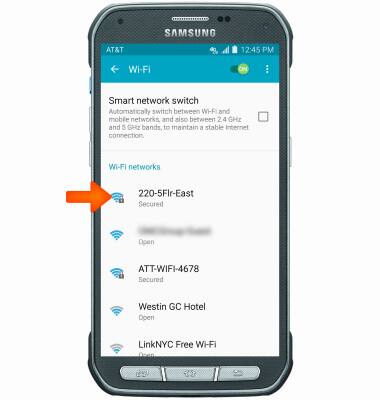
- If connecting to a secure network, enter the Wi-Fi network password, then tap CONNECT.
Note: Secure networks will display with a Lock icon.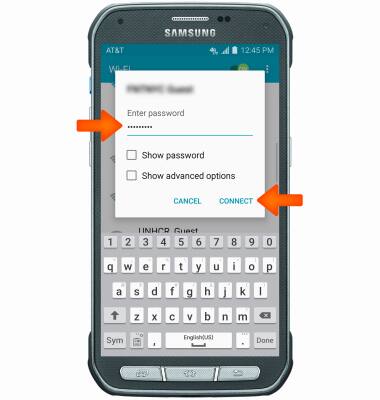
- When Wi-Fi is connected, the Wi-Fi connected icon will display in the Notification bar.
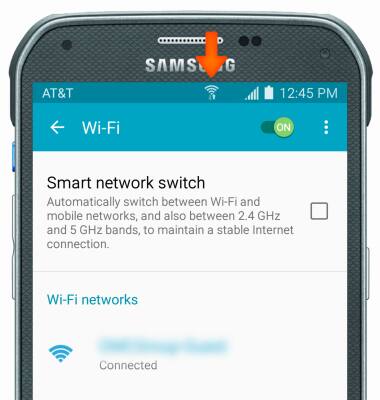
- To remove a Wi-Fi network, touch and hold the Desired network.

- Tap FORGET.
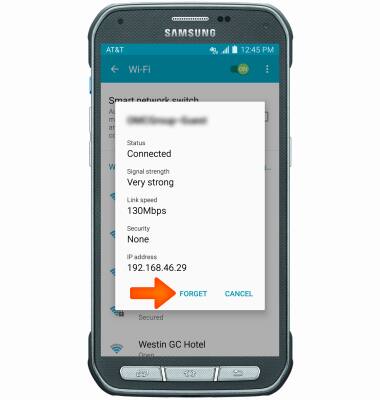
- To quickly turn Wi-Fi on or off, drag down from the top of the screen and tap the Wi-Fi icon.
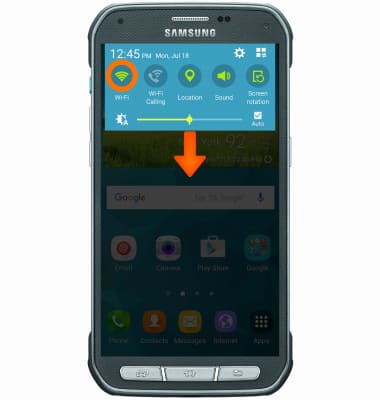
Wi-Fi
Samsung Galaxy S5 Active (G870A)
Wi-Fi
How to connect to a Wi-Fi network.

0:00
INSTRUCTIONS & INFO
