- Find My Mobile allows you to manage your device in a secure way by tracking and controlling your device remotely.
Note: For more information, visit the Samsung Find My Mobile website.
- From the quick settings menu, tap the Settings icon.
Note: To access quick settings, swipe down from the notification bar.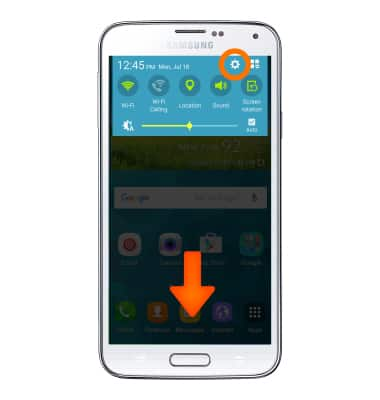
- Swipe to the System section, then tap Security

- Scroll to and tap Remote Controls under Find My Mobile.
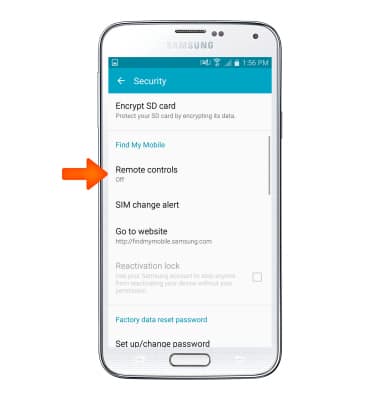
- Tap OK.
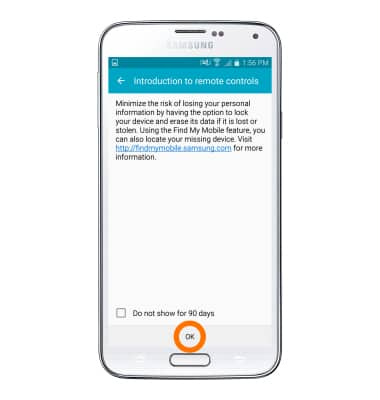
- Tap Add Account.
Note: You must have a Samsung account to access this feature. If you don’t have a Samsung account, tap CREATE ACCOUNT WITH GOOGLE ID or CREATE ACCOUNT then follow the on-screen prompts to sign in.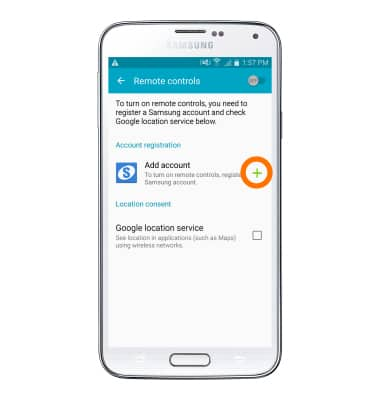
- Tap SIGN IN.
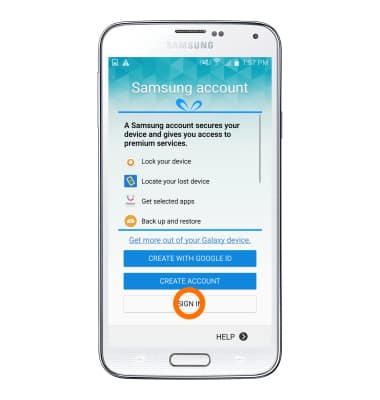
- Enter the Account information, then tap SIGN IN.
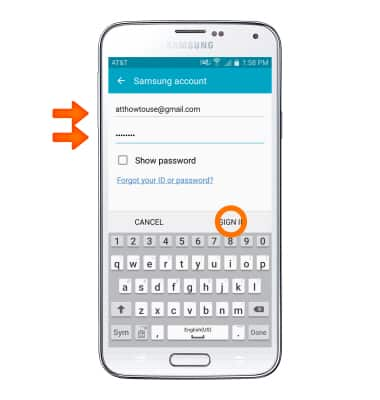
- Tap the Remote controls toggle to switch Find My Mobile features on.
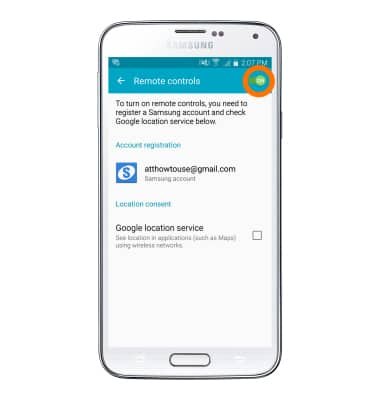
- If your device is lost or stolen, you may be locating your device from another mobile phone or the web. To locate your device, from a computer or phone web browser, go to the Samsung Find My Mobile website. Tap Sign in.
Note: The Samsung Find My Mobile website is located at http://findmymobile.samsung.com/.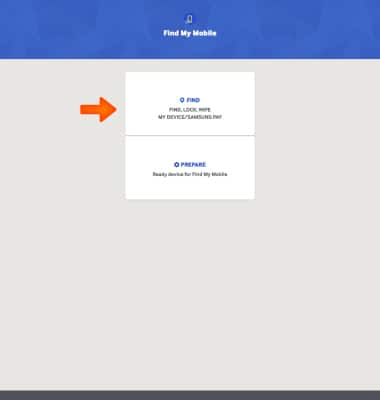
- Enter your Account information, then tap Sign In.
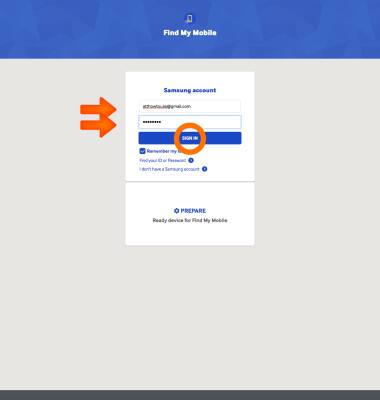
- To find your device tap GPS icon.
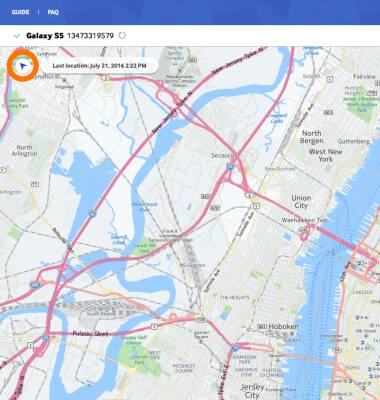
- View the Blue Pin on the map for device location.
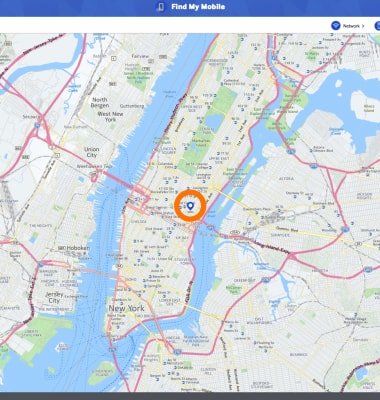
- To control the device, click the desired tool beneath Protect my device.
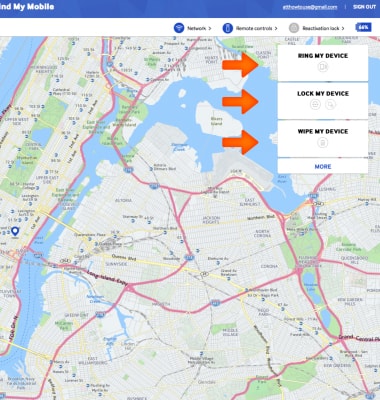
Find My Mobile
Samsung Galaxy S5 (G900A)
Find My Mobile
Remotely manage your device securely using Find My Mobile.
INSTRUCTIONS & INFO
