- To set up a Conference call, while on an active call, select add call.
Note: You can set up a conference call with up to five people.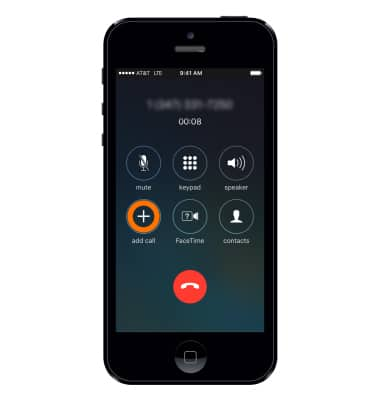
- Select the desired Contact.

- Select the Call icon.
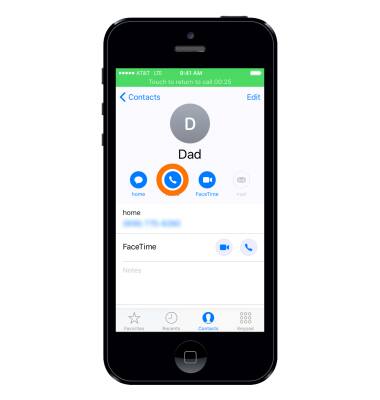
- Alternatively, you can enter a phone number by selecting Keypad.
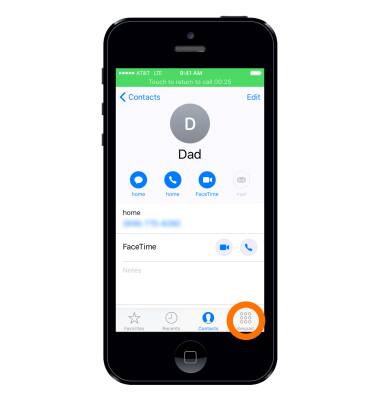
- Enter the desired phone number, then select the Call icon.
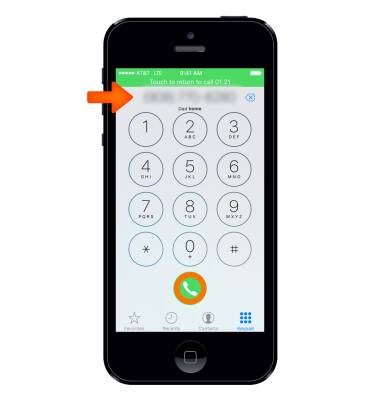
- Your current call will be placed on hold.
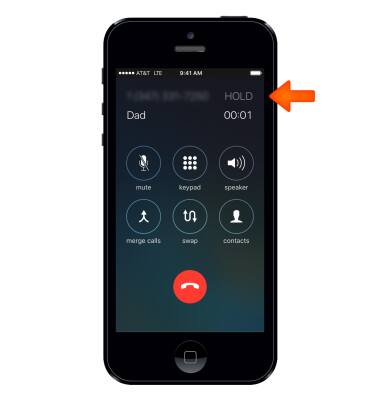
- To switch between active calls, select the Swap icon.
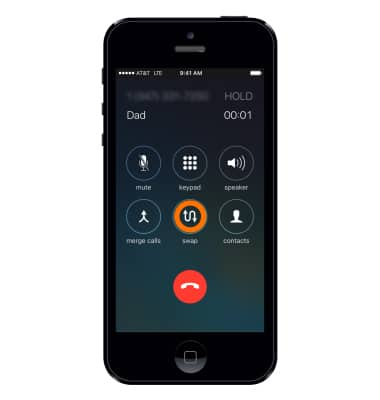
- To create a conference call, select merge calls.
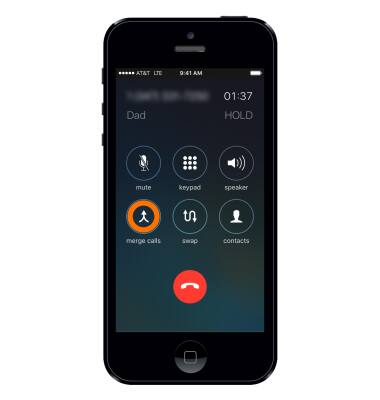
- To view the contacts or numbers in the active conference call, select the Information icon.
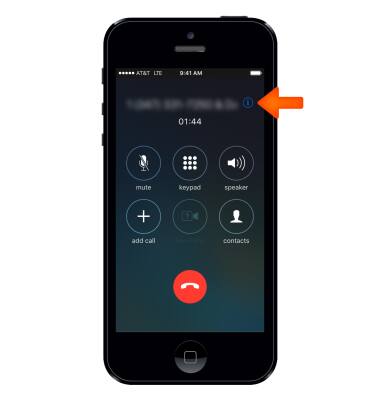
- To seperate the calls, select Private next to the desired contact or number. The selected call will become private while the other is placed on hold.
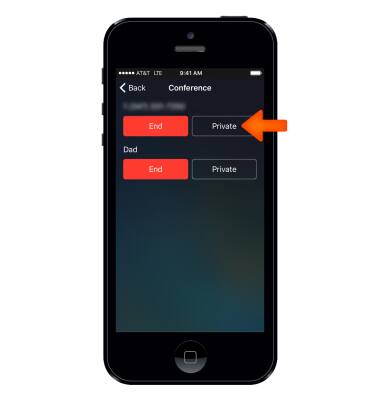
- To end one of the active calls, select End next to the Desired contact or number.
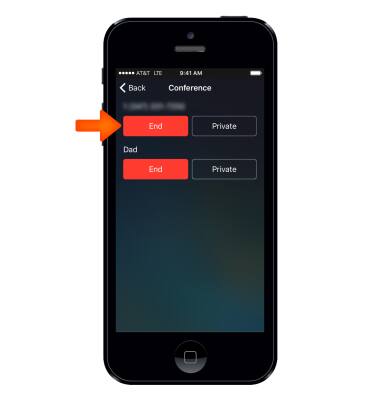
- To end the call, select the End call icon.
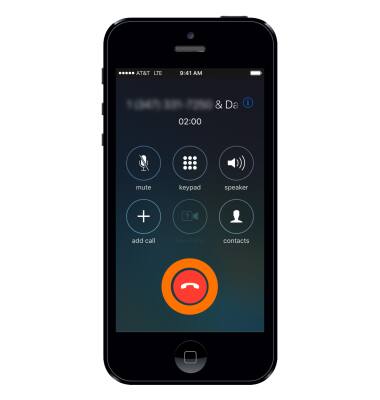
Conference Calling
Apple iPhone 5
Conference Calling
Add another person to your call, merge calls, place someone on hold and more.
INSTRUCTIONS & INFO
