- From the Play Store, search for the Samsung Smart Switch Mobile app then select INSTALL to download.
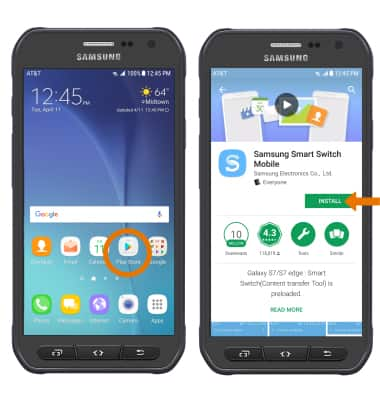
- To open Samsung Smart Switch Mobile from your device, select the Apps tray then select the Smart Switch app.

- Select START.
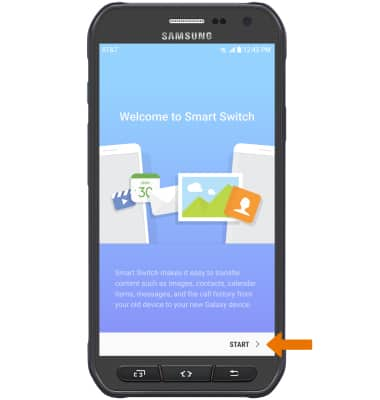
- Review the Terms of Service, then select AGREE. To connect using a USB Cable, you must have a USB cable and adapter. To connect using Wireless, both devices must be connected to the same Wi-Fi network.
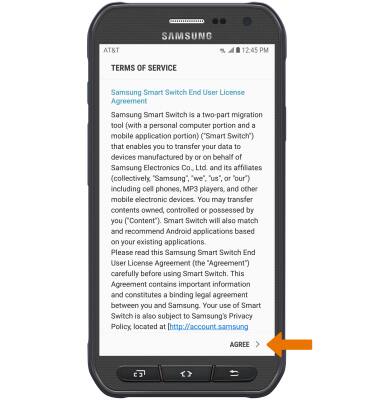
- Select USB CABLE or WIRELESS.
Note: For this demonstration, WIRELESS was selected.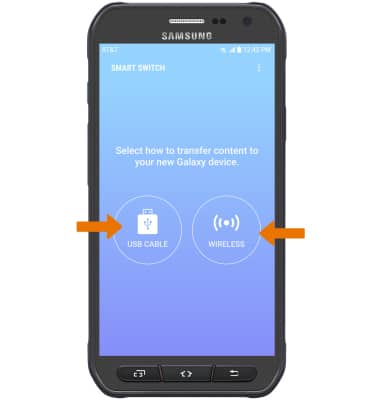
- To move your content from your old device to your new one, select RECEIVE.
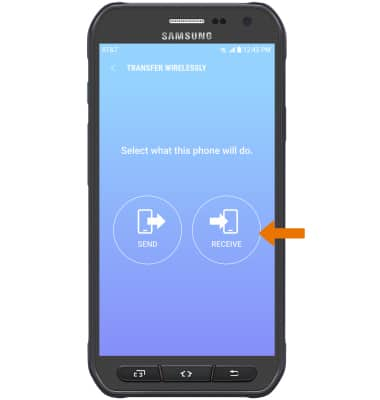
- Select your old device type.
Note: You will see a prompt to Sign in if you select iOS.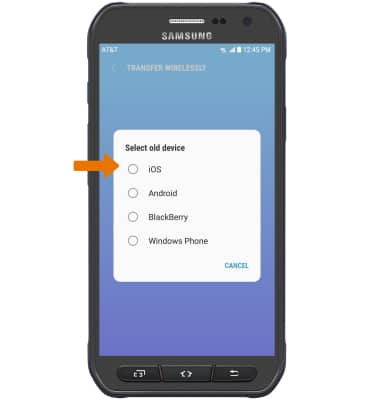
- Select SEND > CONNECT.
Note: Make sure that Smart Switch is installed on the old device.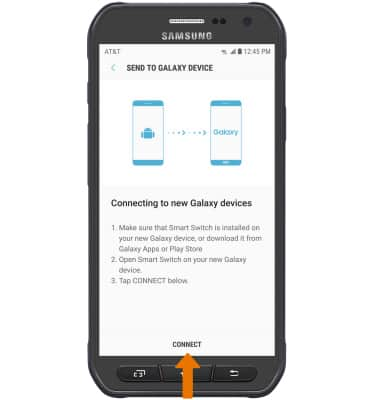
- The devices are now connected. On the old device, select the desired content you would like to transfer and then select SEND.
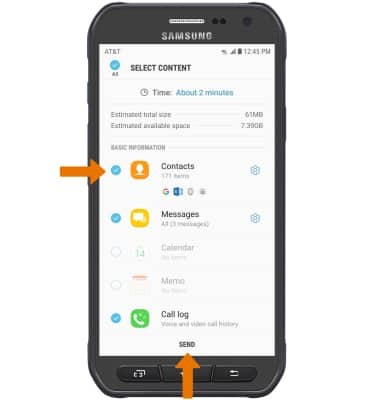
- Select RECEIVE on the new device.
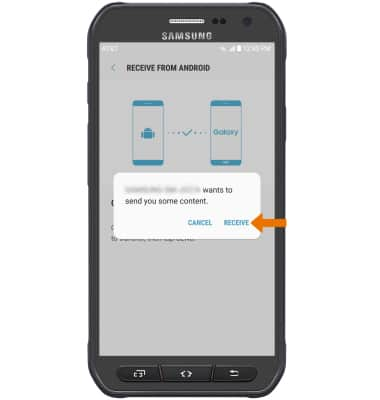
- Select CLOSE APP when the content transfer is complete.
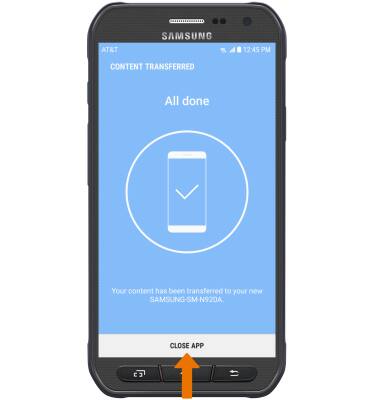
Samsung Smart Switch Mobile
Samsung Galaxy S6 active (G890A)
Samsung Smart Switch Mobile
Transfer your data and apps from your old device to your new one.
INSTRUCTIONS & INFO
