- ACCESS CAMERA SETTINGS: From the home screen, select the Camera app.
Note: When in "Easy" mode, only a limited amount of camera settings and modes will be available.
- Select the Settings icon.

- CHANGE PICTURE SIZE: From the Camera settings screen, select Picture size under REAR CAMERA to change the picture size for the rear camera. Select Picture size under FRONT CAMERA to change the picture size for the front camera.
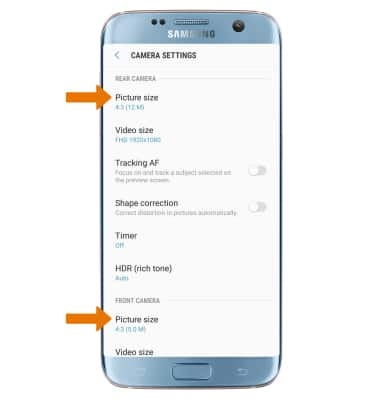
- SET A TIMER: From the Camera settings screen, select Timer then select the desired time.
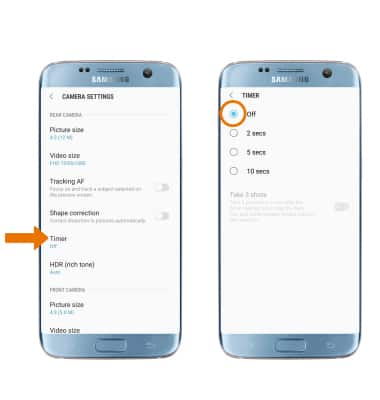
- USE VOICE COMMANDS: From the Camera settings screen, scroll to and select the Voice control switch to take pictures by saying "Smile," "Cheese," "Capture," or "Shoot". You can also record videos by saying "Record Video".
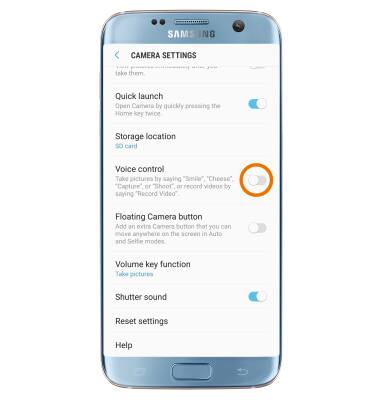
- TURN ON/OFF FLASH: From the Camera app, select the Flash icon to cycle through the flash options.

Camera & Video Settings
Samsung Galaxy S7 edge (G935A)
Camera & Video Settings
Manage camera and video settings including flash, timer, voice control, and more.
INSTRUCTIONS & INFO
