- Tap the desired icon to open.

- Swipe left or right to access other home screens.

- The Home screen indicator shows which home screen is currently active and which is the default home screen.

- Touch and drag down with one finger from the top of the screen to reveal the Notifications menu.

- Touch and drag down with two fingers from the top of the screen to reveal the Quick Settings menu.

- To customize the home screens, press the Menu key.

- Tap Edit page.

- To delete a home screen, touch and hold, then drag the home screen to Remove.

- To set a home screen as the default home screen, tap the Home icon on the desired home screen.

- To change the home screen order, touch, then drag the desired home screen to the desired position.

- To add a widget or app to the home screen, press the Menu key.
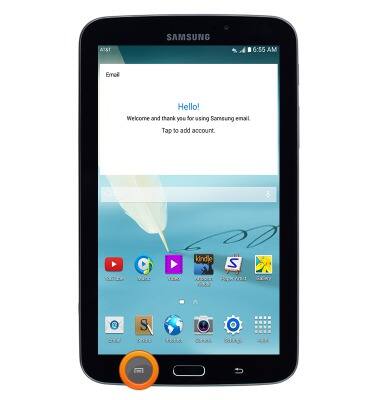
- Tap Add apps and widgets.
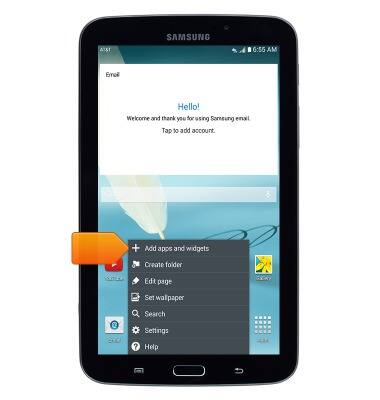
- Navigate to the desired app or widget.

- Touch and hold the desired widget.

- Drag the widget to the desired location, then release to place it.

- Touch, then drag the Resizing box to resize the widget.

- Tap anywhere on the screen to save the widget.

- To remove a widget, touch and hold the desired widget.

- While still holding, drag the widget to Remove.

- To adjust the display brightness, swipe down from the top of the screen.

- Tap the Auto-Brightness checkbox to enable or disable automatic brightness levels.
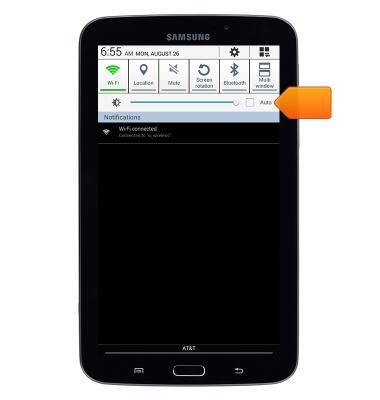
- With auto disabled, touch and drag the Brightness Slider to set the desired brightness level.

Learn & customize the home screen
Samsung Galaxy Note 8.0 (I467)
Learn & customize the home screen
This article describes how to customize the layout of the home screen.

0:00
INSTRUCTIONS & INFO
