- Before setting up an Exchange email account, you will need your account's server settings. if you don't know this information, please contact your IT team or email provider for assistance.

- From the home screen, swipe down from the top of the screen to reveal the Action center.

- Tap ALL SETTINGS.
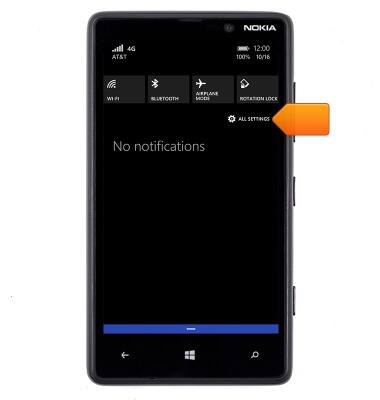
- Tap email+accounts.
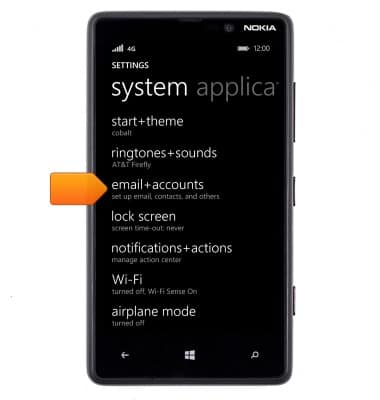
- Tap add an account.
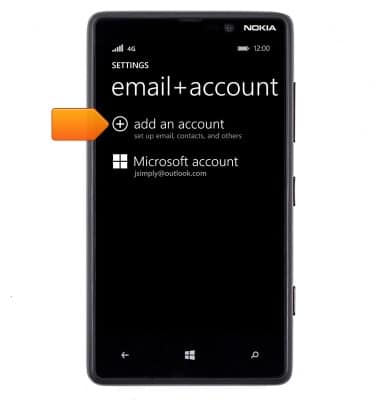
- Tap Exchange.
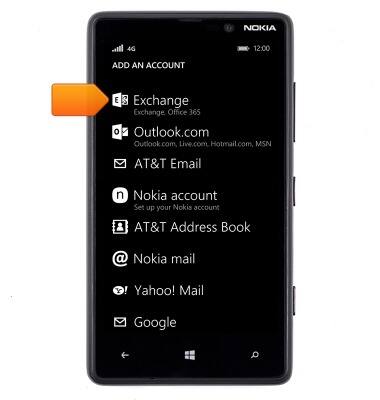
- Tap the Email address field.
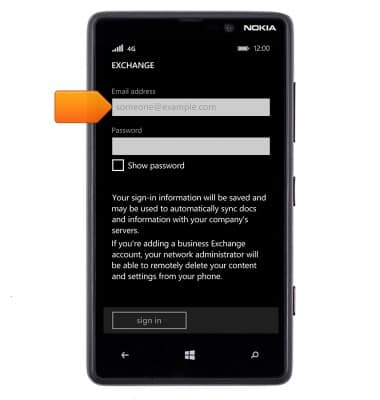
- Enter the account email address.
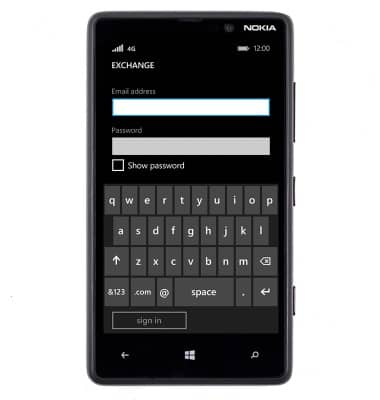
- Tap the Password field.
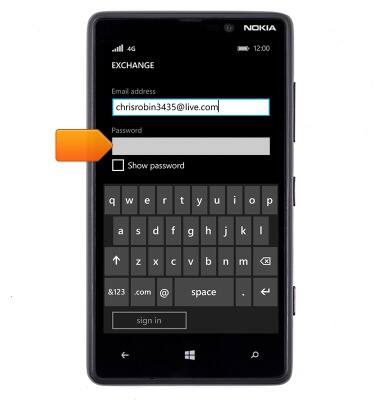
- Enter the account password.
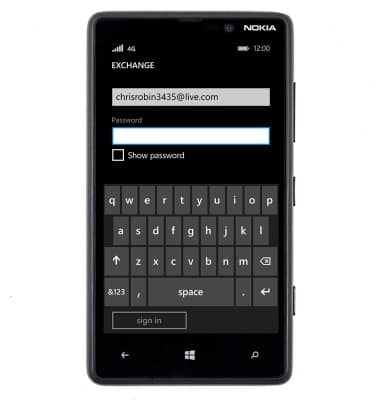
- Tap sign in.
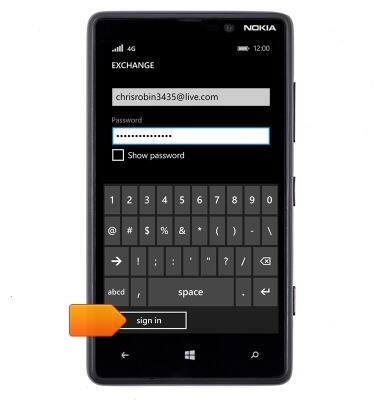
- Enter the domain, and then tap sign in.
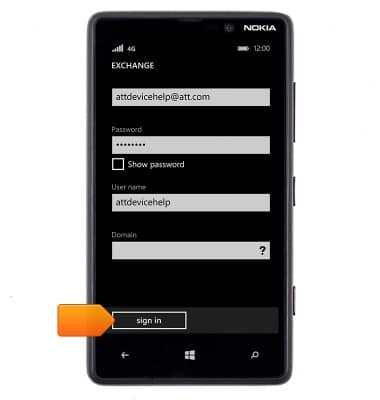
- Tap advanced.
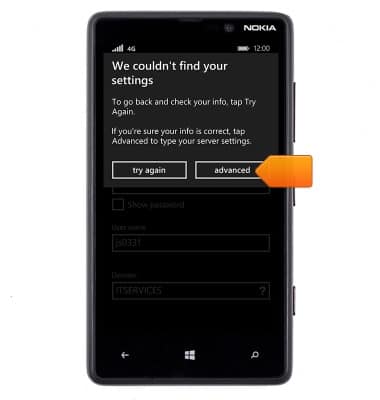
- Enter the server address, and then tap sign in.
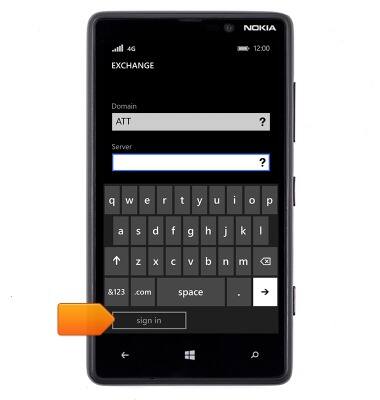
- The account is set up and ready for use. Tap Live to view and edit the account settings.
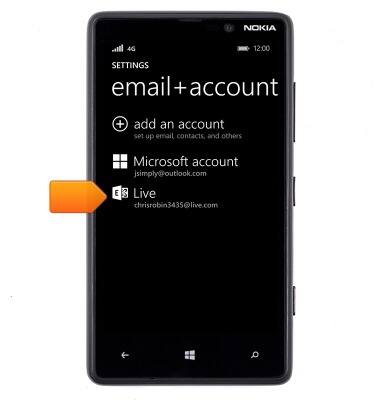
Set up corporate email
Nokia Lumia 820
Set up corporate email
Add an Exchange email account so you can read and send email on your device.
INSTRUCTIONS & INFO
