- To send an email, tap Email from the home screen.

- Tap the Compose icon.
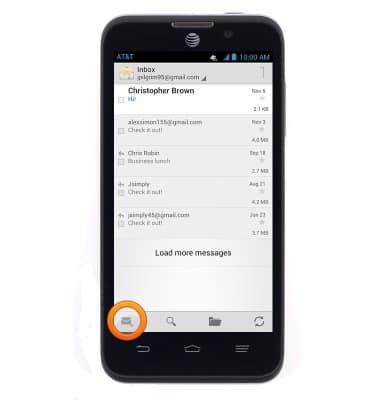
- Enter the desired email address or contact name.
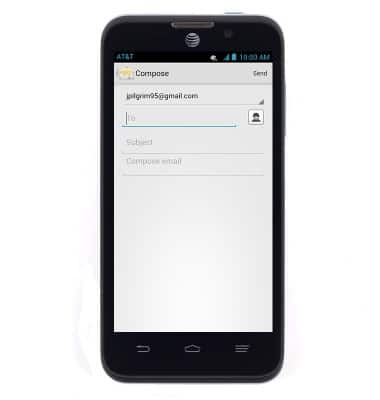
- If multiple accounts are set up, select the desired account from which to send.
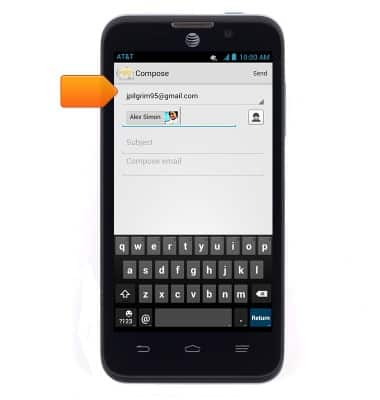
- Tap the Subject field, and then enter the desired subject.
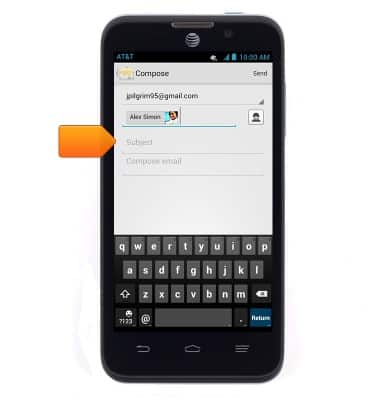
- Tap the Message field, and then enter the desired text.
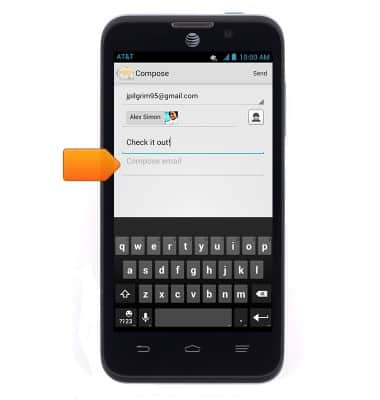
- Press the Menu key then tap Attach file to add an attachment, such as a picture or document.
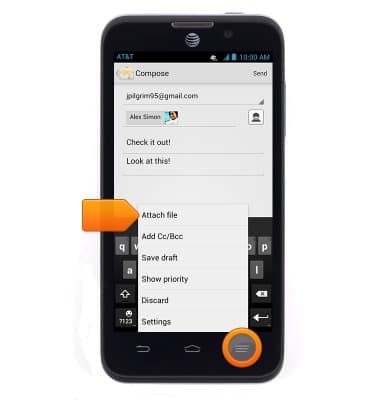
- Press the Menu key to adjust the message priority, tracking, and security options.
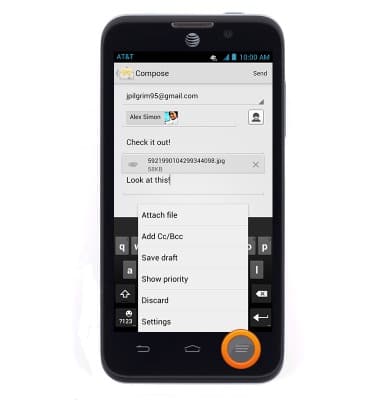
- Tap Send.
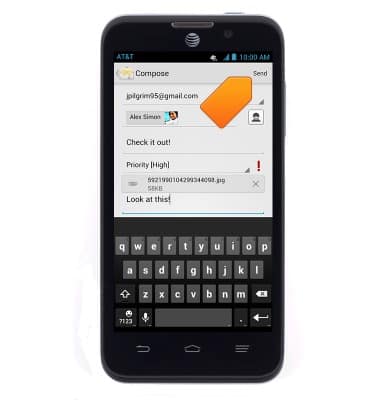
- To view a received email, tap the desired message.
Note: An icon will be displayed in the notification bar when a new email is received and unread messages will be displayed with their senders and subjects in bold.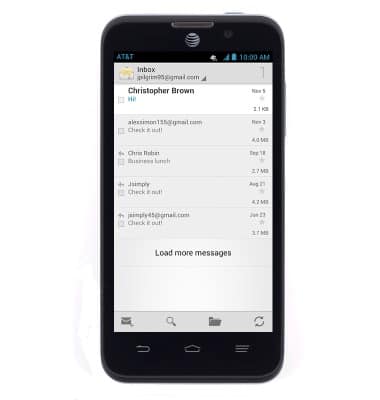
- The selected message will be displayed.
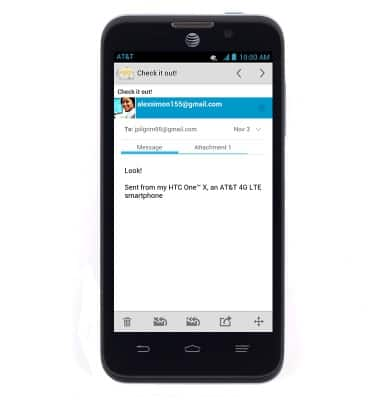
- If the email includes an attachment (indicated with a Paperclip icon), tap Attachment.
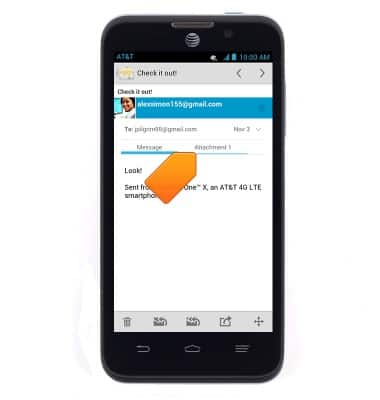
- Tap Load.
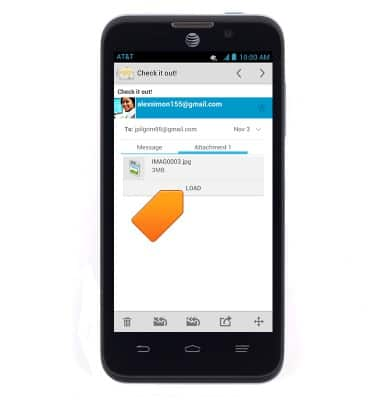
- Tap Save to save the attachment, or View to view the attachment.
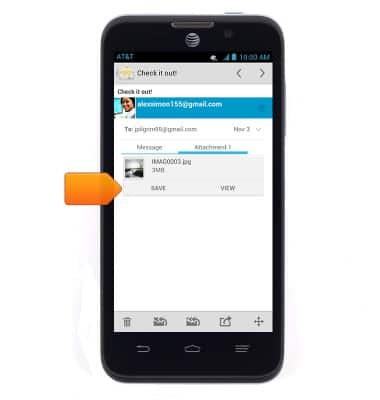
- To reply to an email, tap the Reply icon.
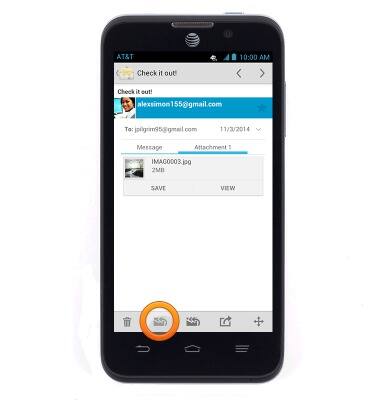
- To reply to all recipients of an email, tap the Reply All icon.
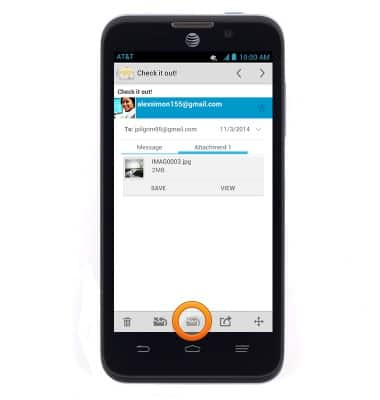
- To delete an email, tap the Delete icon.
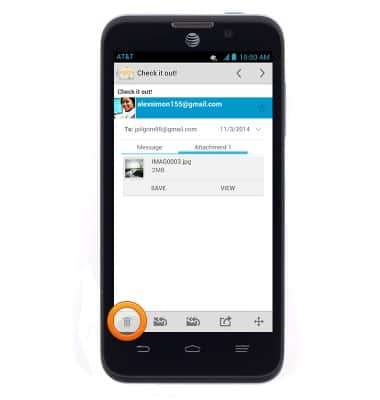
- Tap OK.
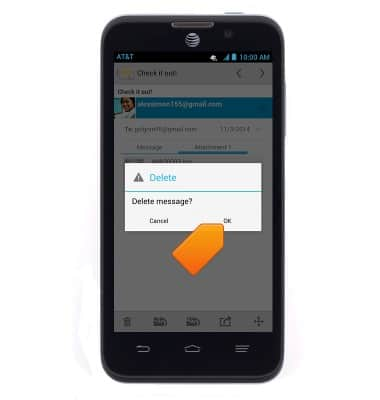
- To refresh the inbox, tap the Refresh icon.
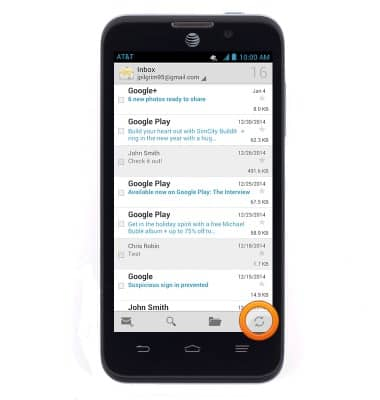
Send & receive email
ZTE Z998
Send & receive email
Add and download email attachments, respond to an email and more.
INSTRUCTIONS & INFO
